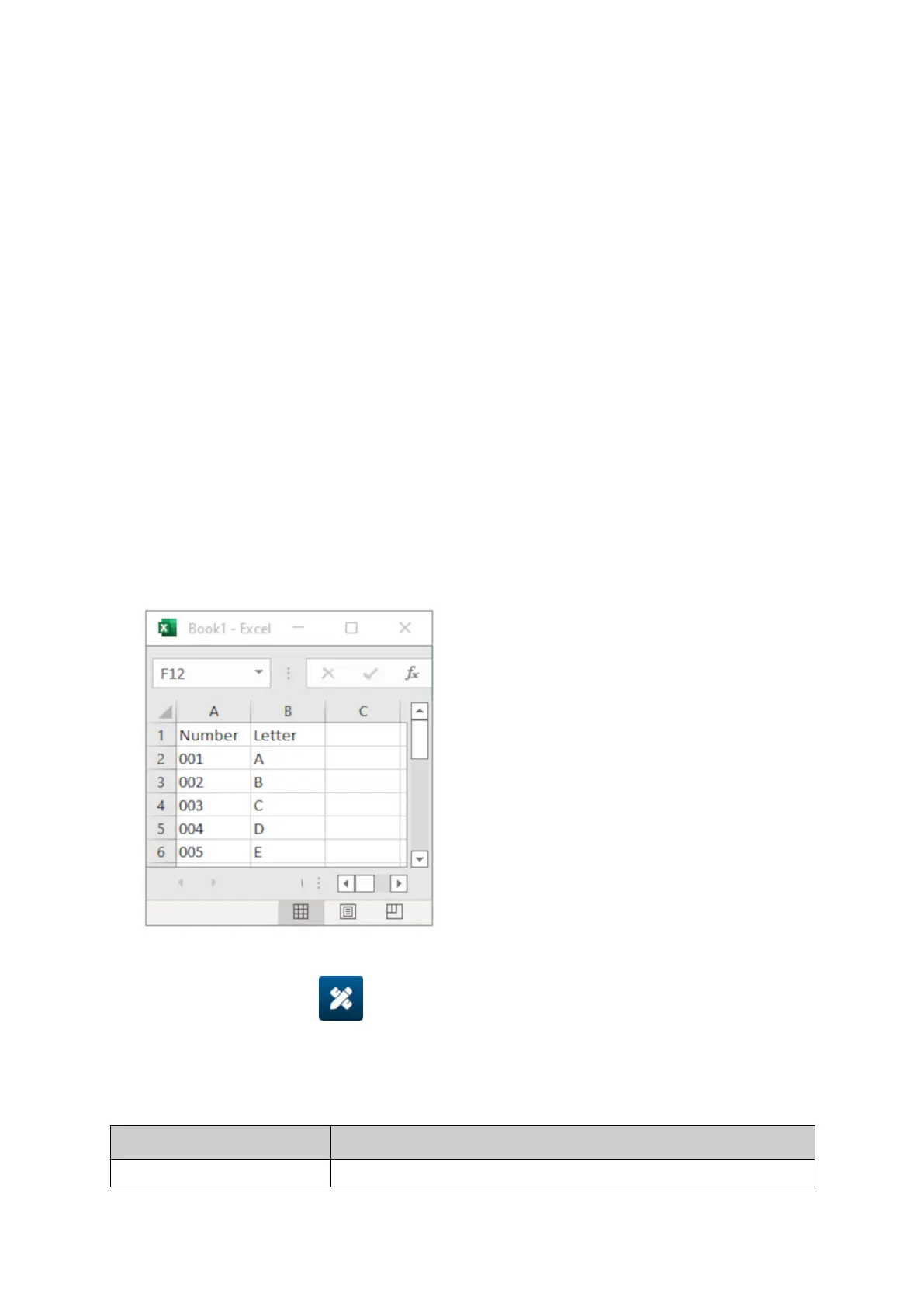Add a Database Object
A database object lets a pre-defined part of the label (database object) be populated with data
from another source.
2 dierent types of database object can be created:
•
Database - Use a database file saved onto a USB memory device that is connected to the
•
printer.
•
VDC (Variable Database Connection) - Use data that is transmitted from an external device
•
via, TCP/IP, COM (RS485), INPUT. or Barcode Scanner (Connected via USB).
Database Text Object
This topic describes how to setup a database object, using a database file saved on a USB
memory device.
Valid database file formats:
•
.txt
•
• .csv•
To add a database object to the label template:
1. Put the database file onto a USB memory device. The image below is a simple .csv file that1.
will be used as an example:
2.
Connect the USB memory device to the printer.
2.
3.
Select the Object icon:
3.
4.
Select Database.
4.
5.
Select Load database.
5.
6.
Set the settings listed below:
6.
Setting Name Description
File type Choose the database
file type, TXT or CSV.
OPERATION
112 EPT077343 EN - Issue 1 - 11 November 2022