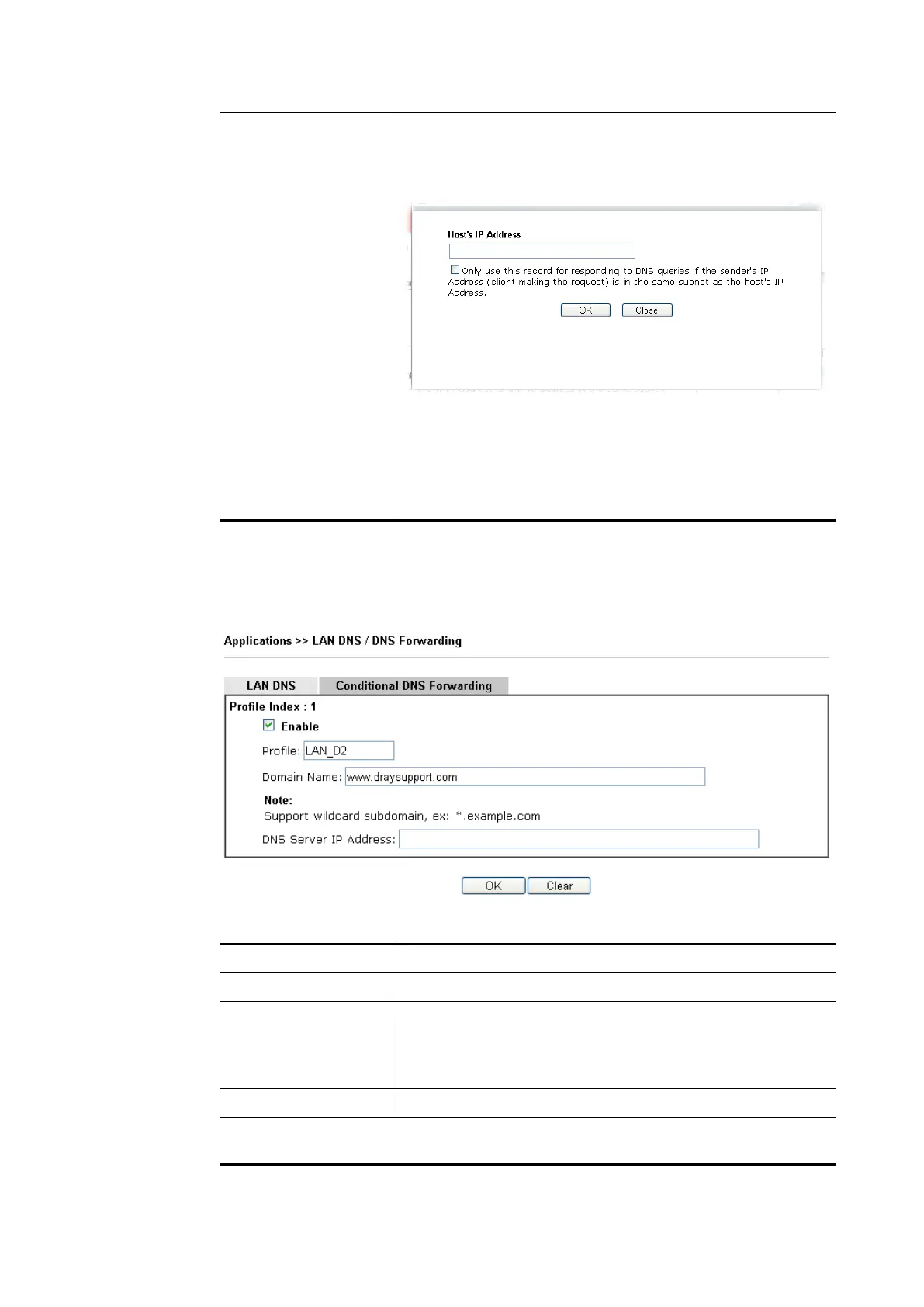domain name specified above. In general, one domain name
maps with one IP address. If required, you can configure
two IP addresses mapping with the same domain name.
Add – Click it to open a dialog to type the host’s IP address.
Only responds to the DNS…. – Different LAN PCs can
share the same domain name. However, you have to
check this box to make the router identify & respond
the IP address for the DNS query coming from different
LAN PC.
Delete – Click it to remove an existed IP address on the list.
3. Click OK button to save the settings.
4. If you need to configure LAN DNS settings, click index 1 to edit the LAN DNS profile
just created. Or, you can click index 2 to use this profile as conditional DNS
forwarding.
Available settings are explained as follows:
Item Description
Enable Check this box to enable such profile.
Profile Type a name for such profile.
Note: If you type a name here for conditional DNS
forwarding and click OK to save the configuration, the name
also will be applied to LAN DNS automatically.
Domain Name Type the domain name for such profile.
DNS Server IP
Address
Type the IP address of the DNS server you want to use for
DNS forwarding.
5. Click OK button to save the settings.
Vigor2762 Series User’s Guide
