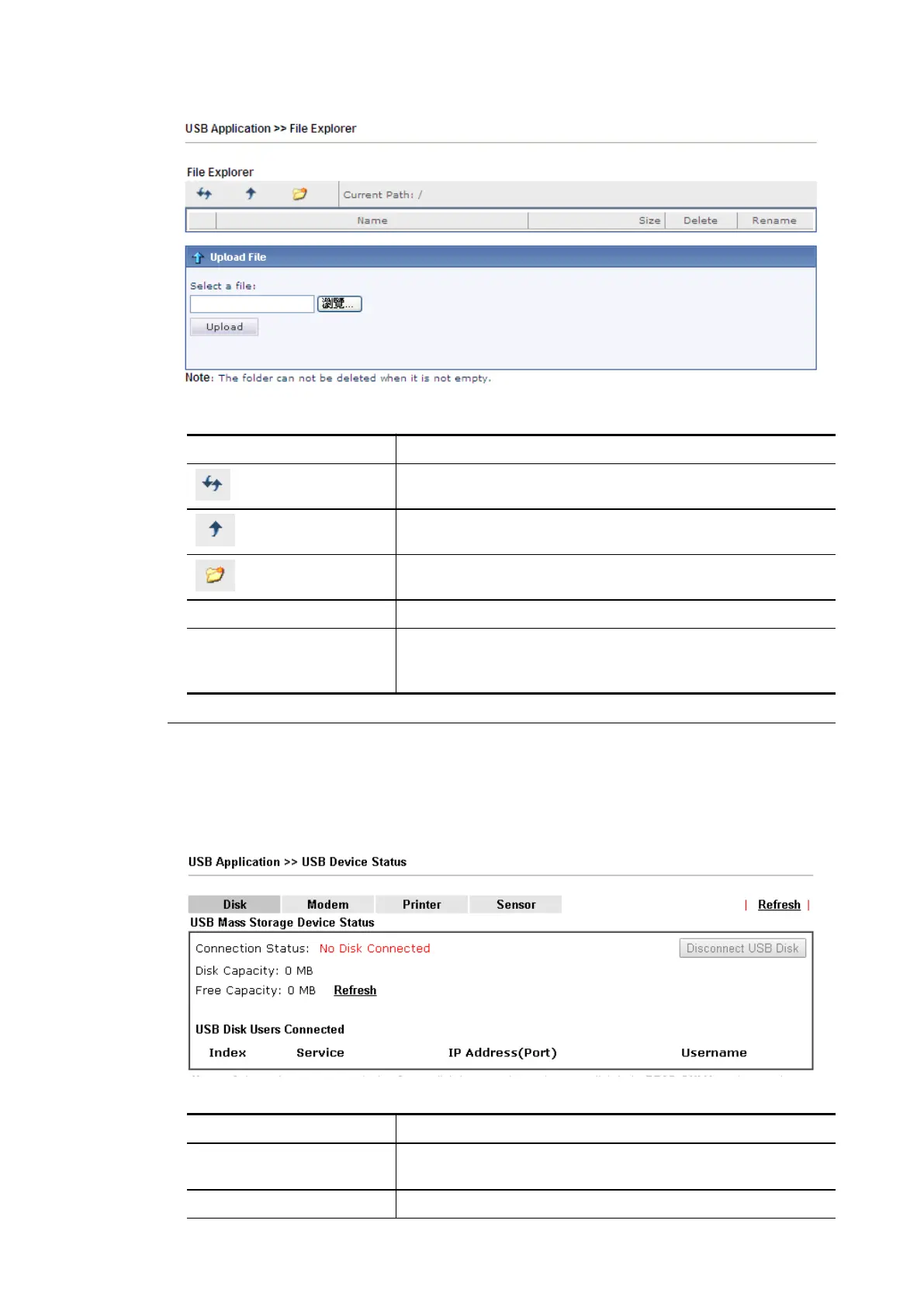Available settings are explained as follows:
Item Description
Refresh
Click this icon to refresh files list.
Back
Click this icon to return to the upper directory.
Create
Click this icon to add a new folder.
Current Path Display current folder.
Upload Click this button to upload the selected file to the USB
storage disk. The uploaded file in the USB diskette can be
shared for other user through FTP.
VII-2-4 USB Device Status
VII-2-4 USB Device Status
This page is to monitor the status for USB device connecting to Vigor router. In addition, the
status of the USB modem or USB printer or USB sensor connecting to Vigor router can be
checked from such page. If you want to remove the storage disk from USB port in router,
please click Disconnect USB Disk first. And then, remove the USB device later.
Available settings are explained as follows:
Item Description
Connection Status If there is no USB device connected to Vigor router, “No
Disk Connected” will be shown here.
Disk Capacity It displays the total capacity of the USB storage disk.
Vigor2762 Series User’s Guide
