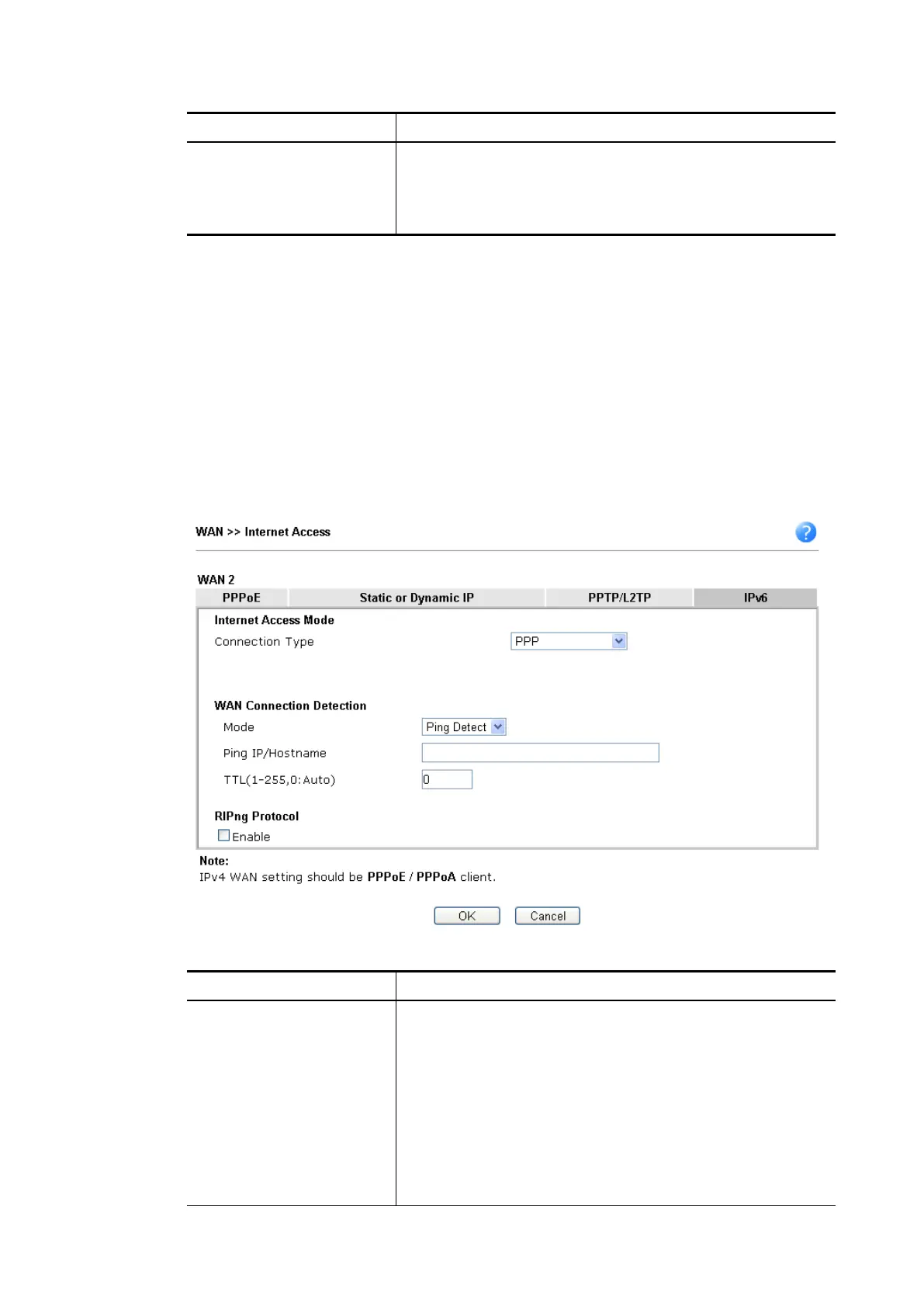Item Description
Authentication Select PAP only or PAP or CHAP for PPP authentication.
Username – Type the username for authentication
(optional).
Password – Type the password for authentication (optional).
After finishing all the settings here, please click OK to activate them.
II-1-2-8 Details Page for IPv6
II-1-2-8 Details Page for IPv6
–
–
Offline in WAN1/WAN2/WAN3
Offline in WAN1/WAN2/WAN3
When Offline is selected, the IPv6 connection will be disabled.
II-1-2-9 Details Page for IPv6
II-1-2-9 Details Page for IPv6
–
–
PPP in WAN1/WAN2
PPP in WAN1/WAN2
During the procedure of IPv4 PPPoE connection, we can get the IPv6 Link Local Address
between the gateway and Vigor router through IPv6CP. Later, use DHCPv6 or accept RA to
acquire the IPv6 prefix address (such as: 2001:B010:7300:200::/64) offered by the ISP. In
addition, PCs under LAN also can have the public IPv6 address for Internet access by means
of the generated prefix.
No need to type any other information for PPP mode.
Available settings are explained as follows:
Item Description
WAN Connection
Detection
Such function allows you to verify whether network
connection is alive or not through Ping Detect.
Mode – Choose Always On or Ping Detect for the system to
execute for WAN detection. Always On means no detection
will be executed. The network connection will be on
always.
Ping IP/Hostname – If you choose Ping Detect as
detection mode, you have to type IP address in this field
for pinging.
TTL (Time to Live) –If you choose Ping Detect as
Vigor2762 Series User’s Guide
