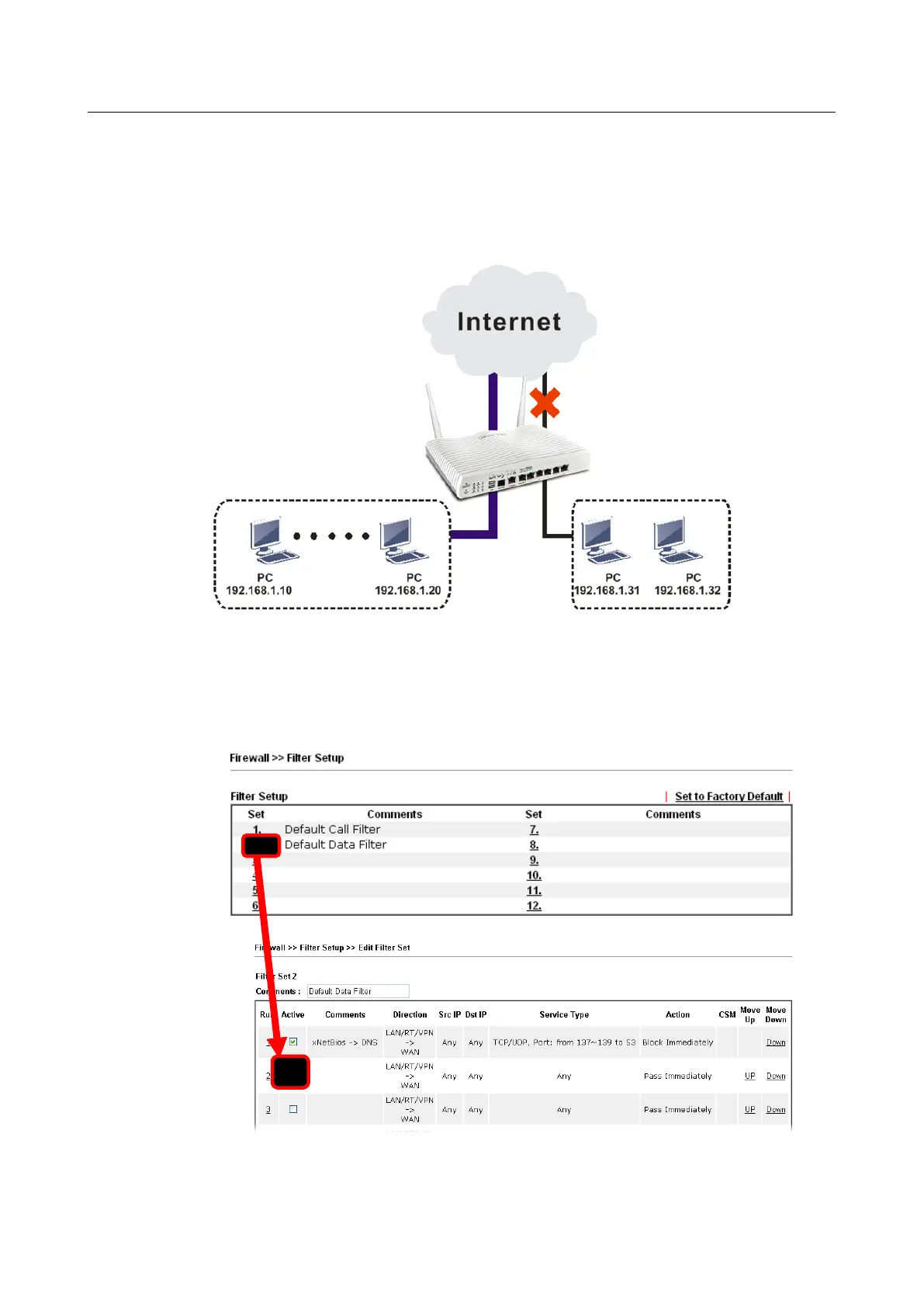Application Notes
Application Notes
A-1 How to Configure Certain Computers Accessing to Internet
A-1 How to Configure Certain Computers Accessing to Internet
We can specify certain computers (e.g., 192.168.1.10 ~ 192.168.1.20) accessing to Internet
through Vigor router. Others (e.g., 192.168.1.31 and 192.168.1.32) outside the range can
get the source from LAN only.
The way we can use is to set two rules under Firewall. For Rule 1 of Set 2 under
Firewall>>Filter Setup is used as the default setting, we have to create a new rule starting
from Filter Rule 2 of Set 2.
1. Access into the web user interface of Vigor router.
2. Open Firewall>>Filter Setup. Click the Set 2 link and choose the Filter Rule 2 button.
3. Check the box of Check to enable the Filter Rule. Type the comments (e.g.,
block_all). Choose Block If No Further Match for the Filter setting. Then, click OK.
Vigor2762 Series User’s Guide
