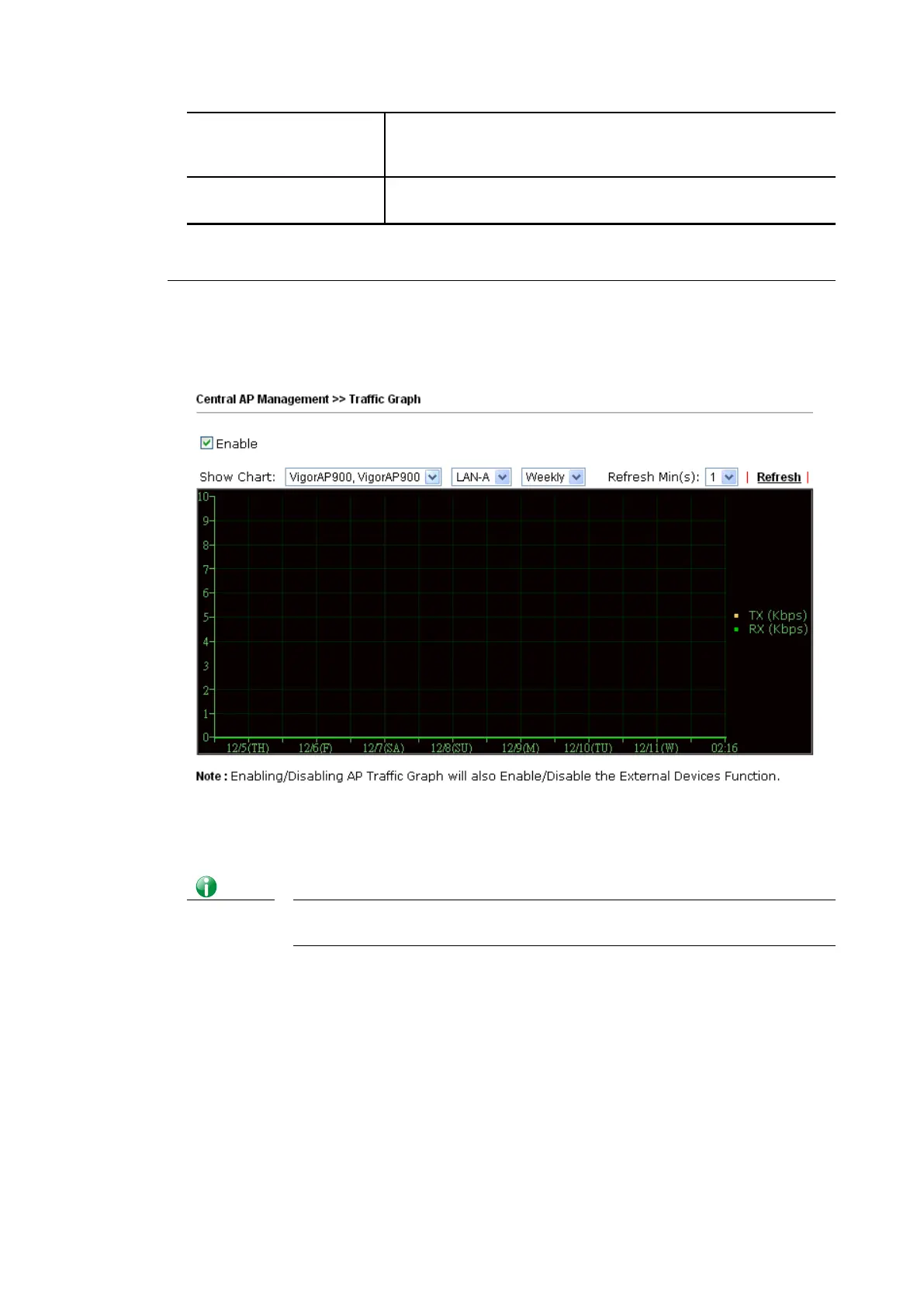Select Device Display all the available access points managed by Vigor
router. Simply click << or >> to move the device(s) between
Select Device and Selected Device areas.
Selected Device Display the access points that will be applied by such function
after clicking OK.
After finishing all the settings here, please click OK to perform the action.
VI-3-4 Traffic Graph
VI-3-4 Traffic Graph
Click Traffic Graph to open the web page. Choose one of the managed Access Points, LAN-A
or LAN-B, daily or weekly for viewing data transmission chart. Click Refresh to renew the
graph at any time.
The horizontal axis represents time; the vertical axis represents the transmission rate (in
kbps).
Info Enabling/Disabling such function will also enable/disable the External
Devices function.
Vigor2762 Series User’s Guide
