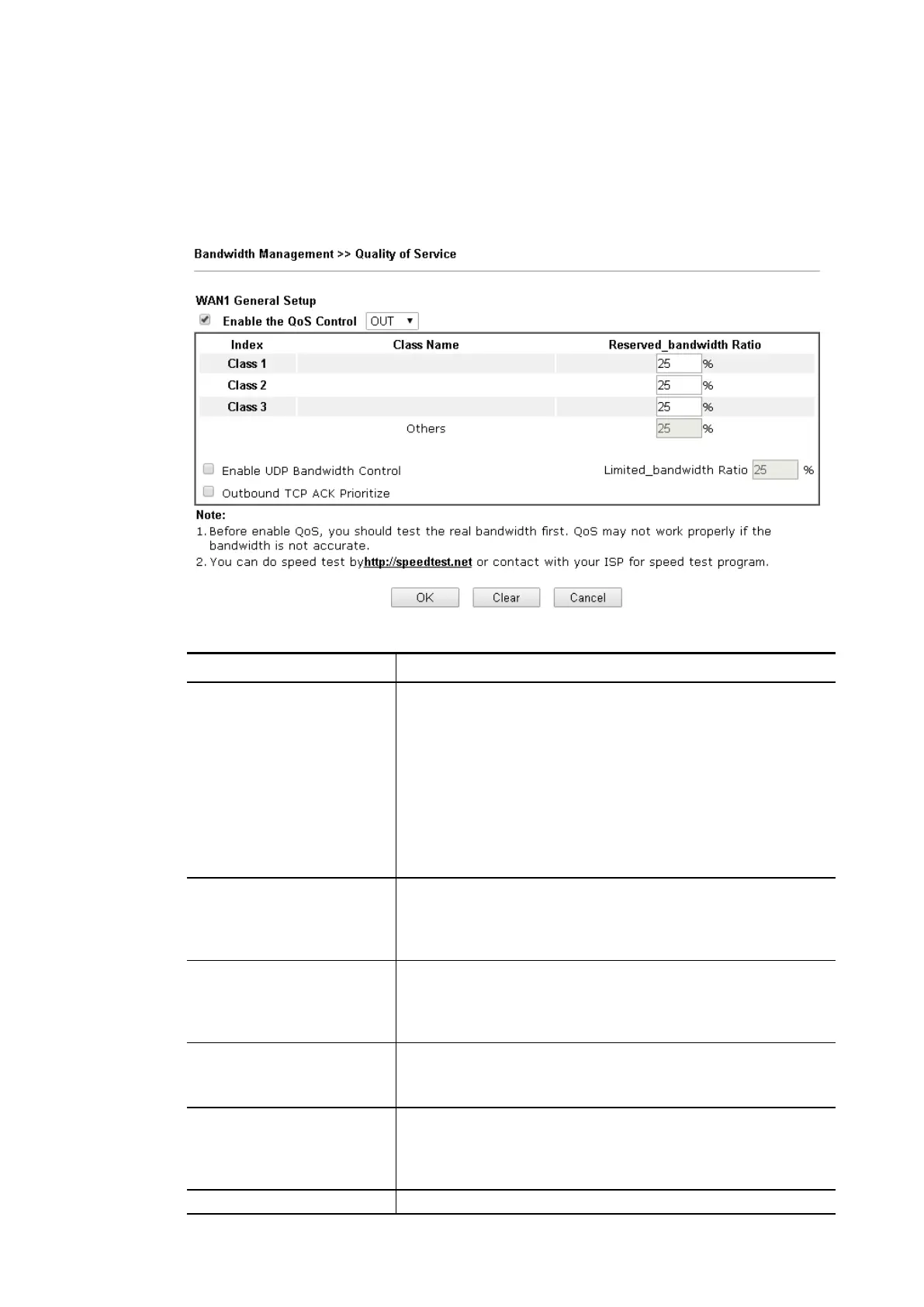General Setup for WAN Interface
General Setup for WAN Interface
When you click Setup, you can configure the bandwidth ratio for QoS of the WAN interface.
There are four queues allowed for QoS control. The first three (Class 1 to Class 3) class rules
can be adjusted for your necessity. Yet, the last one is reserved for the packets which are
not suitable for the user-defined class rules.
Available settings are explained as follows:
Item Description
Enable the QoS Control The factory default for this setting is checked.
Please also define which traffic the QoS Control settings will
apply to.
IN- apply to incoming traffic only.
OUT - apply to outgoing traffic only.
BOTH - apply to both incoming and outgoing traffic.
Check this box and click OK, then click Setup link again.
You will see the Online Statistics link appearing on this
page.
WAN Inbound Bandwidth
(for WAN2/WAN3)
It allows you to set the connecting rate of data input for
other WAN. For example, if your ADSL supports 1M of
downstream and 256K upstream, please set 1000kbps for
this box. The default value is 10000kbps.
WAN Outbound Bandwidth
(for WAN2/WAN3)
It allows you to set the connecting rate of data output for
other WAN. For example, if your ADSL supports 1M of
downstream and 256K upstream, please set 256kbps for this
box. The default value is 10000kbps.
Reserved Bandwidth Ratio It is reserved for the group index in the form of ratio of
reserved bandwidth to upstream speed and reserved
bandwidth to downstream speed.
Enable UDP Bandwidth
Control
Check this and set the limited bandwidth ratio on the right
field. This is a protection of TCP application traffic since
UDP application traffic such as streaming video will exhaust
lots of bandwidth.
Outbound TCP ACK The difference in bandwidth between download and upload
Vigor2762 Series User’s Guide
