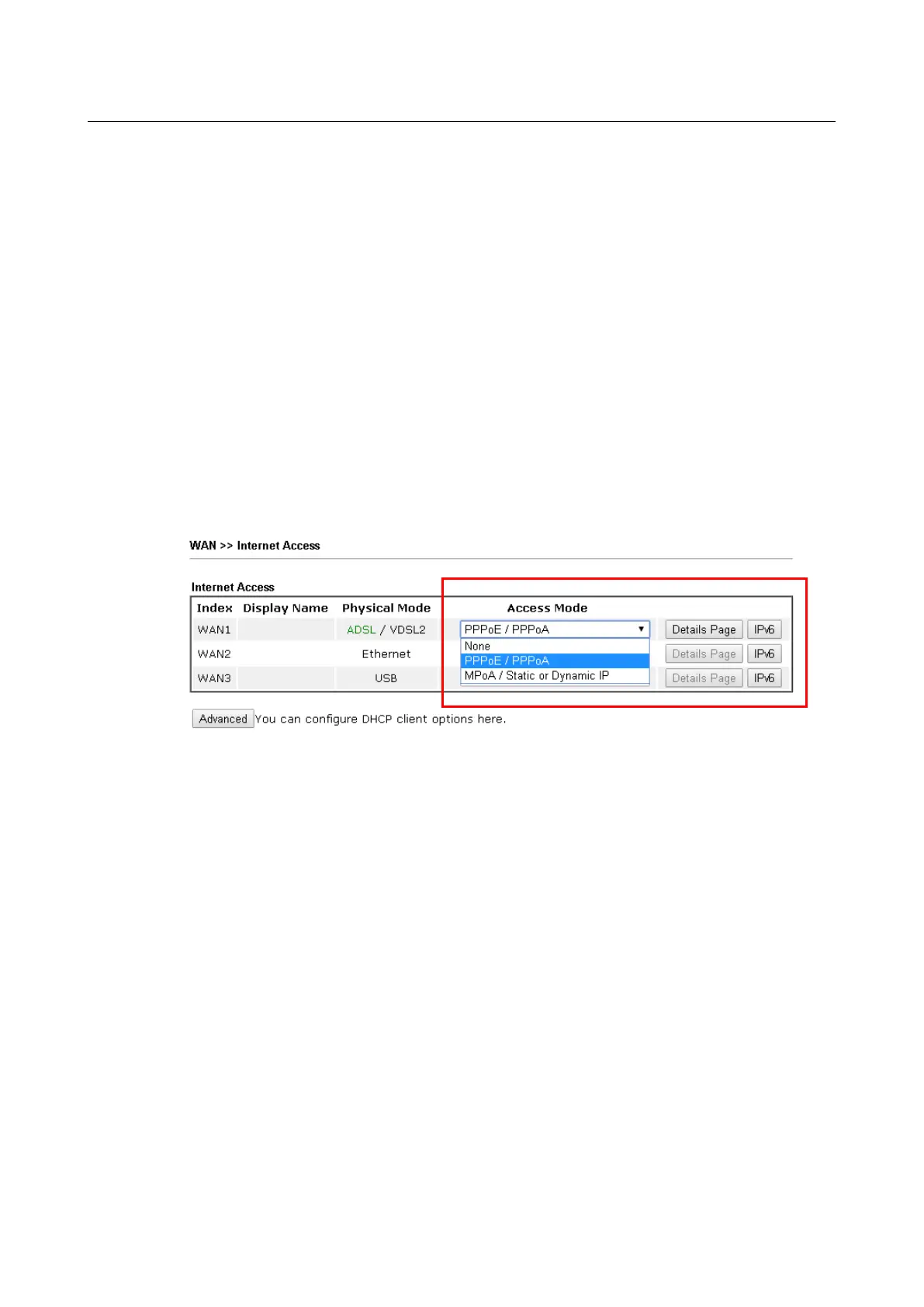VIII-5 Checking If
VIII-5 Checking If
the ISP Settings
the ISP Settings
are
are
OK or
OK or
N
N
ot
ot
If WAN connection cannot be up, check if the LEDs (according to the LED explanations listed
on section I-1) are correct or not. If the LEDs are off, please:
Change the Physical Type from Auto negotiation to other values (e.g., 100M full
duplex).
Next, change the physical type of modem (e.g., DSL) offered by ISP with the same value
configured in Vigor router. Check if the LEDs on Vigor router are on or not.
If not, please install an additional switch for connecting both Vigor router and the
modem offered by ISP. Then, check if the LEDs on Vigor router are on or not.
If the problem of LEDs cannot be solved by the above measures, please contact with the
nearest reseller, or send an e-mail to DrayTek FAE for technical support.
Check if the settings offered by ISP are configured well or not.
When the LEDs are on and correct, yet the WAN connection still cannot be up, please:
Open WAN >> Internet Access page and then check whether the ISP settings are set
correctly. Click Details Page of WAN1~WAN4 to review the settings that you configured
previously.
Vigor2762 Series User’s Guide
