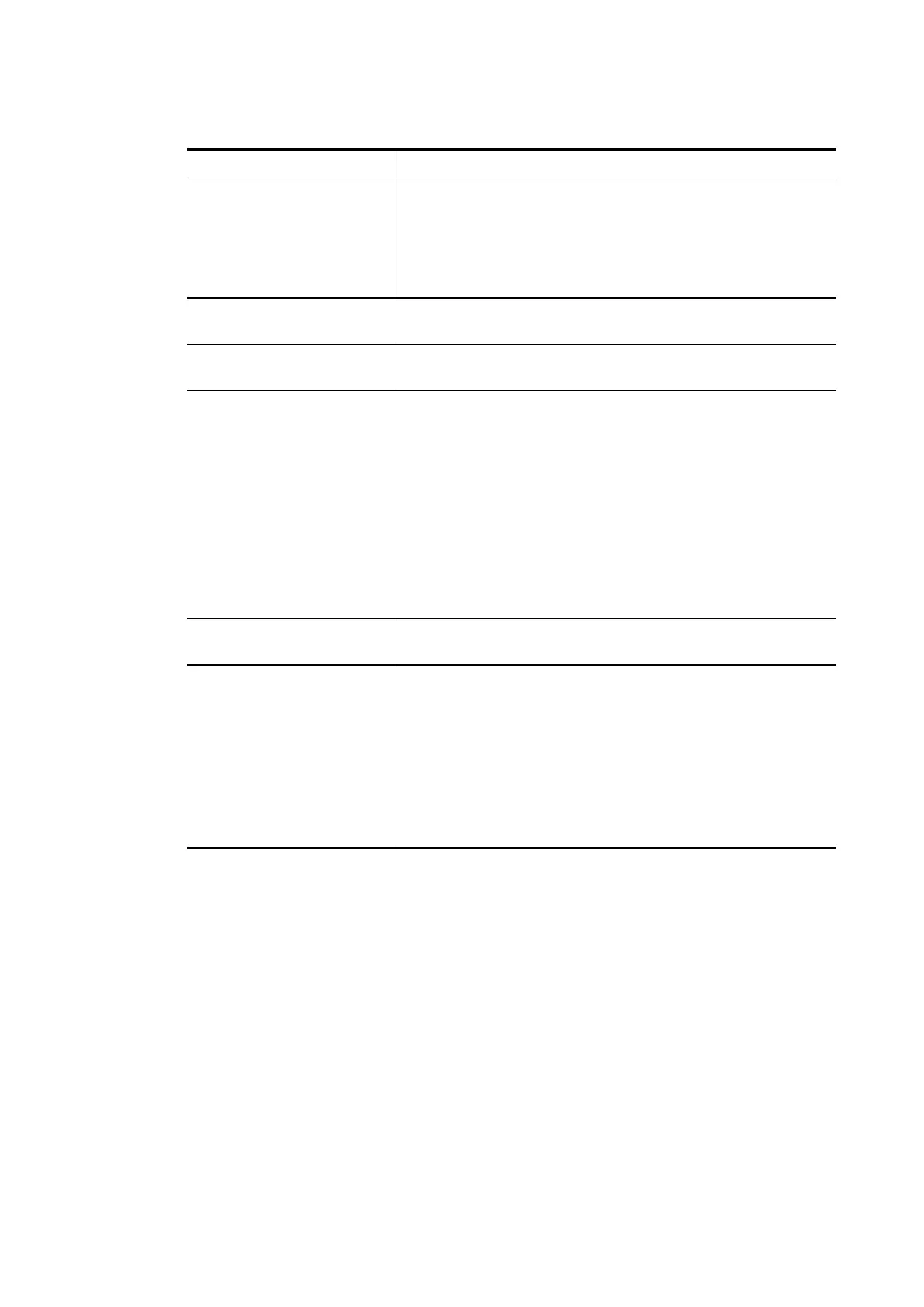Available settings are explained as follows:
Item Description
Static IPv6 Address
Configuration
IPv6 Address – Type the IPv6 Static IP Address.
Prefix Length – Type the fixed value for prefix length.
Add – Click it to add a new entry.
Update – Click it to modify an existed entry.
Delete – Click it to remove an existed entry.
Current IPv6 Address
Table
Display current interface IPv6 address.
Static IPv6 Gateway
Configuration
IPv6 Gateway Address - Type your IPv6 gateway address
here.
WAN Connection
Detection
Such function allows you to verify whether network
connection is alive or not through Ping Detect.
Mode – Choose Always On or Ping Detect or NS Detect for
the system to execute for WAN detection. Always On means
no detection will be executed. The network connection will
be on always.
Ping IP/Hostname – If you choose Ping Detect as
detection mode, you have to type IP address in this field
for pinging.
TTL (Time to Live) –If you choose Ping Detect as
detection mode, you have to type TTL value.
RIPng Protocol RIPng (RIP next generation) offers the same functions and
benefits as IPv4 RIP v2.
Bridge Mode Enable Bridge Mode - If the function is enabled, the router
will work as a bridge modem.
Enable Firewall – It is available when Bridge Mode is
enabled. When both Bridge Mode and Firewall check boxes
are enabled, the settings configured (user profiles) under
User Management will be ignored. And all of the filter rules
defined and enabled in Firewall menu will be activated.
Bridge Subnet – Make a bridge between the selected LAN
subnet and such WAN interface.
After finished the above settings, click OK to save the settings.
Vigor2762 Series User’s Guide
