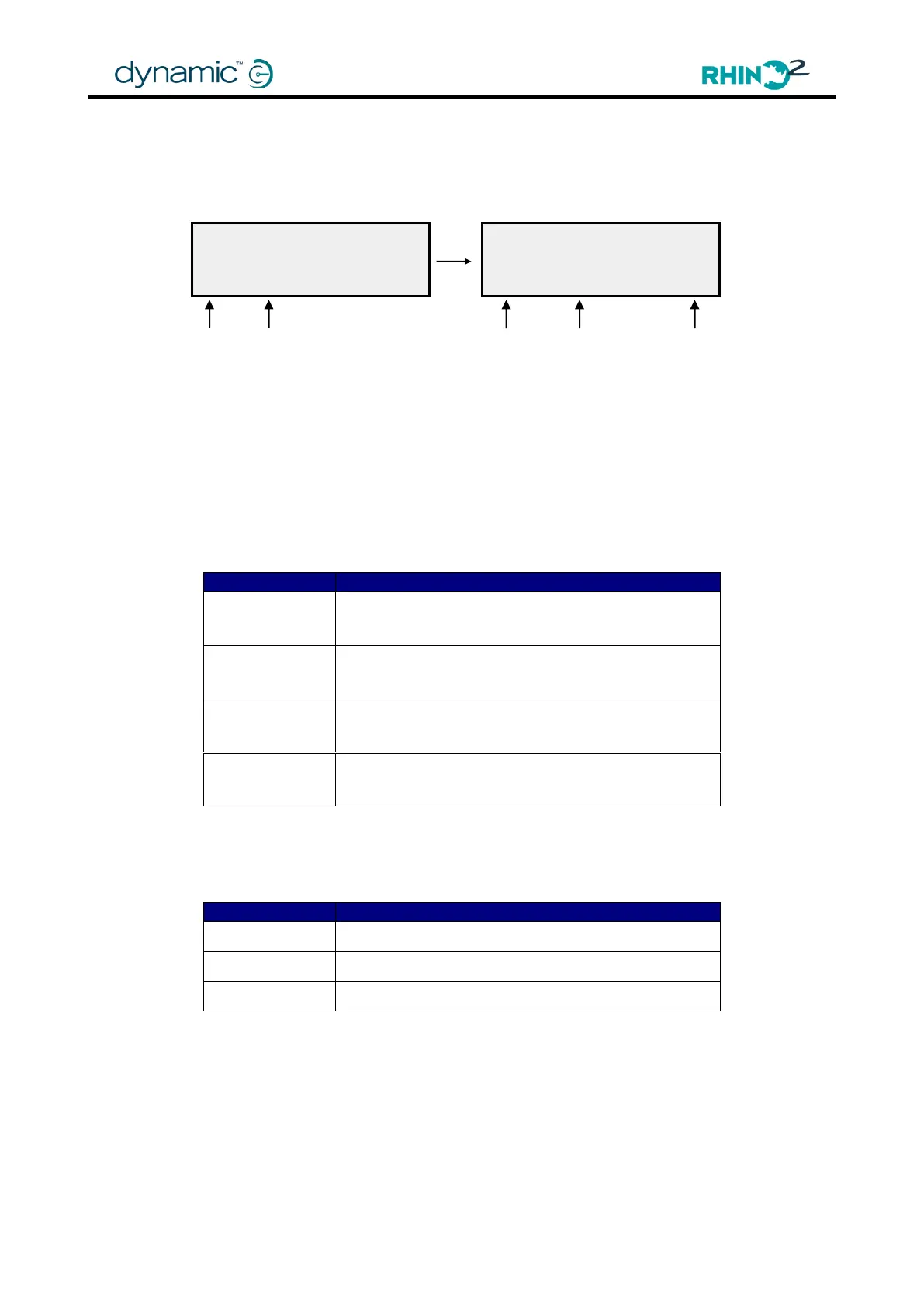Chapter 4: Programming the Rhino2
4.1.2 Diagnostics menu
If a fault exists, the HHP can show extended diagnostics information.
1. In the Main Menu screen, press DIAG to enter the Diagnostics Menu.
2. If a fault exists, the System Faults screen gives a description of the current fault.
3. Press NEXT for the fault log. The fault log shows the last 4 faults that have occurred.
The faults are shown in 4-digit numbers. See HHP Fault Codes with sub codes (5.4) for
more information.
4. Press NEXT to access the usage counters. Press MORE to see the counters one by one.
The total time that the unit has been powered
up
The total number of successful power-ups
The total time during which the throttle has been
deflected
The total number of times that the throttle has
been deflected and returned to neutral
5. Press NEXT to see the unit identification. Press MORE to see the parameters one by one:
Model, ESN and Software version.
The model number of the unit (DS90-ACT etc.)
The serial number of the unit
The software version number of the unit
6. Press EXIT to return to the Main Menu.
*The HHP reads the currently active value of these parameters. A diagnostics report made
with the Wizard shows the values that have been stored the last time that the unit was turned
off. For this reason, the usage counters shown in the Wizard are usually slightly lower than the
values shown in the HHP.
** DIAGNOSTICS **
System Faults
N o F a u l t s
EXIT NEXT
Menu
Next Option (Fault log,
Usage, Identification)
** DIAGNOSTICS **
Fault Log
0900/0504/0504/0504
EXIT NEXT MORE
Menu
Option