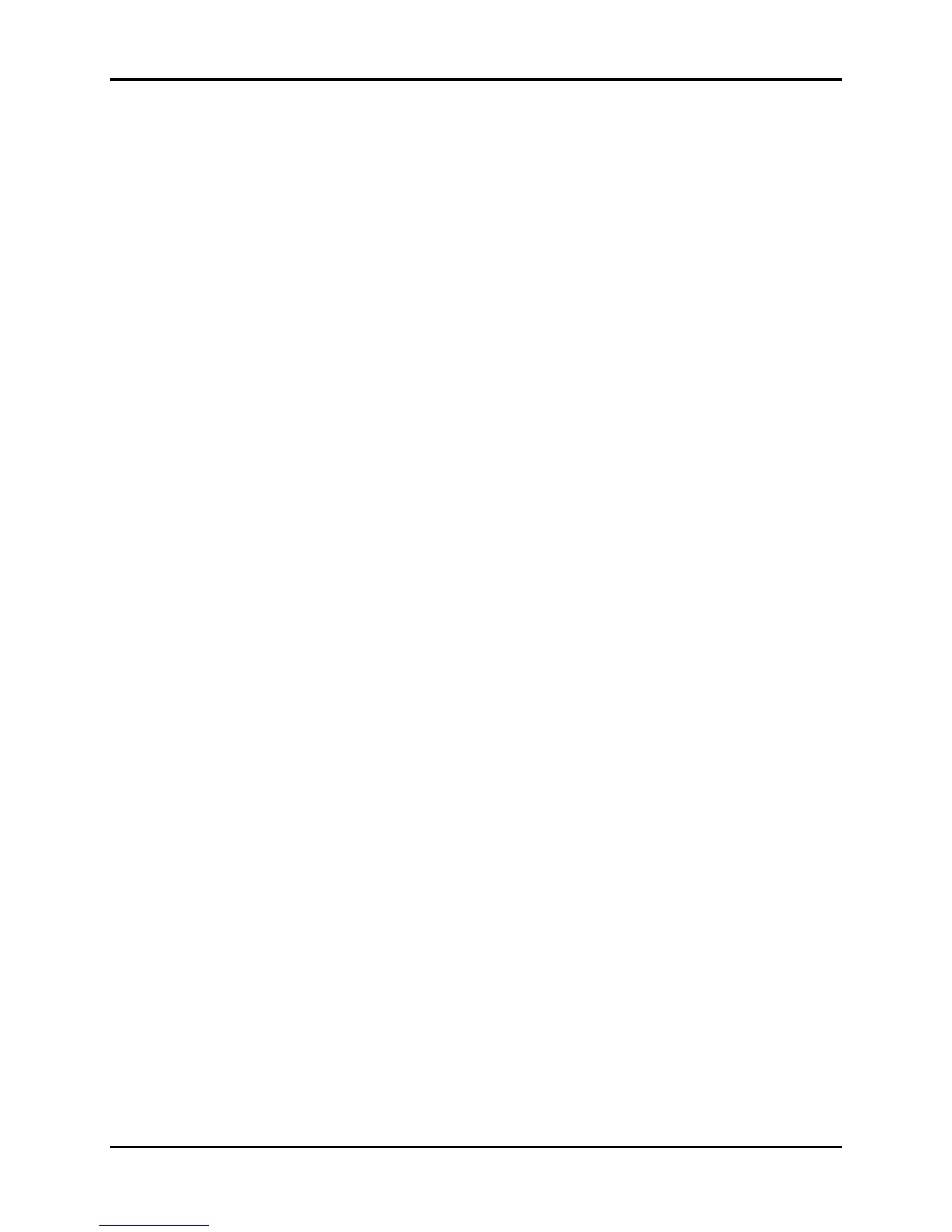Section 8 — Understanding Programs TS-10 Musician’s Manual
2
the volume envelope went to zero), that voice is returned to the pool, and a new note can use
that voice rather than stealing one that is still sustaining.
• You can assign low, medium or high priority to each voice in a program, which allows you to
control how voices are reassigned.
Using the Patch Select Buttons
The two Patch Select buttons above and to the left of the pitch bend wheel provide instant access
to four different variations within each program. When you press either or both of the Patch
Select buttons, you are selecting different combinations of the voices that make up a program.
For each of the four possible patches, any combination of the six voices can be made to play or to
remain silent.
The Patch Select buttons are “momentary” — an alternate patch will only be in effect while the
button is held down, unless you “lock in” a patch using the functions on the Patch Select sub-
page (found by pressing the Performance Options button).
You can see the patches changing, and see which voices are playing for each patch, on the Select
Voice page. Press Select Voice, then watch the display as you press the Patch Select buttons:
• The six voices that make up the program are represented on the display by the name of the
wave that each is playing.
• Voices without brackets around the name are enabled for that patch and will play.
• Brackets around the name mean that the voice is muted for that patch and will not play.
• Asterisks (*) on both sides of the name mean that the voice is soloed for that patch, and all
other voices are muted.
The Patch Select buttons are sent and received over MIDI as MIDI controller #70, and will be
recorded and played back by the sequencer like any other controller.
Compare — Using the Compare Button
As soon as you change any parameter in a program, the LED above the Compare button will
light. It will remain lit until you select another program or save (write) the newly edited program
into memory. This is a constant reminder that something in the program has been changed.
To hear the original, unchanged program, press the Compare button. The Compare LED will go
out, and you will hear the original sound and see the page with its original settings. Press
Compare again to return to your edited program. You can toggle back and forth between the
original and the edited sound as often as you like.
Using the Edit Buffer
You can edit a program, while keeping the original program intact, because the edited version is
kept in a special area of memory called the Edit Buffer. Whenever you change any parameter of a
program, the altered program is put in the edit buffer, replacing whatever was previously there.
Only one program at a time can reside in the edit buffer — the edit buffer always contains the
results of your last edit.
When you press the Compare button, you are alternating between the program located in the
original memory location and the program located in the edit buffer. We refer to the program in
the edit buffer as the Edit Program.
