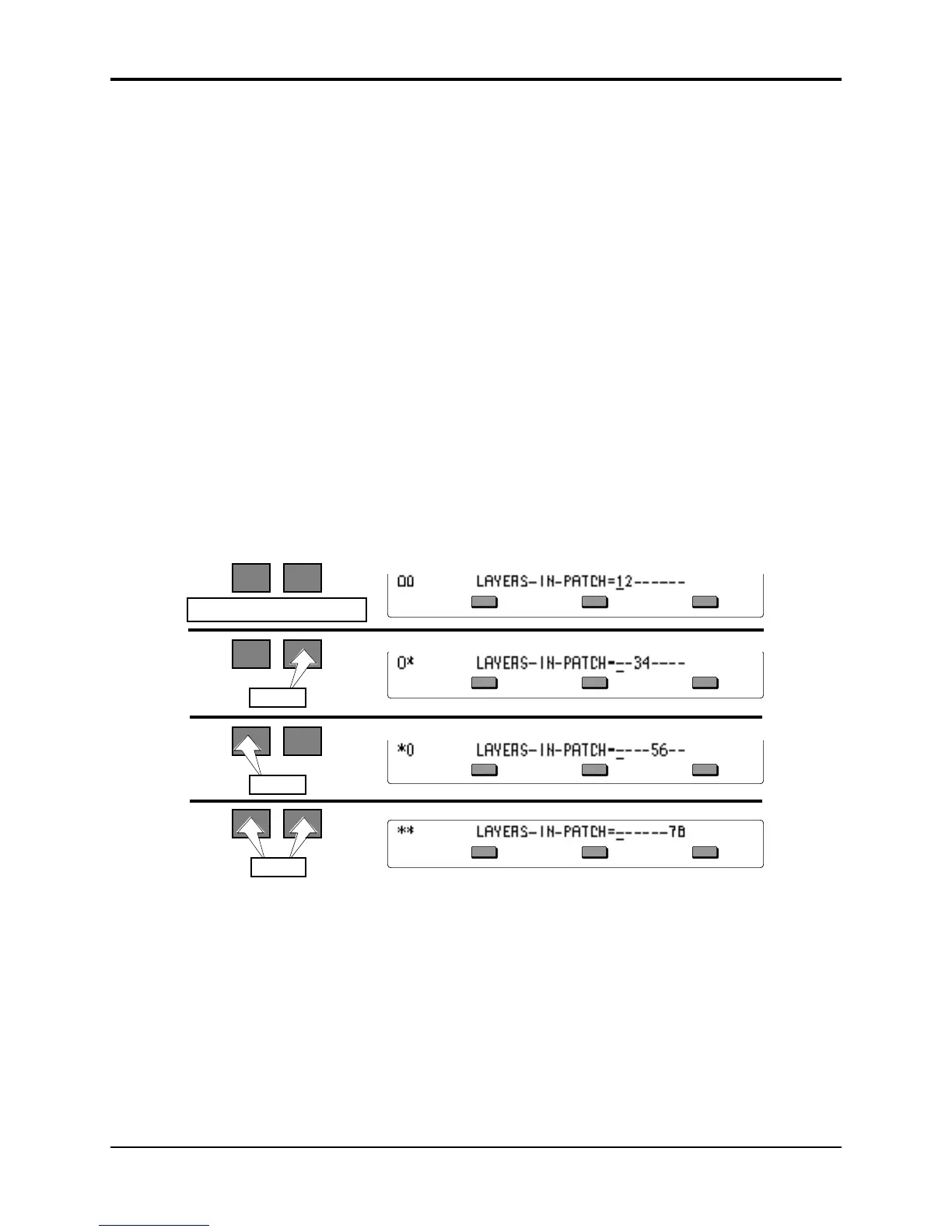TS-10 Musician’s Manual Section 14 — Understanding Sampled Sounds
13
Tip: When editing Sampled Sounds, alternate presses of the Edit (Select Voice) button will toggle
between the last selected editing page or sub-page, and the Edit Context page.
LAYERS-IN-PATCH (Layer Enable/Disable)
Using the Patch Select Buttons
The two patch select buttons above and to the left of the wheels can be programmed to provide
instant access to up to four completely different sounds within each Sampled Sound. These
variations might be a different set of samples, or the same samples with different envelopes, or a
chorused version of the sound, or perhaps a different range of a wave sample.
What you are doing when you press either or both of the patch select buttons is selecting
different layers to play. A layer is a group of WaveSamples spread across the keyboard — each
Sampled Sound can have up to eight layers. For each of the four possible patches, any of these
eight layers can be made to play or to remain silent.
• The patch select buttons are “momentary” — an alternate patch will play only on notes played
while the button is held down unless you “lock in” a Patch.
• To “lock in” a particular patch so that it will play without having to hold any buttons: press
the Performance Options button, and use the data entry controls to select the particular patch.
• To return to the default patch (neither patch button down) after you have “locked in” one of
the other patches, press the Performance Options button again and set it to LIVE.
Here’s how a typical Sampled Sound might react when you press the patch select buttons:
Press
Press
Press
Neither button pressed
Patch Select Status The Bottom Line of the Display shows:
• A number means that a given layer is enabled, and will play in that patch;
• A dash means that the layer is disabled for that patch and will not play.
TS-10 Sampled Sound Error Messages
Sampled Sound messages are displayed for one second and indicate either successful completion
or non-fatal error conditions encountered during a Sampled Sound operation:
• SELECTED LAYER IS NOT IN PATCH - indicates that you are attempting to edit a
WaveSample in a layer that is not enabled in the current patch. See the above description of
the LAYERS-IN-PATCH parameter for more information.
• LAYER EDIT NOT ALLOWED — certain parameters, like the Wave page parameters, can
only be edited when the Edit Context page is set up to edit a single WaveSample
(WAVESAMPLE=###). This message will be displayed if you try to edit those parameters