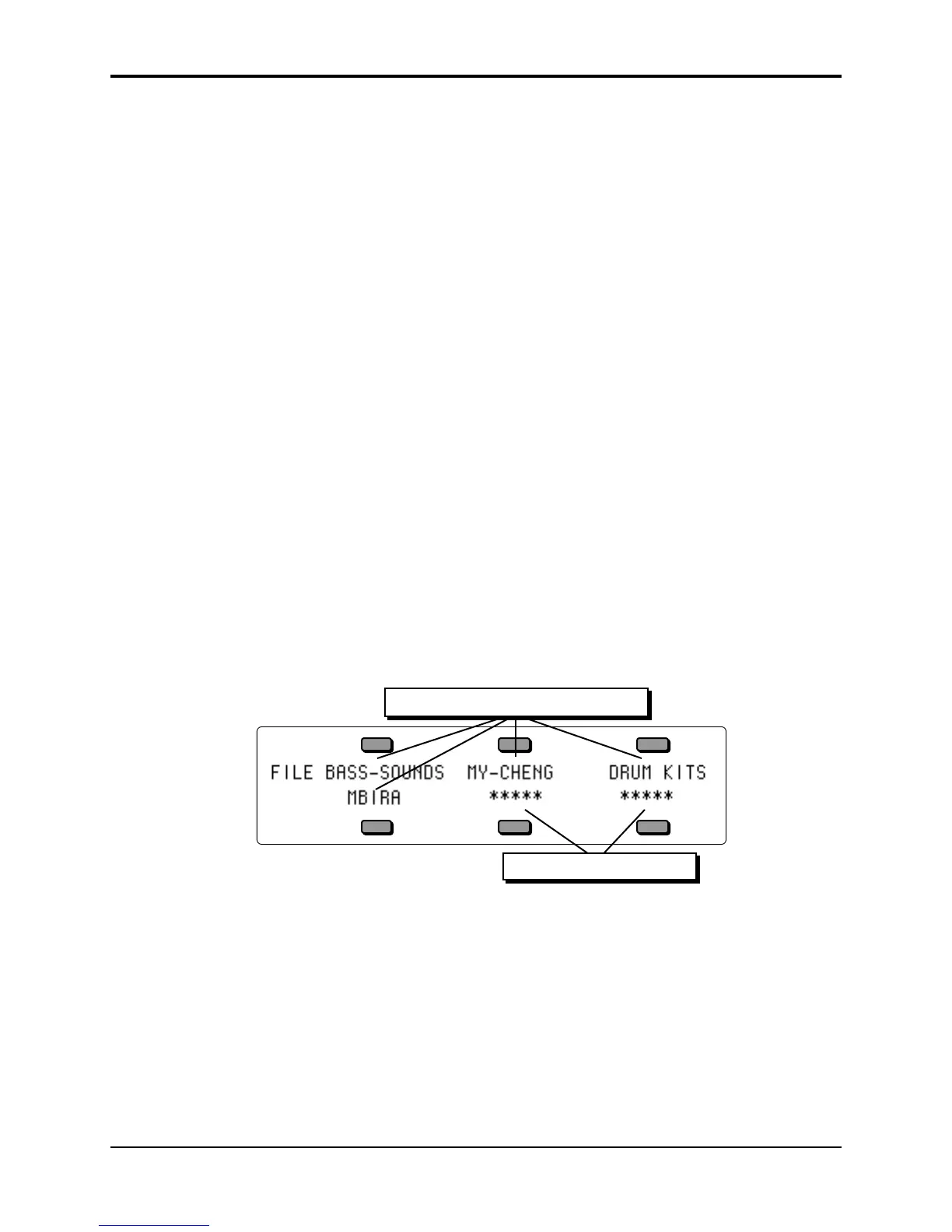TS-10 Musician’s Manual Section 13 — Storage
13
sequencer data, when you later go to load the file, a PS will flash on the display next to the file
name when the file name is displayed on the LOAD FILE page.
To load a 60 SEQ/SONGS file:
• Press Storage.
• Press the soft button beneath DISK.
• Press the soft button beneath *LOAD*.
• Use the Data Entry Controls to locate TYPE=60-SEQ/SONGS.
• Press the upper left soft button to select the file to load.
• Press the upper right soft button above *YES*.
If the 60-SEQ/SONGS file had Sample Banks saved with it, after answering *YES* to load the 60-
SEQ/SONGS file, the Auto-Load prompt will be displayed. If you answer *YES* to Auto-Load
the Sampled Sound data, the TS-10 will ask for the disk(s) to automatically load the Sampled
Sound data. If you answer *NO *, the Sampled Sound bank information is loaded and all
currently loaded Sampled Sounds are deleted, but the Sampled Sound files are not loaded.
Note: Do not load any 60-SEQ/SONGS files that have been saved with Sample-Banks into a TS-10 that
is running software earlier than version 2.0. The new feature is incompatible with older software.
To check which software version of the TS-10 you are running, while holding down the Presets
button, press the System button.
Using File Banks to Locate Files for Loading
As we mentioned earlier, File Banks provide a quick way to locate and select a file for loading.
After you have selected LOAD from the DISK Storage menu, the ten Bank buttons will select file
banks. From the file banks you can directly select a file to be loaded instead of scrolling through
the entire list of files.
Here’s how file banks work:
• Press Storage and select DISK, then LOAD to get to the Load File display.
• Select the file type you want to load.
• Press Bank button 0 and hold it down. The display shows the first File Bank for that file type:
Empty File Bank Locations
File Bank Locations containing Files
• File bank locations containing a file show the file name. Locations that show ***** are empty
and cannot be selected. If you release the Bank button, the display remains on the file bank
for about 1 second and then returns to the Load File page. This lets you “shop” among the
different banks until you find the file you want.
• While the file bank is displayed, press the soft button next to the name of the file you want load.
This selects that file as the one to be loaded and instantly returns you to the Load File page.
• Press *YES* to load the selected file.
Note: On the Load File page, you may notice another type called DIAGNOSTICS. This is for use by
ENSONIQ manufacturing for quality testing/troubleshooting, and is not for use by the end-user.
