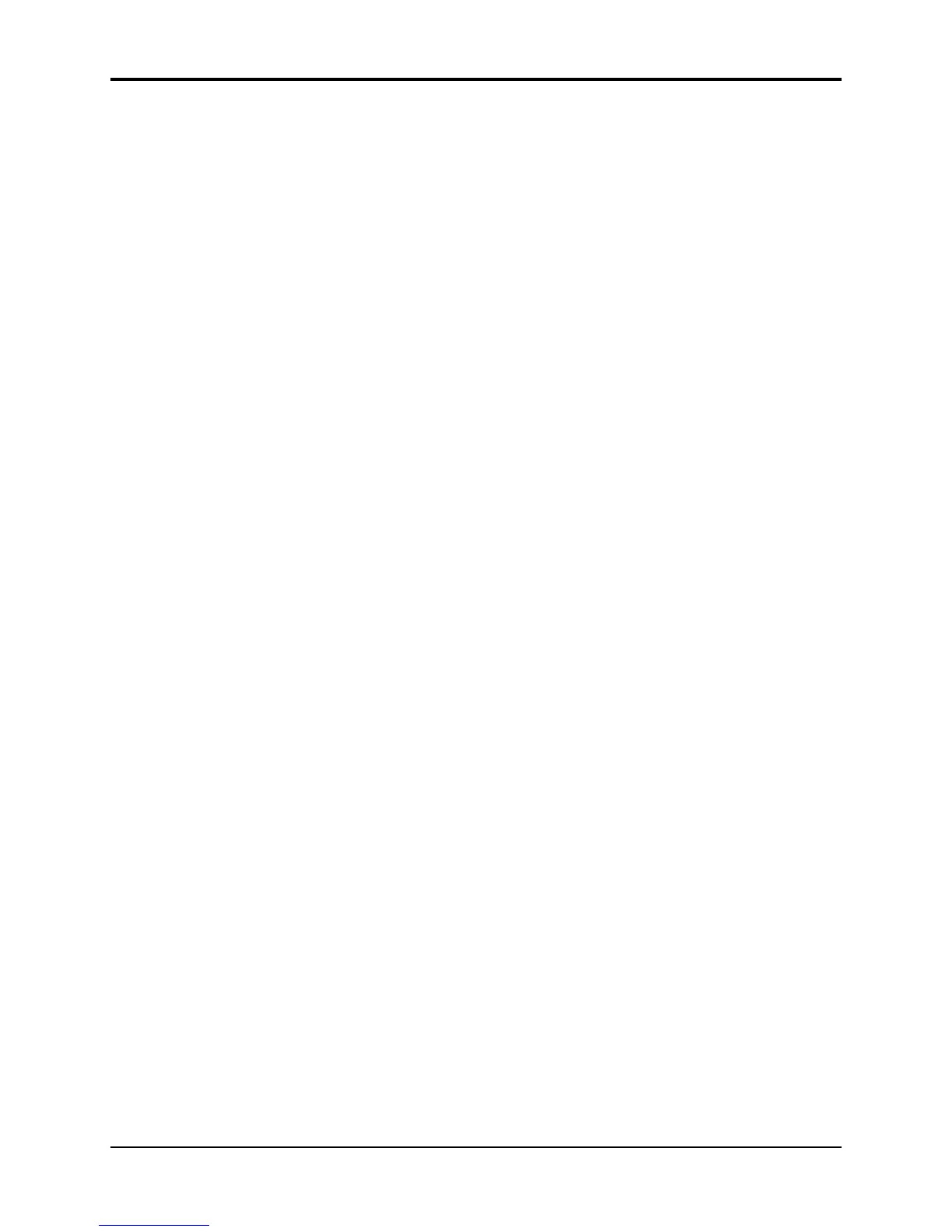Section 4 — Understanding Presets TS-10 Musician’s Manual
10
location.
• Press Presets again to return to the Presets Bank page.
When a Sampled Sound is assigned to a Preset Track, it follows the same rules as explained in
Finding the BankSet, Bank, and Display Location for Sounds on Sequencer Tracks, found in Section 10 —
Understanding the Sequencer.
Performance Tip — Creating Keyboard Splits
One of the most common uses of presets is a keyboard split, in which your left hand plays an
“accompaniment” sound and your right hand plays a “solo” sound. This is easy to set up on the
TS-10 by layering the two sounds and assigning them different key zones. You can save this
arrangement as a preset so that any time you select that preset, you’ll recall the keyboard split.
Since each track in the keyboard split has its own Transpose value, you are not limited to bass
notes on the piano just because it’s on the bottom of the keyboard. Just set the key zone to the
keys you want to play and then transpose the sound up or down until it’s playing in the range
you want.
Once you have a keyboard split, you can change any of the sounds without affecting the split
points by using the Replace Track Sound button.
Using Effects With Performance Presets
All three tracks in each preset, and all twelve tracks in each sequence or song, share the same
effects algorithm and settings. The effects settings for each preset is inherited from the primary
(non-layered) selected sound, and any layered sounds in the preset will use that same effect. The
effects settings for each sequence or song are inherited from the current sequencer effect at the
time the sequence or song was created. If this effect is incompatible with other programs in the
preset, sequence or song, there are several options:
• set the effects bus routing to -DRY- for any of the programs that are incompatible
• set the effects bus routing to -AUX- for programs that you want to process separately by
sending them to the AUX Outputs
• change the preset/sequence/song effect to be something more suitable
When you press the Track Effects button from preset or sequencer mode, the first page that
appears is the Track Effects Bus Routing page. On this page you can override the normal effects
routing of the sound on each track. Subsequent sub-pages let you edit the effect for use in a
preset, sequence, or song; these pages are identical to the effects programming pages under the
Program Effects button. See Section 6 — Understanding Effects for more information on effect
selection and programming.
