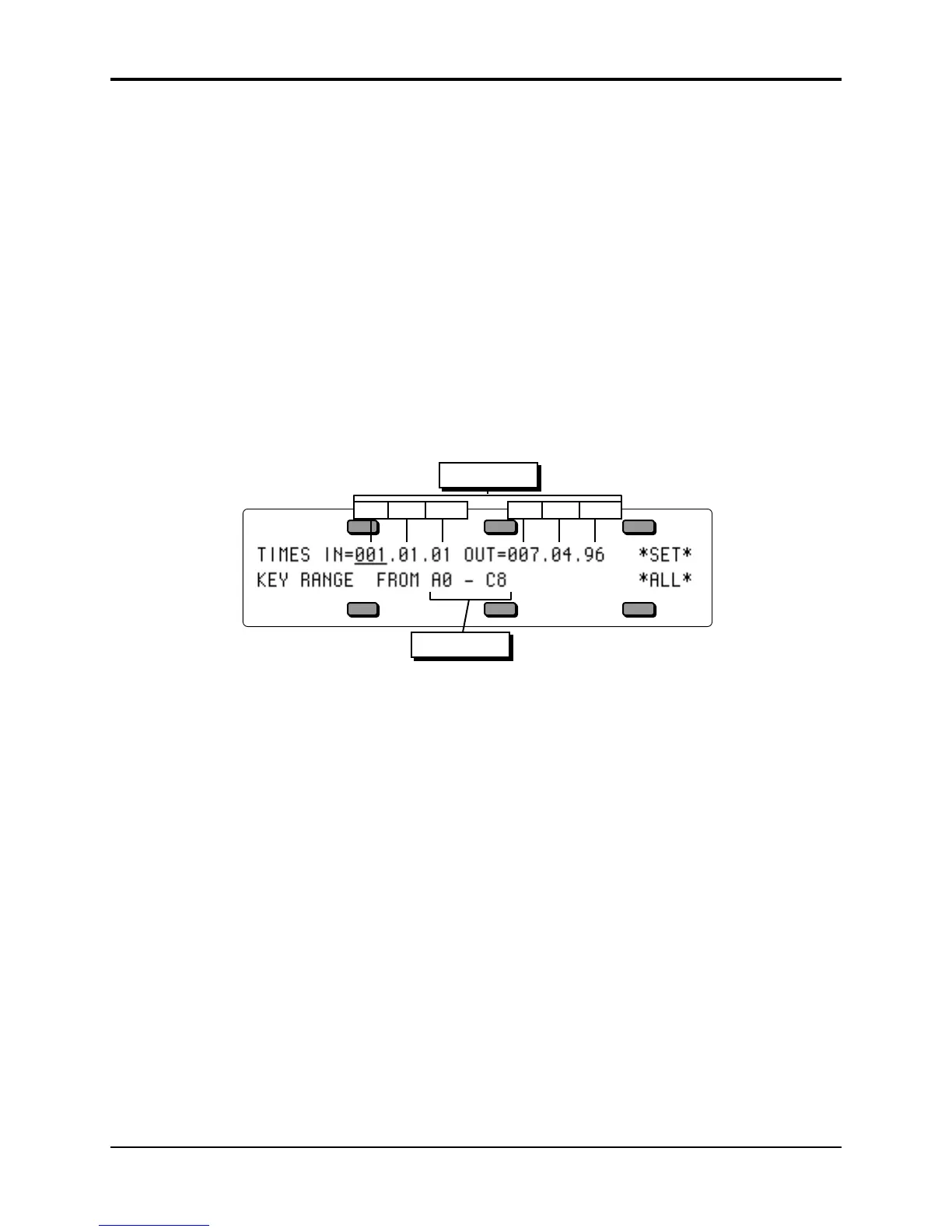TS-10 Musician’s Manual Section 11 — Sequencer Parameters
9
Sequence Bank Utilities
A new way to select sequences has been added to certain sequencer edit pages. When a sequence
name parameter is selected on the Song Edit, Append Sequence, Copy Track or Merge Track
pages, an LED above one of the bank buttons will flash to show where the indicated sequence is
located. Pressing a Bank button will temporarily show the corresponding sequence bank page,
and sequences may be selected using soft buttons. If the selection is valid, the page will then
revert to the previous edit page with the new sequence name installed. In addition, you may
select the destination Location for Copy Song or Copy Sequence by indicating a -BLANK-
location on one of the bank pages. This will automatically install the corresponding location
number and return to the copy command page.
Edit Track Page Parameters
Range Sub-Page — Setting the Time and Key Range
Within almost all track editing functions, you will find a parameter labeled RANGE. Pressing the
soft button below RANGE takes you to a special sub-page where you can define the time and key
range over which the track edit command will work. Data outside the defined range will be left
alone. When you select RANGE from within a track edit function, the display shows:
Bar Beat ClockBar Beat Clock
Time Range
Key Range
• On the upper line of the display you can select and modify the Time range which will be
affected by the edit function; on the lower line you select and modify the Key range.
• To set the time range, first press the soft button above IN to choose the beginning edit time,
shown in Bars, Beats and Clocks. Adjust to the desired bar with the data entry controls. Press
the same soft button again to advance the underline from Bar to Beat to Clock, etc. adjusting
each as needed. Then press the soft button above OUT and repeat these steps to set the ending
edit time.
• To set the key range, press the soft button beneath the low and high keys, underlining the low
key. Play the lowest note you want affected by the edit function; the underline switches to the
high key. Play the highest key you want to be affected. The underline disappears, allowing
you to play the keyboard without resetting the ranges every time you press a key. You can
reset the range (if it’s not correct) by pressing the soft button again, and playing the low and
high keys. You can also set the key range using the data entry controls, and pressing the soft
button again to move the cursor from the low to high key.
• Press *SET* to accept these edit ranges for the current track edit function. You will be returned
to the edit function with the display reading RANGE=SET, or;
• Press *ALL* to bypass the edit ranges and have the track edit function affect the entire track.
You will be returned to the edit function with the display reading RANGE=ALL.
Important:
The IN and OUT times specified in the Edit Track Range page are the same as the Edit Times
found on the Locate sub-page and used by the Autopunch function. They are interactive —
changing the IN or OUT times in either location will cause them to be changed in the other.
