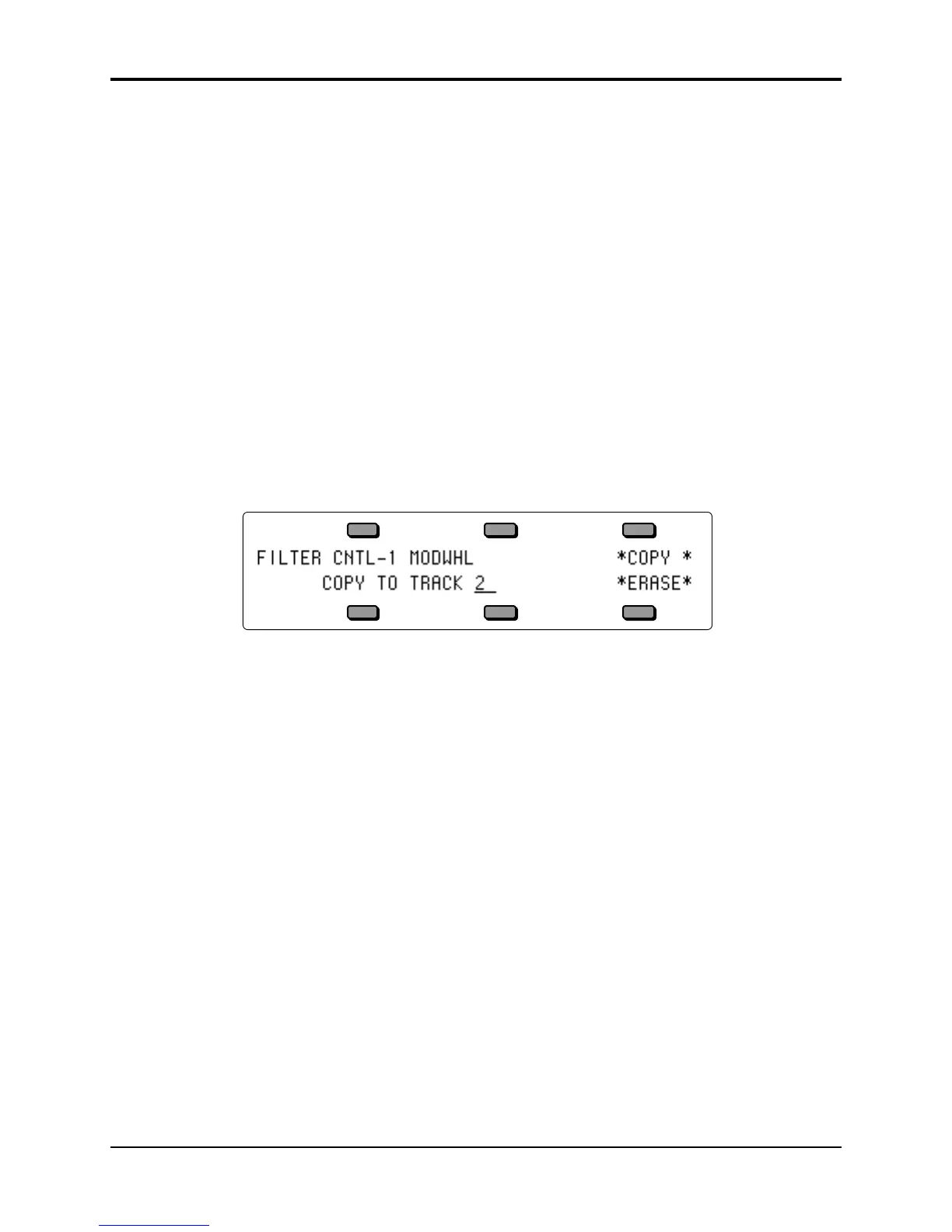TS-10 Musician’s Manual Section 11 — Sequencer Parameters
23
CNTL-70.PSEL — Patch Select Buttons
CNTL-71.TIMBR — Track Timbre Controller
CNTL-72.RELS — Track Release Time Controller
CNTL-73.ATTAK — Track Attack Time Controller
CNTL-74.BRITE — Track Brightness Controller
CNTL-75.RATE — Track Rate Controller (LFO Rate and/or Wave-List Duration)
CNTL-XX.XCTRL — Track External MIDI Controller
ALL.CONTROLRS — All Controllers
CHAN-PRESSURE — Channel (mono) Pressure
MIXDWN-VOLUME — Mixdown Volume
MIXDOWN-PAN — Mixdown Pan
TEMPO — Tempo Track events
PITCH-BEND — Pitch Bend Wheel
KEY-PRESSURE — Poly-Key Pressure
PROGRAM-CHNG — Program Changes and Bank Selects
KEY-EVENTS — Note Events only; no Controllers
• If you wish to filter a specific range rather than the entire track, press RANGE and set the time
and/or key range on the Edit Track Range page, as shown earlier in this section. If not, leave
it set to RANGE=ALL.
• Press MODE=ERASE. This displays a special sub-page where you select the Filter Mode:
> If you want to copy the data to another track, select a destination track and then press COPY.
You are returned to the Filter page, the display reading MODE=COPY.
> If you want to permanently remove the data from the track, simply press ERASE. You are
returned to the Filter page, the display reading MODE=ERASE. (Note that Erase mode is the
default whenever you enter the filter command, so if you want Erase mode you can skip this
step.)
• Press *YES* to execute the filter command (or press *NO* to cancel). After editing, the TS-10
returns with the Audition Play/Keep page where you can audition the results of the edit
before deciding whether to keep it or not.
Note: If you chose Copy mode, the TS-10 returns with the new track (the copy) selected. If you wanted
to copy and then erase the data, you must first reselect the original track and then repeat the
above procedure, using Erase mode.
Note: The Copy mode of the Filter command works just like the Copy Track command: Data on the
destination track will be erased.
MERGE
This command will take the data in the selected track and merge, or combine, it together with
that of another track. The destination track can be in the same sequence or in a different sequence
from the source track. Note that the source sequence is not altered or erased by this process.
• Make sure the track you want to merge (the source track) is selected.
• Press Edit Track twice (or press *MORE* from the Edit Track page), then select MERGE. The
display shows: