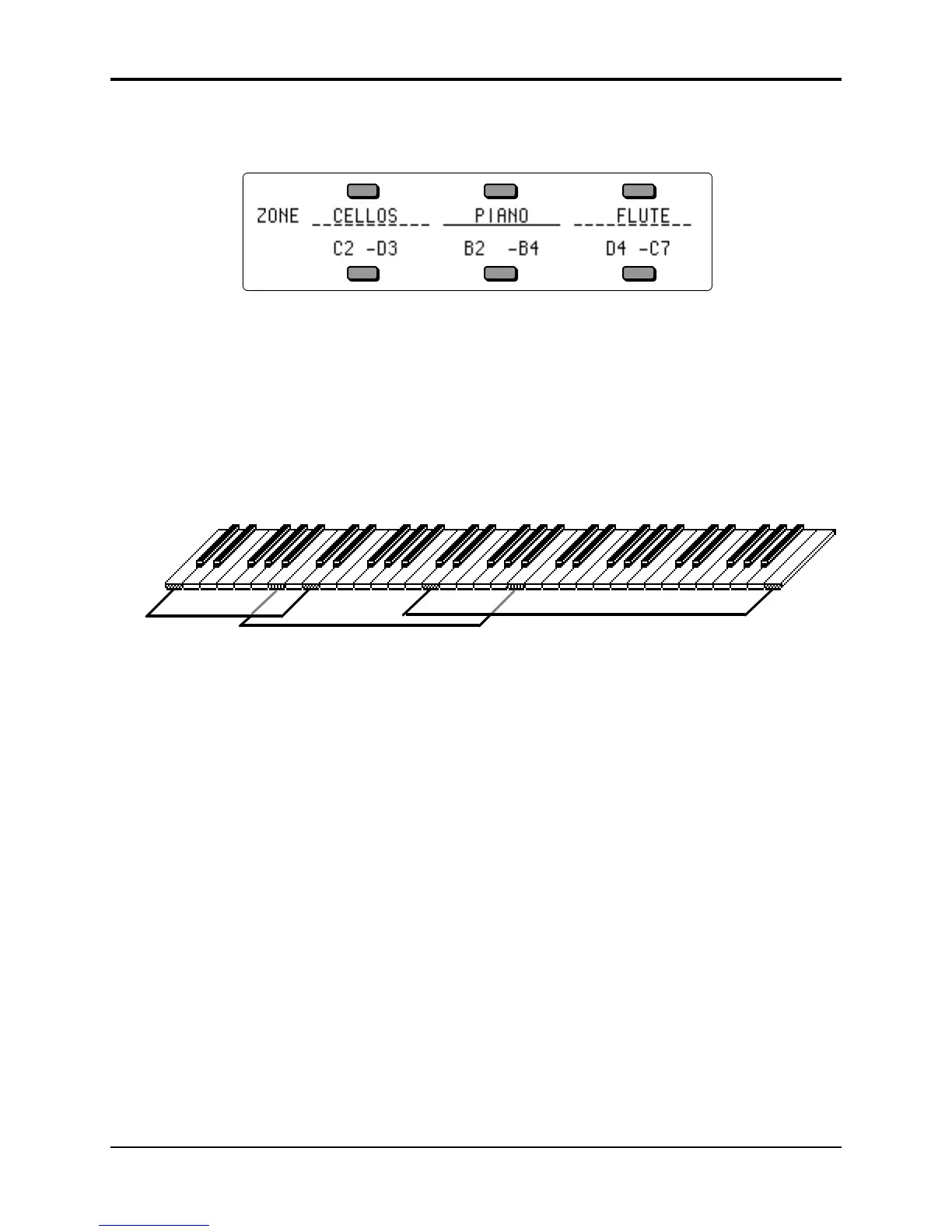TS-10 Musician’s Manual Section 5 — Preset/Track Parameters
5
• Press the Key Zone/Velocity button to get to the Key Zone page:
Key Zone Page Range: A0 to C8
Each track has its own independent key zone within which the track will play. Key zones can be
used to create simple two-program splits or to create more complex keyboard layouts. Key zones
control which keys will be sent out via MIDI as well as which keys will play on the local voices of
the TS-10.
You can divide the keyboard into as many as twelve different key zones by using the twelve
sequencer tracks. In addition, you can set the key zone so that each zone overlaps the next,
producing “layered” zones in which you would hear the sounds from more than one track.
The illustration below shows an example of three tracks with overlapping key zones. The Piano
is layered with, and partially overlaps, the Cellos on the lower end and the Flute on the upper
end. The Key Zone settings for this example are shown in the sample display above.
Cellos Flute
Piano
In order to set a Key Zone:
1) Select the track by pressing the soft button underneath the zone you wish to set. This will
result in the Low Key of the zone (the left key number) becoming underlined.
2) Play the key on the keyboard that you want to be the lowest key of the zone. The underline
will automatically move to the right for the High Key of the zone.
3) Play the key for the highest key of the zone. The new values for the zone will be displayed and
the underline will disappear. With the underline gone, you can play the keyboard without
continually resetting the key zone range. This allows you to “audition” the newly created key
range.
If you wish to change the zone, simply repeat the process.
The key zone is automatically reset to full range whenever you select a sound from one of the
Sound Bank pages. When you select a sound using the Replace Track Sound feature, the key
zone setting is left unchanged.
Changing the key zone will not affect the playback of sequencer tracks (though it does affect what
is recorded). Sequencer tracks will play all keys that were recorded, regardless of the key zone at
the time of playback. To eliminate a key range from a track, use the Erase function on the Edit
Track page (explained in Section 11 — Sequencer Parameters).
Be Careful!
If the key zone is accidentally set to a range where the High Key is below the Low Key, then the
track will not play. To correct this situation, you can re-program the zone manually or you can
reselect the sound from the Sound bank page, which will automatically reset the key zone to the
sound’s original range.
