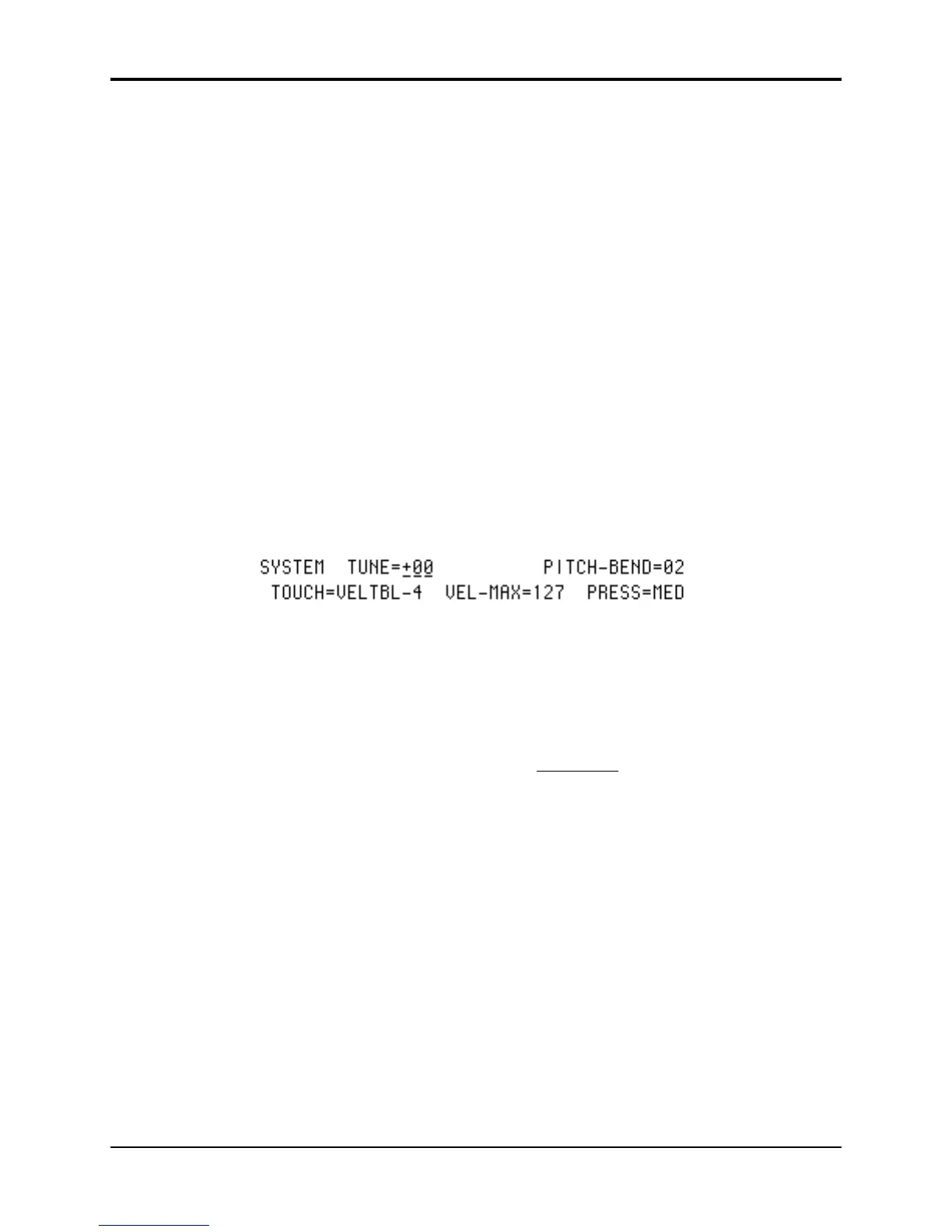TS-10 Musician’s Manual Section 1 — Controls and Basic Functions
5
Parametric Programming
The method used to modify or edit sounds, presets and system parameters is called Page-driven
Parametric Programming, which sounds like a mouthful, but don’t worry. Once you’ve grasped a
few basic concepts, you’ll find that operating the TS-10 is quite simple, given its many
capabilities.
It is likely that you have already encountered some form of parametric programming on other
synthesizers. What this means is that instead of having a separate knob or slider for each
function, you have one master Data Entry Slider, and two Arrow buttons, which adjust the value
of whichever parameter you select. This approach has many advantages, the most obvious is that
it greatly reduces the amount of hardware — knobs, switches, faders, etc. — needed to control a
wide variety of functions. (If the TS-10 had a separate control for each function, it would literally
have hundreds of knobs.)
Sub-pages
Some of the TS-10 pages contain more that one screen of information. Repeatedly pressing the
same page button will cycle through the sub-pages.
Changing a Parameter
Suppose you want to adjust the master tuning of the TS-10. Press the front panel button labeled
System. The display now shows the System page:
In the top left-hand corner of the display you will always find the name of the page that
corresponds to the button you pressed. To the right and below the page name are various
parameters and commands that can be selected and modified from this page.
To raise or lower the tuning of the TS-10, press the soft button directly above where it says
TUNE=+00. This segment of the display will now be underlined , telling you that it has been
selected, and can be modified.
The currently selected parameter on a page is always underlined.
Once you have selected a parameter to be modified, use the Data Entry Slider and the Up/Down
Arrow buttons to the left of the display to adjust its value:
• Moving the slider will scroll the entire range of available values. If you move the slider
slowly, it will edit the parameter relative to its current value. Moving it quickly will cause the
parameter to jump to the absolute value that corresponds to the position of the slider.
• Pressing the Up/Down Arrow buttons will increase or decrease the value one step at a time.
Continuing to hold down either button will cause it to accelerate and run quickly through the
values.
Tip: There is a quick way to center or “zero out” the value of any parameter which has a center value,
as the ATTACK parameter does. Press the Down Arrow button, and while holding it down, press
the Up Arrow button, then quickly release both buttons. This automatically sets the parameter
value to +00.
