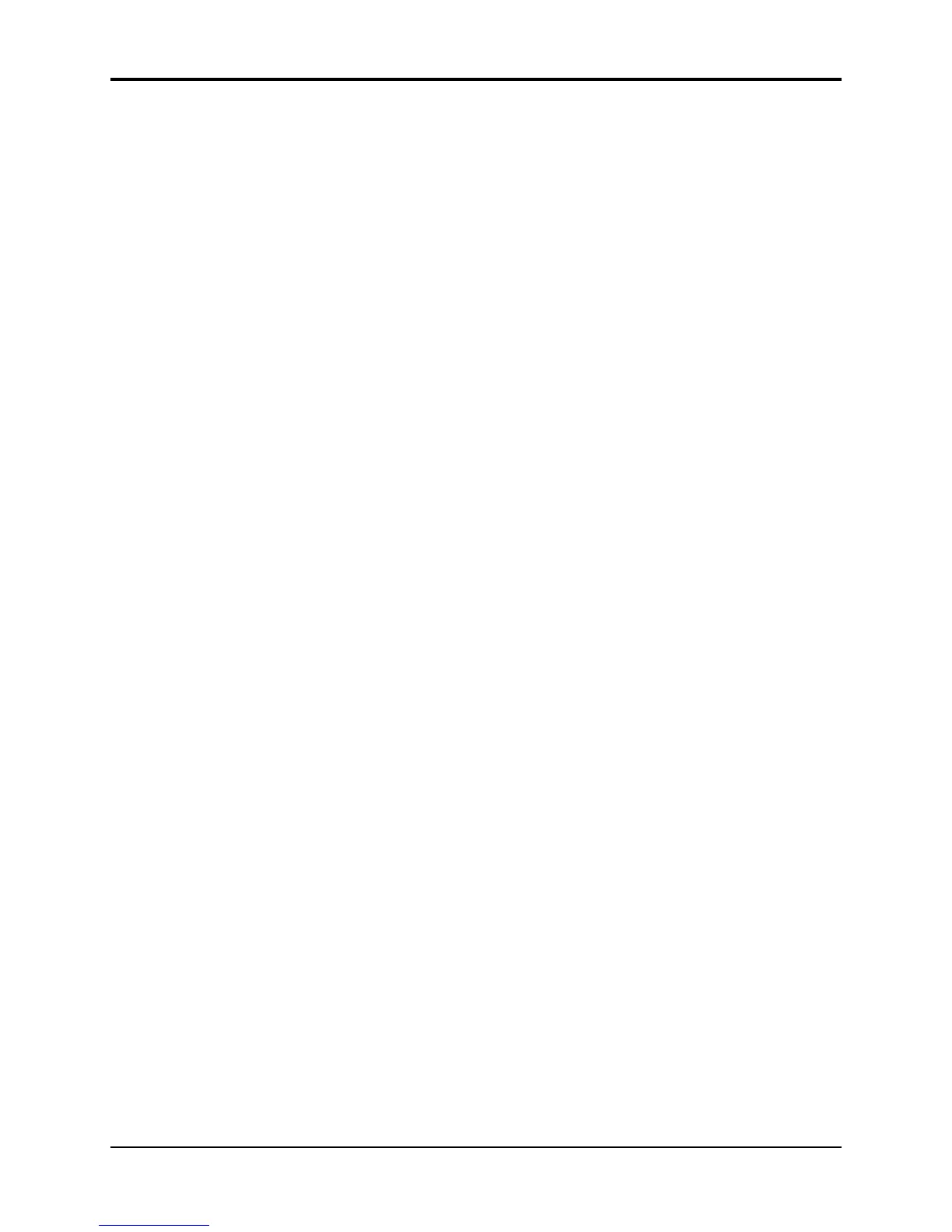Section 10 — Understanding the Sequencer TS-10 Musician’s Manual
34
If external sync is being used (CLOCK=MIDI), recording begins with the first clock received after
the MIDI Start command. If internal sync is selected (CLOCK=INT), then recording begins when
the first note is received.
Note: With the SQX-70 installed, the sequencer can record over 97,00 notes. However the sequencer
record buffer is of a limited size, and can only record 16, 00 notes at one time. As a result, you
may see an OUT OF MEMORY message if you exceed the size of the record buffer. (this is most
common in multi-track record). If this occurs, try editing the incoming data into several smaller
sequences; then, once recorded into the TS-10 sequencer, append them together.
Basic Multi-track Recording from an External Sequencer
The following procedure is the basic method for recording a multi-track sequence from an
external sequencer into the TS-10.
• Set MODE=MULTI on MIDI Control page.
• Set CLOCK=MIDI and REC-SOURCE=MULTI on the Sequencer Control page(s).
• Disable count-off on both systems to avoid problems.
• Disable sequence looping on the external sequencer.
• Create a new sequence with the correct time signature.
• Make sure that the external sequencer will send its track data on MIDI channels that the TS-10
is set up to receive (track MIDI channels 1..12 by default).
• Make sure that the external sequencer will send program changes at the start of each track to
automatically define the necessary tracks on the TS-10, or define them yourself on the TS-10
manually.
• Press Record to enter MIDI Record mode (MREC will be flashing indicating that the TS-10 is
waiting for MIDI Start and Clock messages).
• Start your external sequencer playing its sequence. When the external sequence stops, or
when you press Stop on the TS-10, the TS-10 will show “EDITING DATA...” for a time and
then display the Locate page.
• Set CLOCK=INT on the Sequencer Control page and press Play to hear what you have
recorded. You may then decide that the results are satisfactory, or if not, you can try again or
erase the sequence.
Recording into the Sequencer in a MIDI Loop
Use the following basic procdure if you want to record into the TS-10’s sequencer from its own
keyboardin a MIDI loop. You can record to a single track, or to multiple stacked tracks,
depending on which tracks are selected, and how you set the REC-SOURCE parameter on the
Sequencer Control page:
• Set MIDI-TRK-NAMES=ON on the System page.
• Set MODE=MULTI, LOOP=ON, START/STOP=OFF and PROG-CHG=OFF all on the MIDI
Control pages.
• Set REC-SOURCE=MIDI (to record onto a single track with Audition) or REC-
SOURCE=MULTI (to record onto multiple stacked tracks with no Audition) on the Sequencer
Control page.
• Enter Seqs/Songs mode and create a new Sequence. Select and define all 12 tracks.
• Set the Track STAT (Status) to MIDI-LOOP for all 12 tracks.
• Set each of the tracks to a discrete MIDI channel (we recommend assigning tracks 1-12 to MIDI
channels 1-12 to avoid confusion).
• Connect the MIDI Out jack of the TS-10 to the MIDI In jack of the TS-10 with a single MIDI
cable.
• Select or stack the track(s) that you want to record on. Playing the keyboard will transmit out
the MIDI Out jack, back in the MIDI In jack, and will play the sounds that are assigned to the
selected and stacked tracks.
• Enter record as usual. If REC-SOURCE=MIDI, data will only be recorded on the primary
