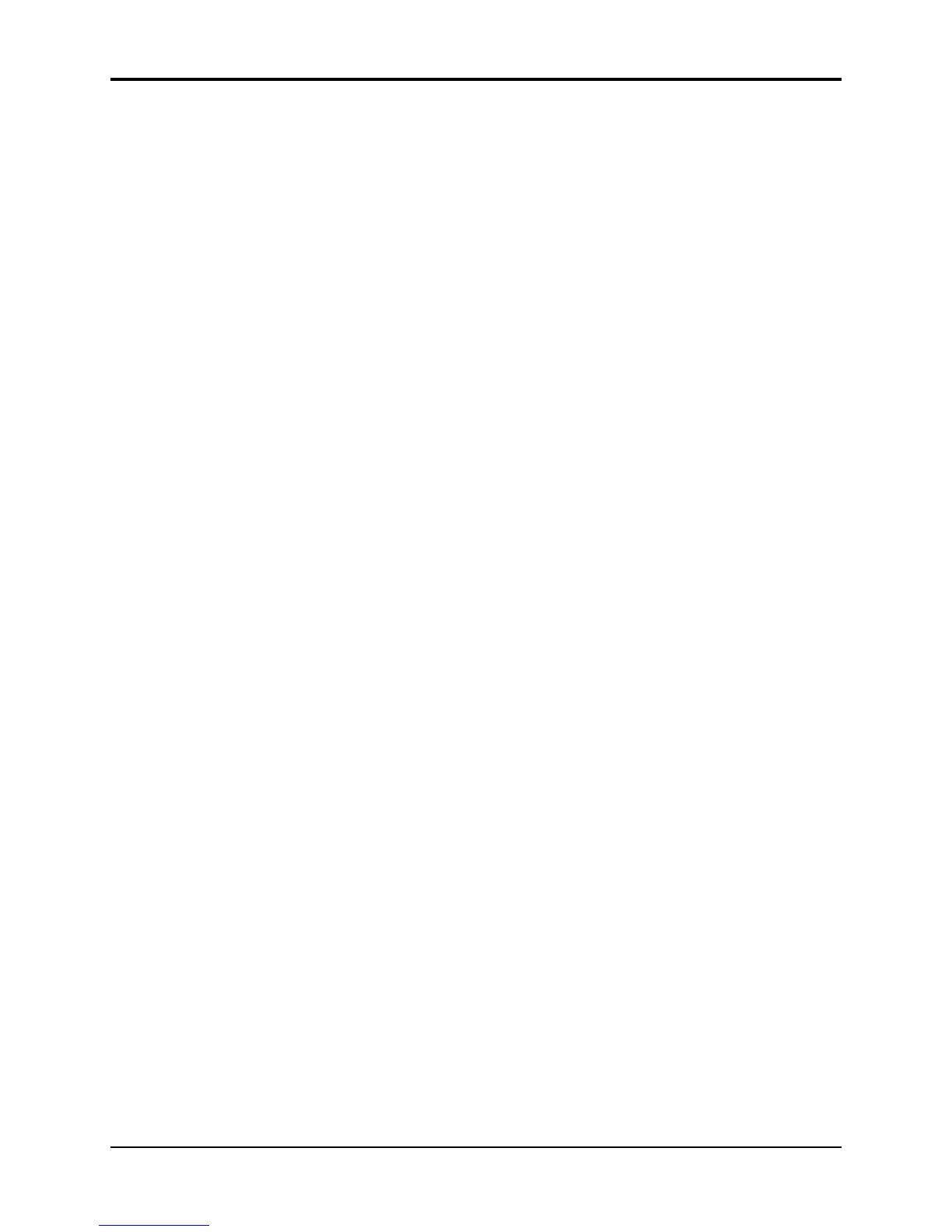Section 10 — Understanding the Sequencer TS-10 Musician’s Manual
28
Viewing Sequence Tracks in Song Mode
When a song is selected, what you see on the Seq/Song Tracks pages and the track parameter
pages depends on the setting of the EDIT TRACKS parameter on the Sequencer Control page.
• When EDIT TRACKS=SONG, the Seq/Song Tracks pages and the Track Parameter pages will
show the song tracks. Any changes you make will affect the song tracks only.
• When EDIT TRACKS=SEQ, the Seq/Song Tracks pages and the Track Parameter pages will
show the tracks for the individual sequences which make up the song steps. Any changes
made to these tracks when a song is selected will not be remembered after the song step is
done playing. To change anything about a sequence track you must first select the sequence
and then change it there.
When a song is selected and EDIT-TRACKS=SEQ, the LED’s above the Seq/Song Tracks 1-6 and
7-12 buttons will flash to remind you that the track data is for the currently selected sequence in
the song step and not the actual song tracks.
Tip: There is a shortcut for toggling between EDIT TRACKS= SEQ and SONG — While on either of
the Seq/Song Tracks pages, rapidly double-click the Seq/Song Tracks 1-6 or 7-12 button. This
switches between the song tracks and the sequence tracks, just as if you had changed the setting
of the EDIT TRACKS parameter. The LED above the tracks button flashes when you are looking
at sequence tracks; it remains solidly lit when you are looking at song tracks.
Mixing Down Sequence and Song Tracks in Song Mode
After you have created and edited a song, you can “mix down” the volume and pan of the
sequence tracks that make up the song steps, and of the song tracks themselves. The mixdown
process does not affect the data in the individual sequences that compose the song steps; it
creates a song-length Mixdown Track (which is actually a part of the song track) on which you can
record mix and pan changes which will affect the sequence and/or song tracks over the course of
the entire song. You can use this function to fine-tune the dynamics of certain tracks during part
of a song, or to simply fade them out at the end of the song.
To Record Mix or Pan Changes to Sequence Tracks in a Song:
• Select a song containing sequence tracks you want to mix down.
• Press Seq/Song Tracks 1-6 or 7-12 and select the song track corresponding to the sequence
track you want to mix down. For example, if you want to record volume or pan changes to
Track 3 of each sequence throughout the song, you must make sure that song track 3 is selected
on the Seq/Song Tracks 1-6 page.
• Press Sequencer Control, and set the Record Mode parameter to RECORD MODE= MIXDOWN.
• Press Sequencer Control again, set the Edit Tracks parameter to EDIT TRACKS=SEQ (or, you
can double-click the Seq/Song Tracks 1-6 button; see above).
• Press Seq/Song Tracks 1-6 or 7-12 and select the sequence track you want to mix down.
• Press Mix/Pan. The display shows the mix levels for the tracks, with the current track
underlined (or press Mix/Pan again to record dynamic panning changes).
• While holding down Record, press Play. The TS-10 enters Overdub.
• Use the Data Entry Slider or the Up/Down Arrow buttons mix the volume (or pan) of the
selected track. All changes you make will be recorded.
• At the end of the song, or when you press Stop/Continue, the Audition Play/Keep page
appears. Here you can audition the changes before deciding whether to keep the new or the
original track.
• To mix another track, press Sequencer Control twice and set the Edit Tracks parameter to
EDIT TRACKS=SONG; press Seq/Song Tracks 1-6 or 7-12 and select a different track; then set
the Edit Tracks parameter back to EDIT TRACKS=SEQ. Now press Mix/Pan and repeat the
procedure.
