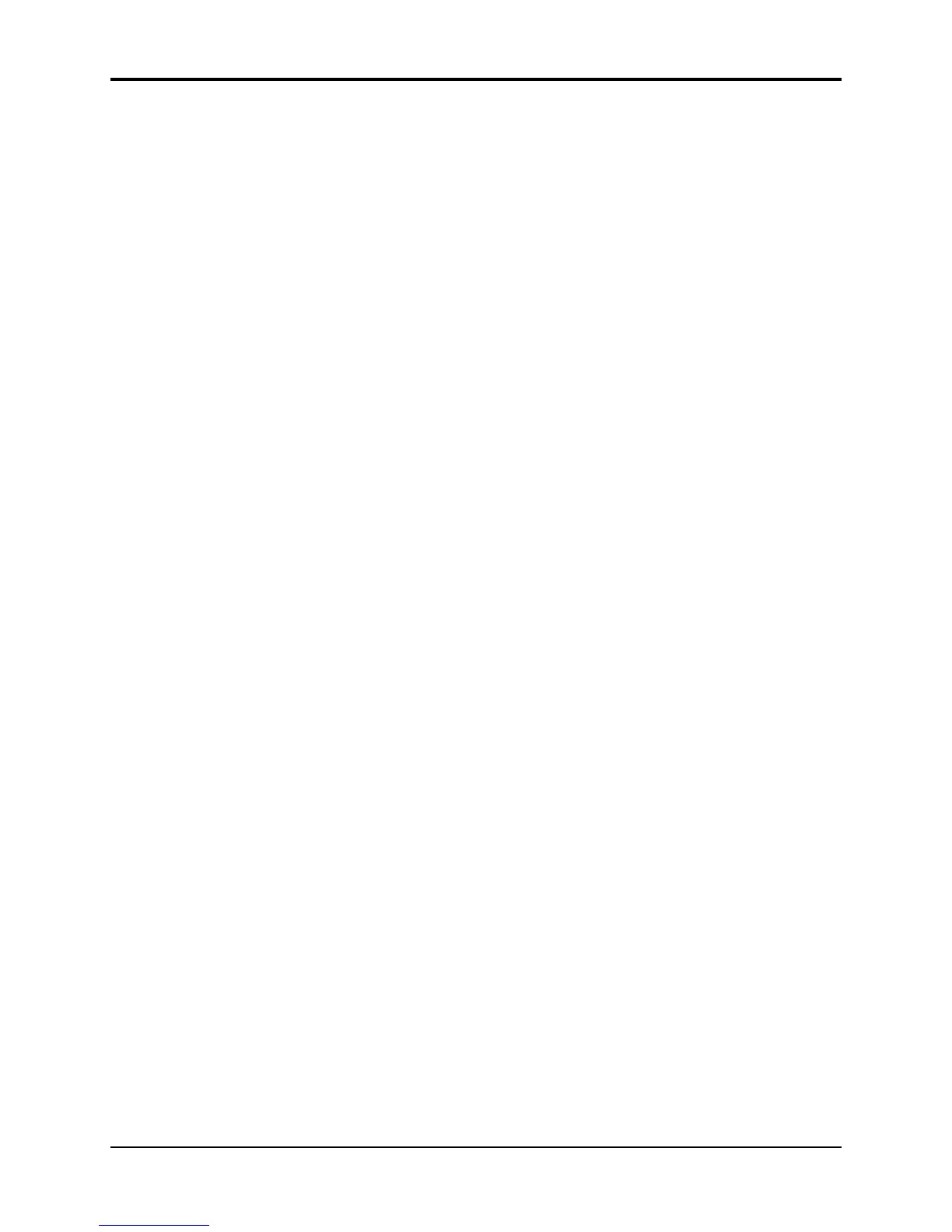TS-10 Musician’s Manual Section 8 — Understanding Programs
11
• WHEEL — Modulation Wheel
The Mod Wheel to the left of the keyboard is assignable wherever a modulator is selected. To
use the mod wheel for vibrato (one common application) WHEEL must be assigned to
modulate the LFO, and the LFO Amount set to some number other than zero on the Pitch
Mods Page. The mod wheel’s effect is positive-going only, from 0 (wheel towards you) to +99
(wheel away from you). Negative modulation amounts will reverse the effect.
• PITCH — Pitch Bend Wheel
This assigns the Pitch Wheel, located to the left of the mod wheel, as a modulator. It allows
you to have the Pitch Wheel, in addition to bending the pitch of a note (its normal function),
also affect some other level. Applied to the filter cutoff frequency, for example, this would
cause notes to become brighter as you bend them upwards, and more muted as you bend
them down (or the opposite with negative modulation amounts).
• PEDAL — Voltage Control Foot Pedal
This selects the CVP-1 Foot Pedal, which can be plugged into the Pedal•CV jack on the TS-10
rear panel, as a modulator. Its effect will be the same as that of the mod wheel. It can be
applied wherever a Modulator is selected.
Note that the Foot Pedal will only act as a modulator when the Pedal Function Select
parameter is set to PEDAL=MOD on the System Page. When that parameter is set to
PEDAL=VOL the Foot Pedal will act as a volume pedal, not as a modulator (though this has
no effect on incoming MIDI Foot Pedal data). See Section 2 — System Page Parameters for more
details.
• TIMBR — Timbre Control
This is a special modulator, which is intended as an “extra” real-time performance controller.
TIMBR can be assigned like any other modulator wherever a modulation source is selected. It
is controlled from the Timbre page in the Track Parameters section.
The Timbre parameter also controls the relative volume modulation amounts for each of the six
program voices (assigned on the TIMBRE sub-page found on the Program Control Page). This
allows you to determine how much louder or softer each voice will become as the Timbre
modulation controller is increased or decreased.
Whenever you are playing a sound or preset, you can press the Brightness/Timbre button
twice to get to the Timbre sub-page, and use the Data Entry Slider to change the level of the
Timbre modulator. Note that because it can be assigned to modulate any mod destination
within a voice or effect, the Timbre control will not always necessarily adjust the tone color
(which is what we normally associate with the word timbre) of a given sound, depending on
what the programmer has chosen to do with it. As a rule, however, programmers are
encouraged to make sure that Timbre always does something interesting to the sound.
