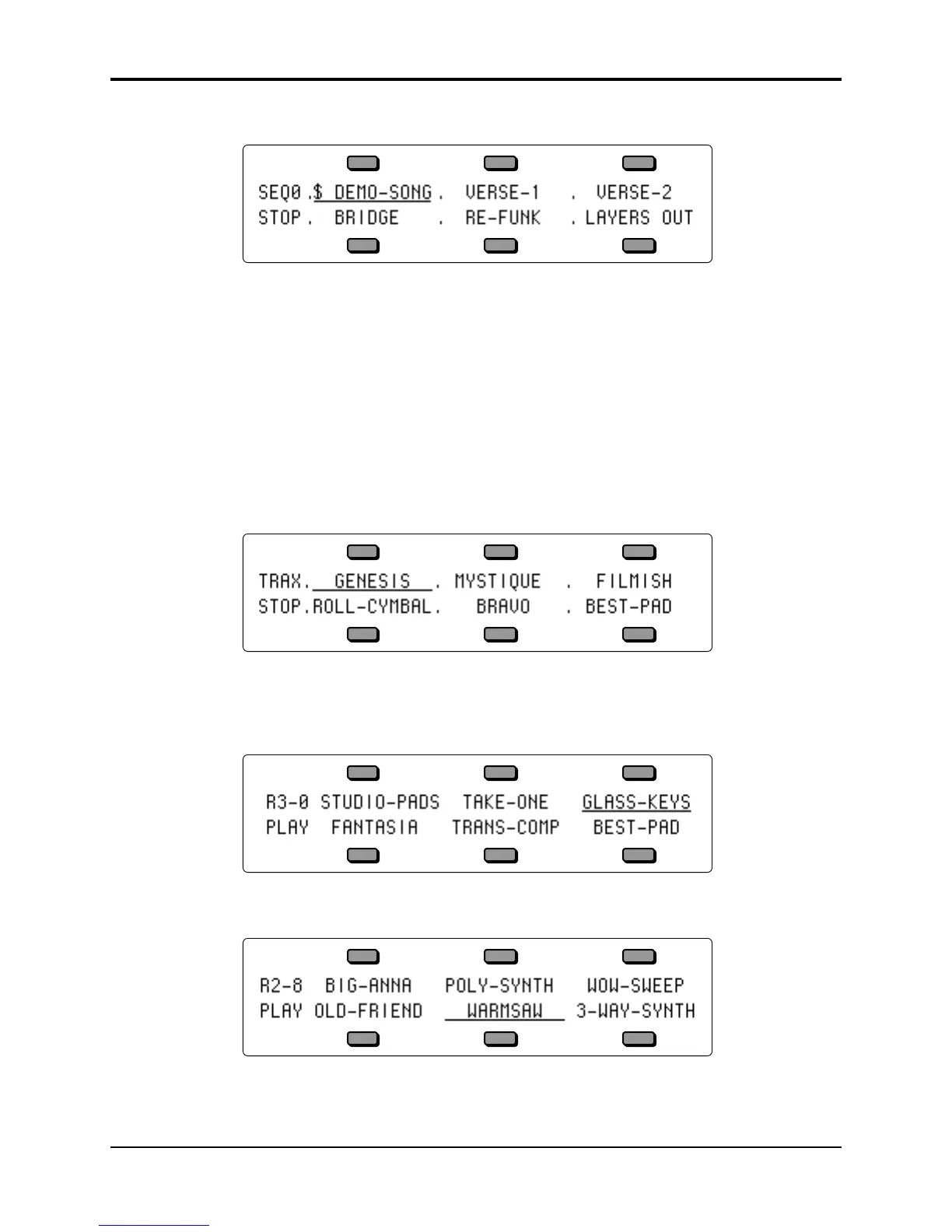TS-10 Musician’s Manual Section 10 — Understanding the Sequencer
7
• Press the Bank 0 button. The display shows:
• Press the lower right soft button beneath LAYERS OUT. We will be replacing a track sound
assignment in this sequence.
• Press the Sequencer Control button and set LOOP=ON. This way you can hear the LAYERS
OUT sequence repeat continuously, allowing you to audition several different Programs
without having to restart the sequence each time.
Note: The sequencer must be stopped in order to permanently change a track sound assignment. When
the sequencer is playing, you can audition sounds, but when the sequencer stops, or when it
loops, the original track sound is reinstalled.
• Press the Play button if you would like to hear this sequence. When you are finished listening
to the sequence, press Stop•Continue.
• Press the Seq/Song Tracks 1-6 button. The display shows:
• Press the lower right soft button beneath BEST-PAD.
• Press the Play button.
• Press the Replace Track Sound button, followed by the Down Arrow button. The display
shows:
The sequence will now be playing GLASS-KEYS where BEST-PAD used to be.
• Press the Down Arrow button three more times. The display shows:
This is the sound that we want to use to replace BEST-PAD.
• Press the Stop•Continue button, followed by the Seq/Song Tracks 1-6 button. Notice that
Seq/Song Track #6 still shows BEST-PAD. That’s because you can’t change a track sound
