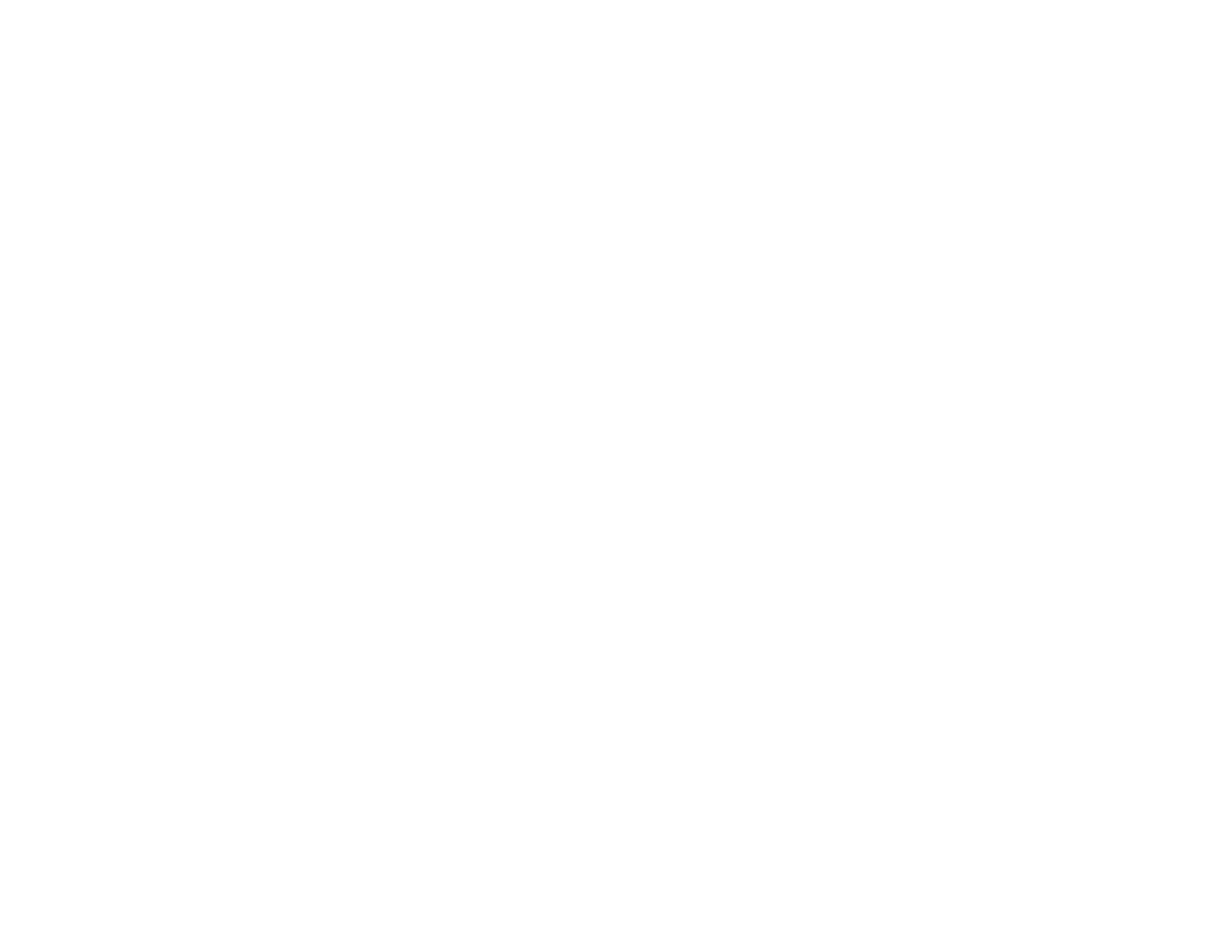7
Stopping Video Action Temporarily .................................................................................................. 156
Zooming Into and Out of Images ...................................................................................................... 157
Scheduling Projector Events ............................................................................................................ 158
Saving a Scheduled Event........................................................................................................... 158
Viewing Scheduled Events .......................................................................................................... 159
Editing a Scheduled Event........................................................................................................... 160
Projector Security Features.............................................................................................................. 161
Password Security Types ............................................................................................................ 162
Setting a Password................................................................................................................. 162
Selecting Password Security Types........................................................................................ 164
Entering a Password to Use the Projector............................................................................... 165
Saving a User's Logo Image to Display................................................................................... 166
Locking the Projector's Buttons ................................................................................................... 169
Unlocking the Projector's Buttons ........................................................................................... 169
Installing a Security Cable ........................................................................................................... 170
Creating a User Pattern to Display ................................................................................................... 170
Copying Menu Settings Between Projectors .................................................................................... 171
Saving Settings to a USB Flash Drive.......................................................................................... 172
Transferring Settings from a USB Flash Drive............................................................................. 173
Saving Settings to a Computer .................................................................................................... 174
Transferring Settings from a Computer ....................................................................................... 176
Using the Interactive Features ............................................................................................................... 179
Interactive Modes............................................................................................................................. 179
Using the Projected Screen as a Whiteboard (Built-in Whiteboard Mode)................................... 180
Drawing on a Projected Image (Built-in Annotation Mode) .......................................................... 181
Controlling Computer Features from a Projected Screen (PC Interactive Mode)......................... 183
PC Interactive Mode System Requirements ........................................................................... 185
Using the Interactive Pens ............................................................................................................... 186
Using the Pens ............................................................................................................................ 186
Pen Calibration............................................................................................................................ 189
Calibrating Automatically ........................................................................................................ 190
Calibrating Manually ............................................................................................................... 192
Using Finger Touch Interactivity ...................................................................................................... 195