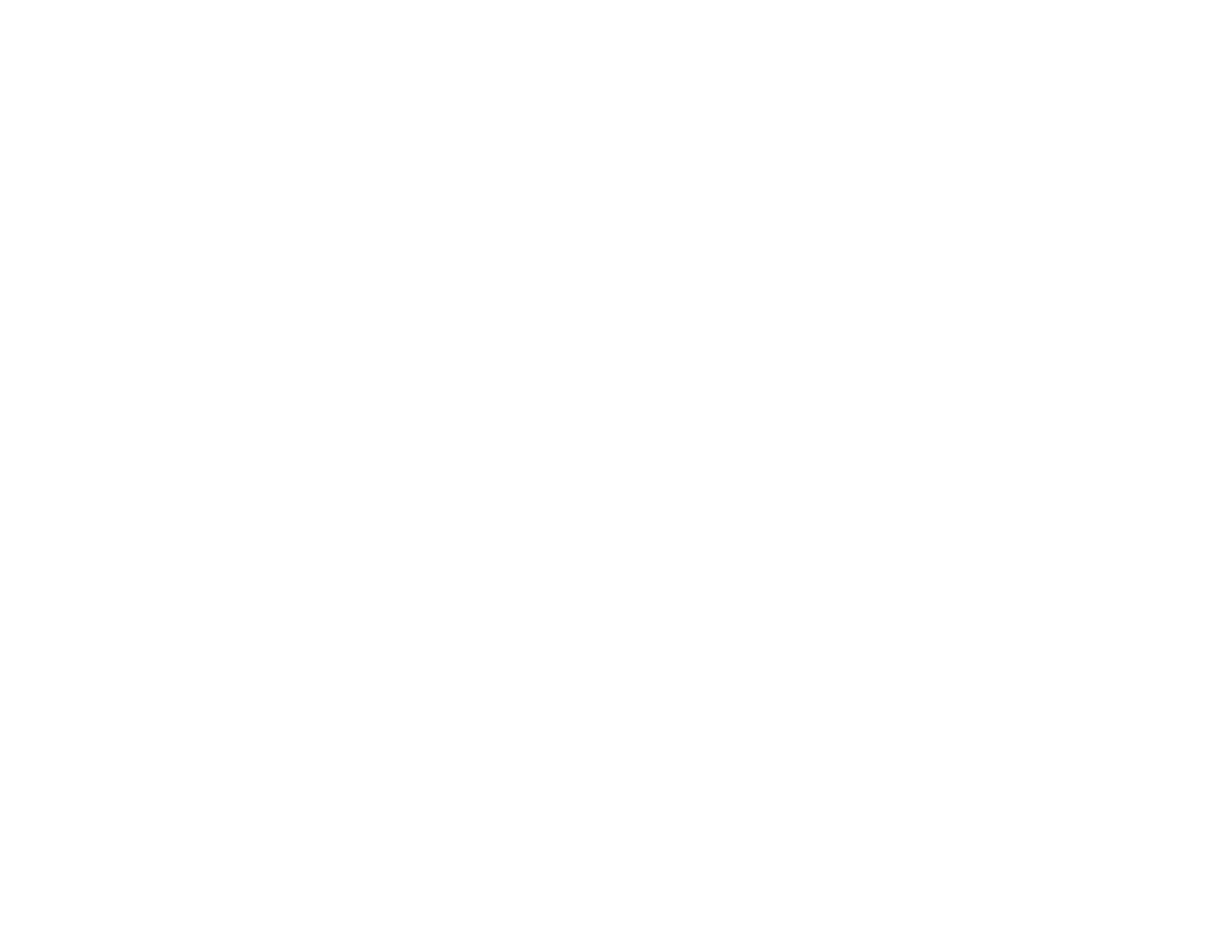8
Touch Unit Safety Instructions..................................................................................................... 195
Calibrating for Finger Touch Interactivity ..................................................................................... 197
Using Finger Touch Operations................................................................................................... 200
Using BrightLink with a Computer .................................................................................................... 202
Adjusting the Pen Operation Area ............................................................................................... 203
Easy Interactive Tools ................................................................................................................. 206
Connecting to a Remote Computer ............................................................................................. 206
Remote Desktop System Requirements................................................................................. 209
Windows Pen Input and Ink Tools .................................................................................................... 209
Enabling Windows Pen Input and Ink Tools................................................................................. 210
Using Windows Pen Input and Ink Tools ..................................................................................... 211
Whiteboard Mode............................................................................................................................. 212
Using the Whiteboard Toolbars ................................................................................................... 213
The Main Whiteboard Toolbar ..................................................................................................... 214
Selecting Background Templates................................................................................................ 218
Zooming Images in Whiteboard Mode......................................................................................... 218
Inserting and Working With Images............................................................................................. 219
Using the Shapes Tool ................................................................................................................ 220
Selecting Line Width and Color ................................................................................................... 220
Whiteboard Projector Control Toolbar ......................................................................................... 220
Selecting Whiteboard Settings .................................................................................................... 223
Selecting Basic Whiteboard Settings and Policies .................................................................. 224
Selecting Whiteboard Print Settings........................................................................................ 227
Selecting Settings for Saving Whiteboard Pages.................................................................... 228
Selecting Settings for Emailing Whiteboard Pages ................................................................. 230
Selecting Settings for a Directory Server ................................................................................ 232
Scanning an Image into a Whiteboard Page................................................................................ 235
Whiteboard Scan Settings ...................................................................................................... 237
Selecting a Networked Device Source ........................................................................................ 237
Saving Pages in Whiteboard Mode ............................................................................................. 239
Printing Whiteboard Pages.......................................................................................................... 241
Whiteboard Print Settings ....................................................................................................... 243
Emailing Whiteboard Pages ........................................................................................................ 244