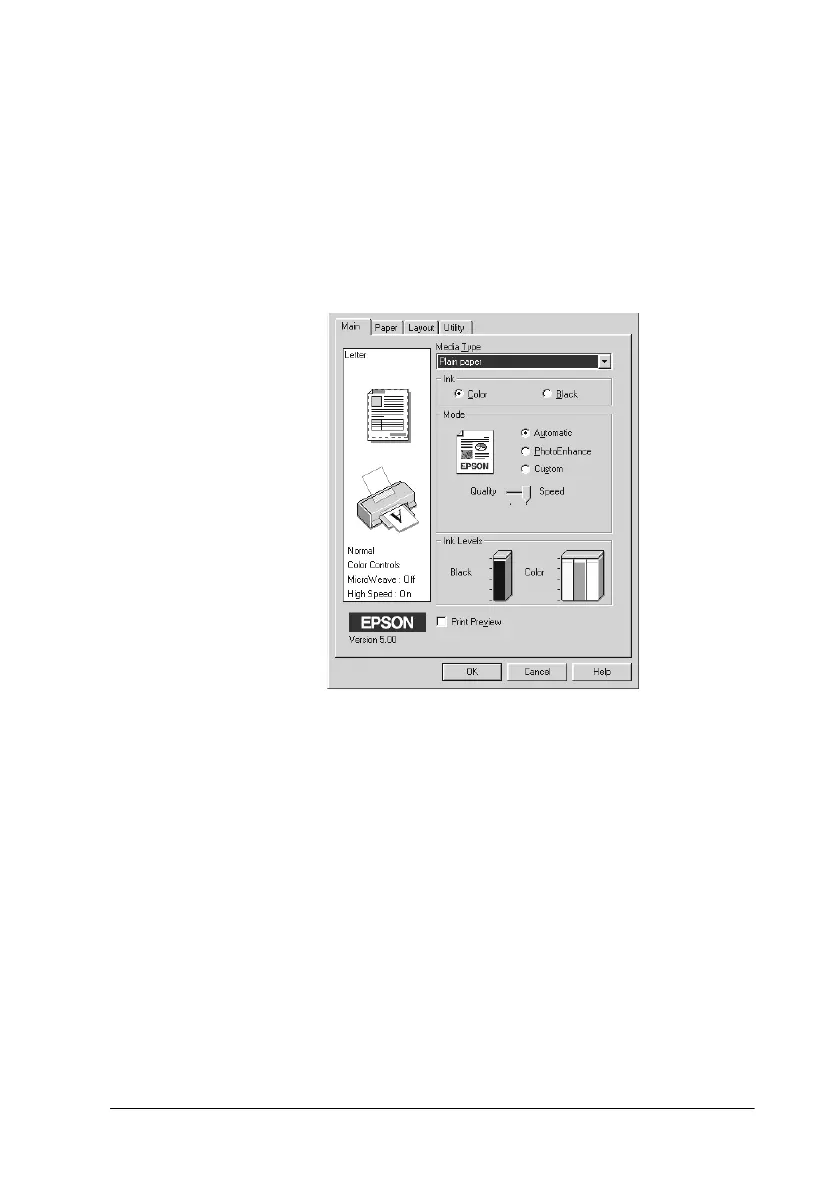Using the Printer Software for Windows 4-7
Using the Automatic setting
When Automatic is selected on the Main menu, the printer makes
settings automatically based on the current Media Type and Ink
settings. To make the Ink setting, click Color to print in color, or
Black to print in black-and-white or grayscale. To make the
Media Type setting, see “Making the Media Type setting” on page
4-5.
Note:
❏ Depending on the media you choose in the Media Type list (while
Automatic
is selected), a slide bar appears in the Mode box that
lets you choose Quality, Speed, or an intermediate setting. Select
Quality when print quality is more important than speed.
❏ Most Windows applications feature paper size and page layout
settings that override similar settings on the printer driver.
However, if your application does not have these settings, verify the
settings on the printer driver’s Paper menu.
