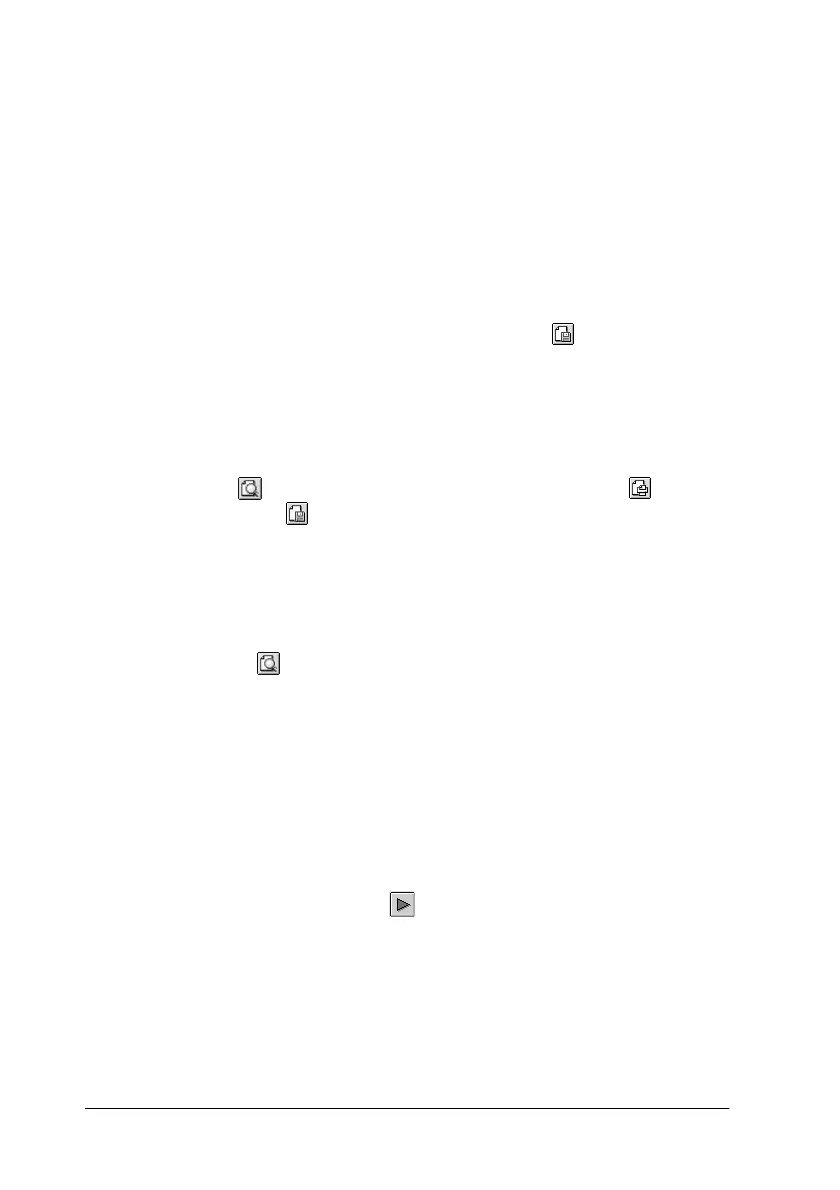6-22 Using the Printer Software for Macintosh
4. If you are satisfied with the previewed image, click Print.
If you are not satisfied with the appearance of the image, click
Cancel. The Preview and Print dialog boxes close with the
current print settings preserved. Open the Print dialog box
again to make more changes to the print settings.
Saving print data in files
You can save print data in a file by using the preview icon
button in the Print dialog box. This feature lets you print the data
at a later time simply by double-clicking the saved file. Follow
these steps.
Note:
Use the preview icon button to switch between the Print,
Preview, and Save File modes. Click the icon to select the mode
you want. For information on the Save File mode, see “Saving print
data in files” on page 6-22.
1. Make your printer driver settings.
2. Click the
preview icon button in the Print dialog box
repeatedly until the Print button changes into the Save File
button.
3. Click the Save File button.
4. Select the location where you want to save the file, then type
a file name into the File Name box and click Save.
When you want to print the data, double-click the file to open
EPSON Monitor3. Click the resume button to send the data to
the printer.
