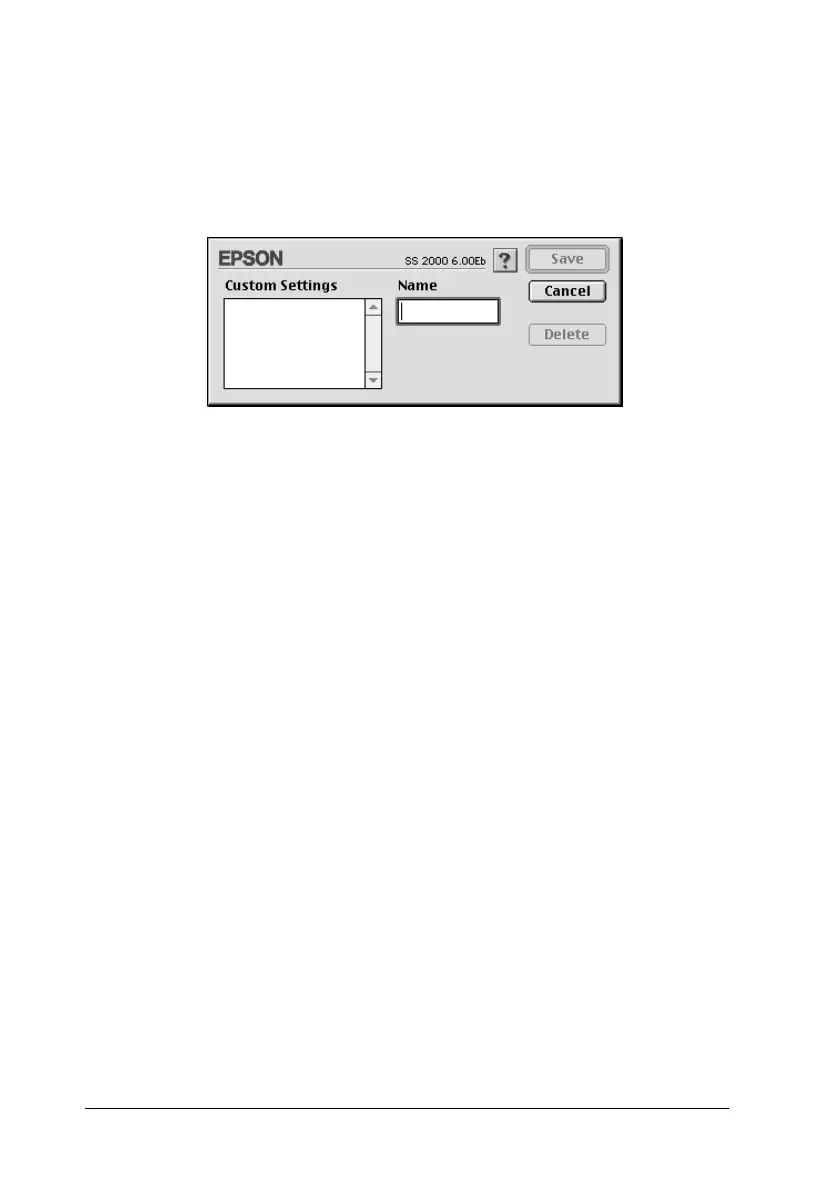6-10 Using the Printer Software for Macintosh
Saving and deleting your Advanced settings
To save your Advanced settings as a group, click Save Settings
in the Advanced dialog box. The Custom Settings dialog box
appears.
Type a unique name (up to 16 characters) for your settings in the
Name box, then click Save
.
Note:
The names of the ready-made settings provided by EPSON cannot be
applied to your new settings.
You can save up to ten groups of settings. You can select your
saved group of settings from the settings list in the Print dialog
box.
To delete a setting, select the setting in the Custom Settings
dialog box and click Delete.
Note:
You cannot delete the ready-made settings from the Custom Settings
list.
