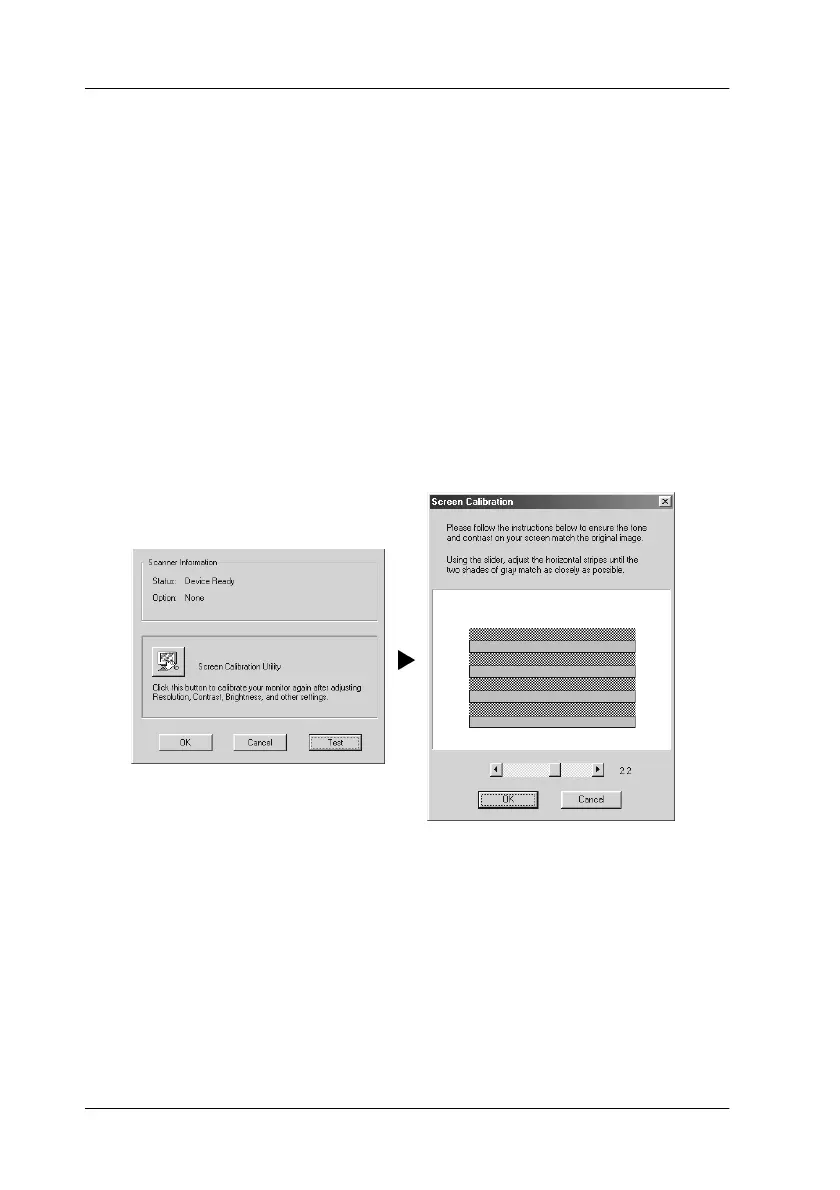11-12 Maintenance
Calibrating Your Screen
You need to calibrate your screen when you first install the
scanner software, and anytime you switch to a different monitor.
Follow these steps.
For Windows Users
1. Double-click the EPSON Stylus Scan SF TWAIN Setup icon
in the Control Panel. The EPSON Stylus Scan SF TWAIN
dialog box appears.
2. Click the Screen Calibration Utility button. The Screen
Calibration dialog box appears.
3. Move the slider to the right or left until the two shades of the
gray horizontal stripes match.
4. Click OK to finish calibrating your scanner and monitor.
The gray stripes will not perfectly blend together; however, try to
make the different tones match as closely as possible.
r
