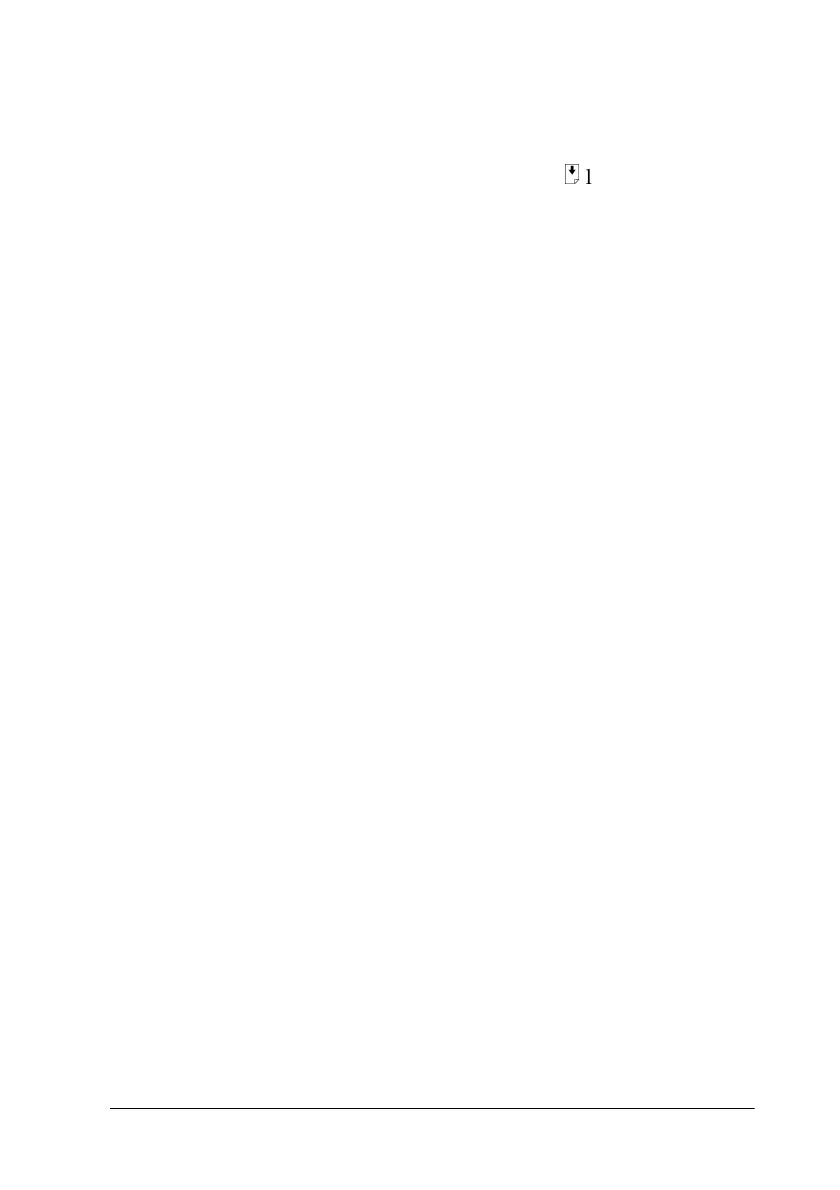Troubleshooting 12-17
Paper is not ejected fully or is wrinkled
Try one or more of these solutions.
❏ If the paper does not eject fully, press the
E
load/eject button.
Also, check the paper size setting in your application or
printer driver.
❏ If the paper is wrinkled when it comes out, it may be damp
or too thin. Load a new stack.
Note:
Store any unused paper in its original packaging in a dry area. See
“Paper” on page B-2 for specifications.
❏ Select the Automatic mode in your printer driver’s Main
menu (Windows) or Print dialog box (Macintosh).
Printout is not what you expected
If one of the following problems has occurred, try the solutions
listed for the problem.
❏ Characters are incorrect or garbled
❏ Margins are incorrect
❏ Image is inverted
❏ Blank pages print
❏ Bottom edge of printout is smeared
❏ Printing is too slow
