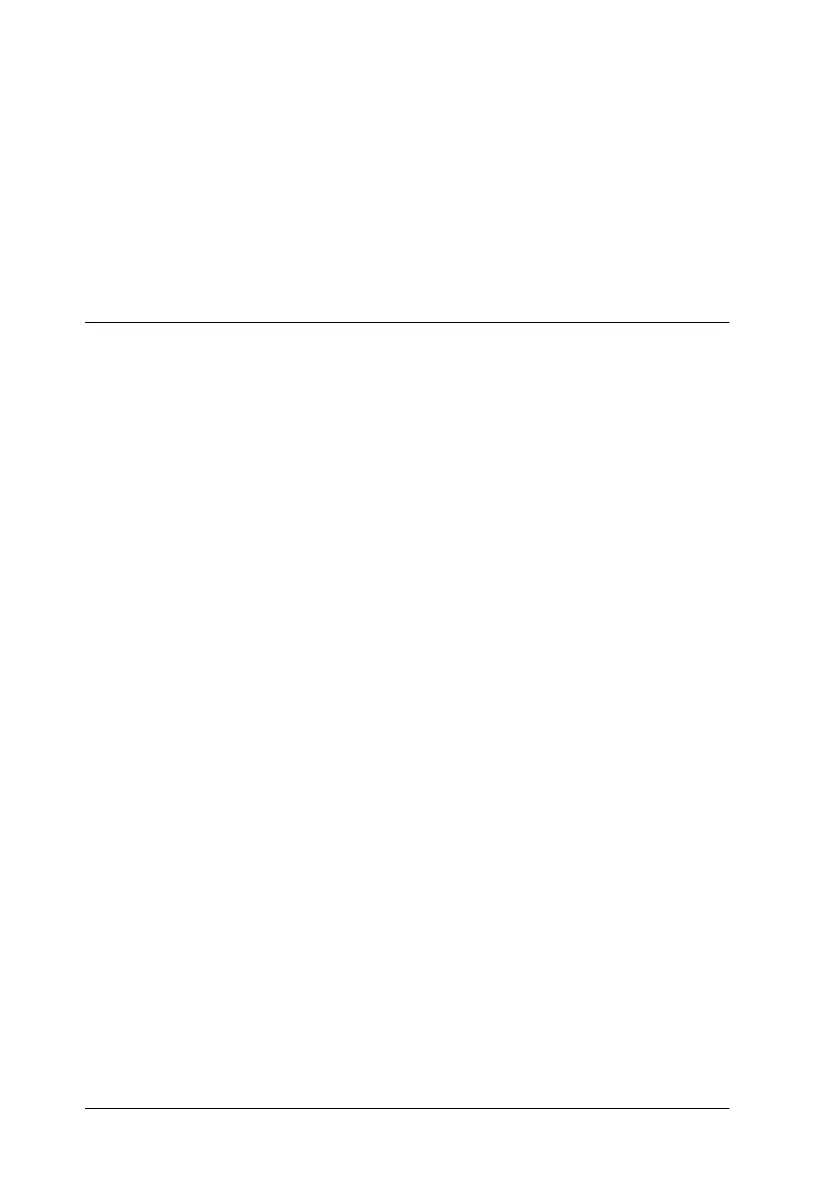12-20 Troubleshooting
Note:
Your computer may not have enough memory. For further tips, See
“Increasing the Print Speed” on page 4-27.
❏ If you upgraded from Windows 95 to Windows 98, uninstall
the EPSON Stylus Scan software using Add/Remove
Programs in Windows, then install the software again.
Scanning Problems
Troubleshooting scanning problems
Scanning does not begin
Nothing happens when I try to scan
You are scanning several pages or documents
Wait until the Stylus Scan completes the current scan before
starting a new scan.
The Stylus Scan is busy
Some documents take a long time to scan, especially when the
scan is optimized for photos.
Document has jammed
Turn off the Stylus Scan, and close any open applications on your
computer. Remove all jammed documents from the Stylus Scan,
then turn the Stylus Scan back on.
The scanned image is blank
Be sure to place the image you want to scan face down in the
document loading tray.
