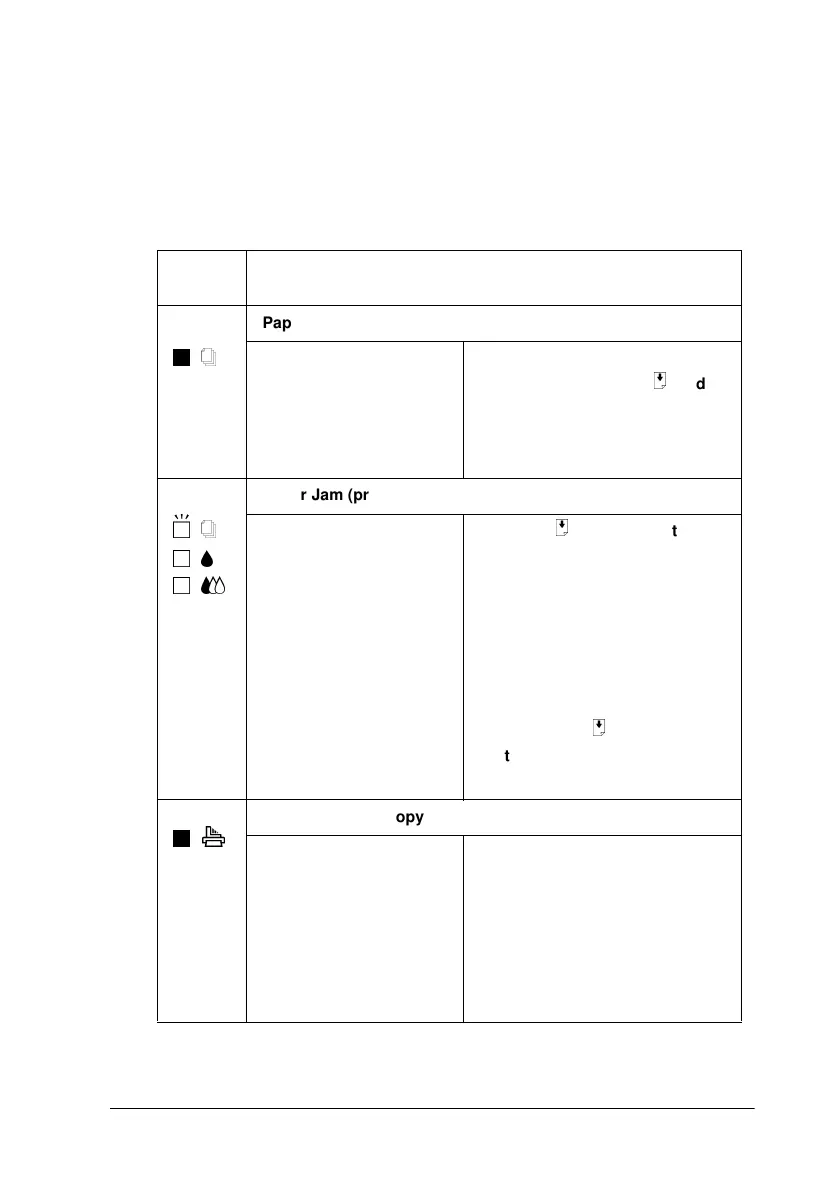Troubleshooting 12-3
Error indicators
You can identify many common problems by looking at the lights
on the control panel. If the EPSON Stylus Scan stops working and
the lights are on or flashing, use the following table to diagnose
and solve the problem.
Light
s
Problem and Solution
o S
Paper Out
No paper is loaded in
the paper feeder.
Load paper into the paper
feeder. Then press the
E
load/
eject button to turn this light
off. The Stylus Scan resumes
printing or copying.
f S
n B
n A
Paper Jam (printing area)
Paper is jammed in the
printing area.
Press the
E
load/eject button.
The Stylus Scan should eject
the jammed paper and resume
printing. If the error condition
does not clear, open the front
cover and remove the jammed
paper. Check that paper is
loaded in the paper feeder, and
then press the
E
load/eject
button to resume printing or
copying.
o j
Document Jam (copying area)
Original document is
jammed in the scan/
copy area.
Turn off the Stylus Scan and
close any open applications.
Open the Stylus Scan’s top
cover and remove the jammed
document. Then close the top
cover and turn on the Stylus
Scan.
