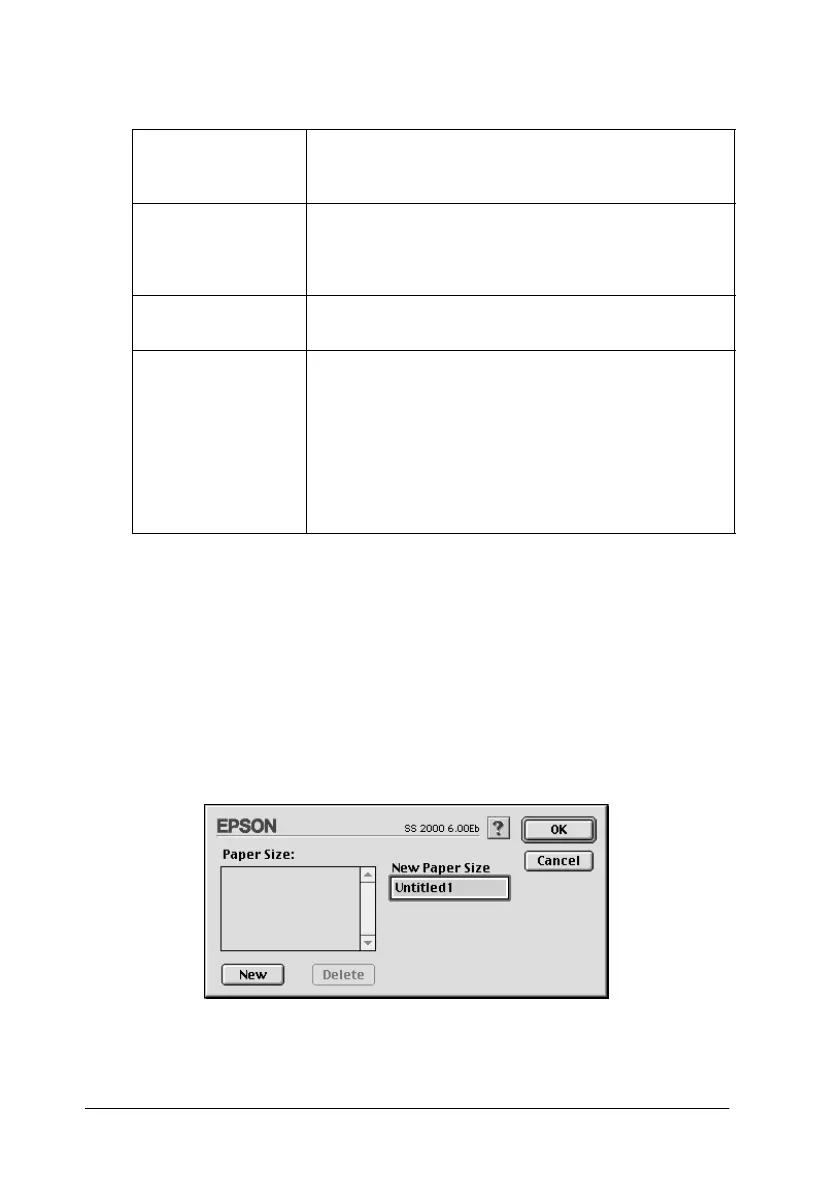6-12 Using the Printer Software for Macintosh
You can change the following settings.
Defining a custom paper size
If your paper size is not included in the paper size list in the Page
Setup dialog box, follow the steps below to define a custom paper
size.
1. In the Page Setup dialog box, click Customize
. The following
dialog box appears.
Paper Size Select the paper size you want to use. If you want to
define a custom paper size, see “Defining a custom
paper size” on page 6-12.
Orientation Use this setting to specify the direction of printing on the
page: Portrait (tall) or Landscape (wide). If you need
to print close to the bottom of the page, click Rotate by
180 degrees.
Reduce or
Enlarge
Use this setting to reduce or enlarge the size of your
image.
Printable Area Select Maximum
to increase the printable area.
Note:
Print quality may decline at the edges of the expanded
printable area. Print a single sheet to confirm quality
before printing large jobs using this setting. Also, make
sure the paper loaded in the paper feeder is not curled.
Click Centered to position your printout at equal
distances from the edges of the paper.
