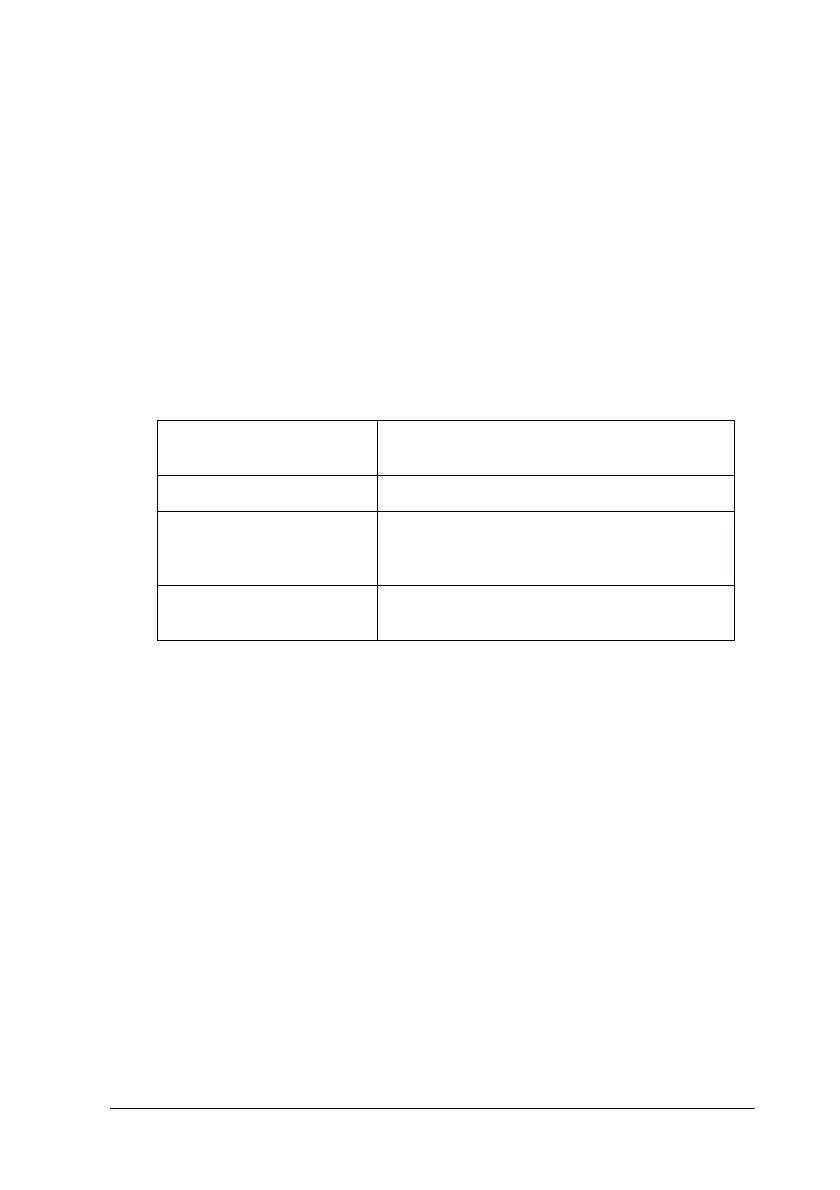Using the Printer Software for Windows 4-9
Using the Custom settings
The Custom settings let you make a wide range of changes with
a single click of the mouse. In the Custom settings list, you’ll
find ready-made settings provided by EPSON designed to match
a particular kind of printout, such as graphs and charts used in a
presentation, or images taken by a digital camera.
You can also create your own settings and add them to this list.
See “Using the Advanced settings” on page 4-10 for details.
The Custom settings list includes the following ready-made
settings.
Follow the steps below to select a Custom setting.
1. Click the Custom button on the Main menu.
2. From the Custom settings list, select the most appropriate
setting for the type of document or image you will print.
3. When you choose a setting, other settings such as Print
Quality, Halftoning, and Color Adjustment are set
automatically. Changes are shown in the Current Settings
display at the bottom of the Main menu.
4. Before printing, be sure to verify the Media Type and Ink
settings, as they may be affected by the Custom setting you
select. See “Making the Media Type setting” on page 4-5.
Text/Graph Good for printing presentation documents
such as graphs and charts.
Economy Good for printing drafts of text.
ICM ICM means Image Color Matching. This
feature automatically adjusts printout colors
to match colors on your screen.
sRGB Best for color matching with other sRGB
devices.
