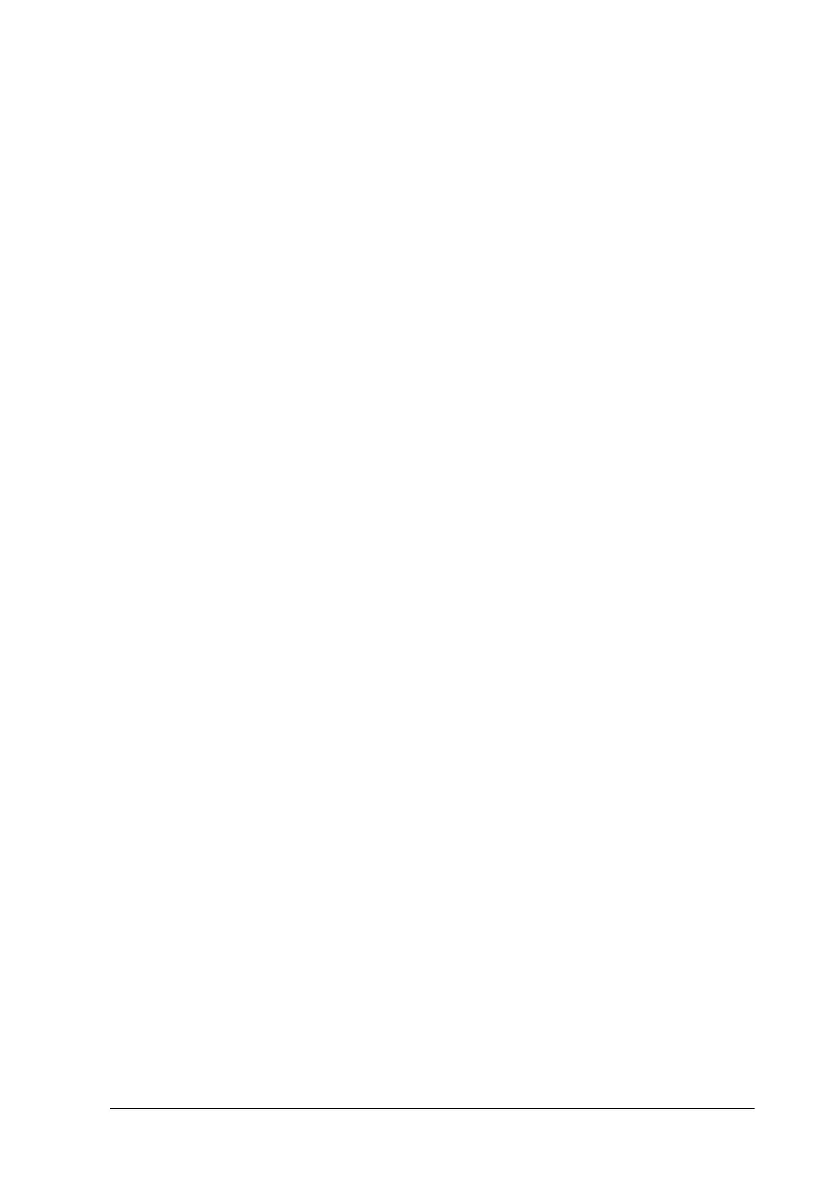Scanner 8-13
Scanning with applications other than PageManager
You can scan images directly from any application that is
compatible with TWAIN. To determine whether an application is
TWAIN-compatible, refer to that application’s documentation.
The method for accessing EPSON TWAIN varies depending on
the application. An example is shown below.
1. Start your application.
2. Select TWAIN Source from the File menu, and then select
EPSON Stylus Scan SF.
Note:
Normally, you only need to perform this step the first time you use
the scanner with your application.
3. Choose Twain Acquire from the File menu to open EPSON
Stylus Scan SF TWAIN.
Using EPSON Stylus Scan SF TWAIN to scan
This section describes how to set up the EPSON Stylus Scan SF
TWAIN. The individual functions are explained below.
The EPSON Stylus Scan SF TWAIN displays one of two dialog
boxes, depending on the type of document being scanned.
OCR/Line Art: This is used for scanning documents for OCR,
and line art.
