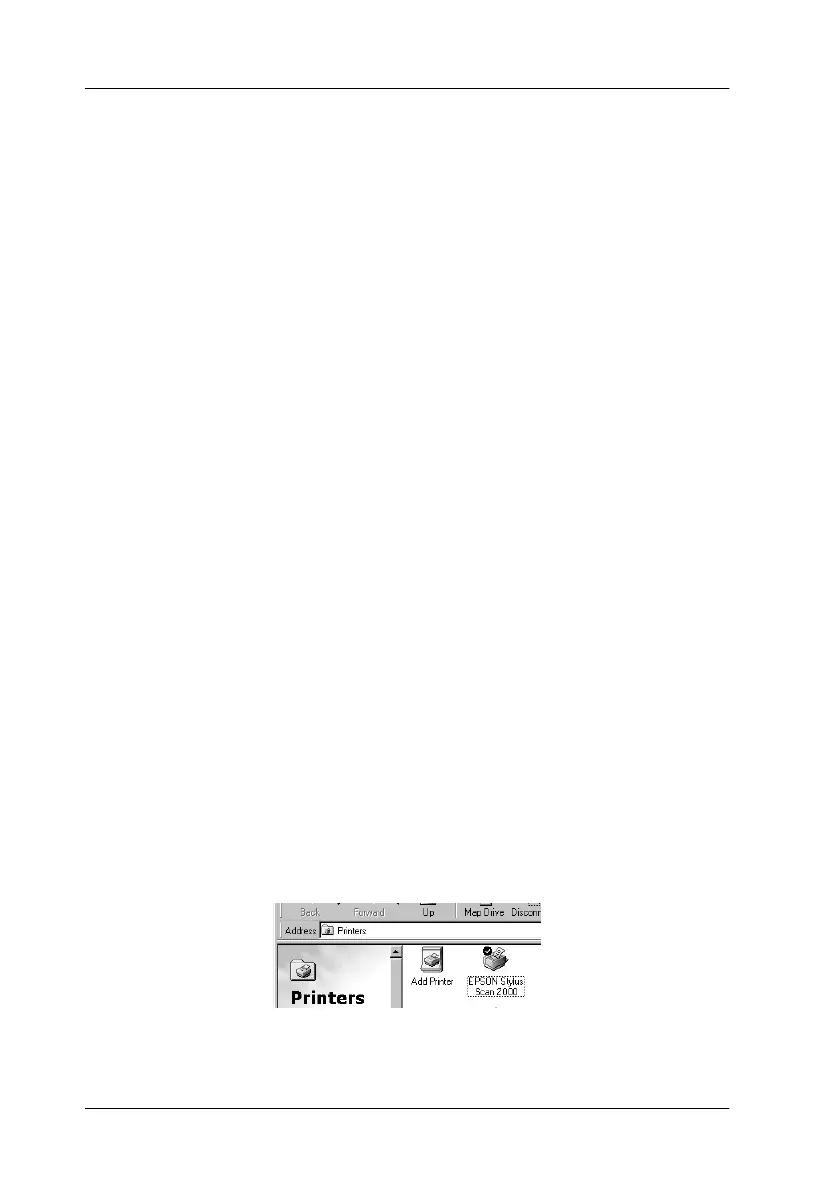12-26 Troubleshooting
USB (Windows 98) Installation Problems
If the Stylus Scan Driver was not properly installed, uninstall the
Stylus Scan Driver in the manner described in the Setup Guide,
then reinstall it.
If, after doing the above, the Stylus Scan does not work correctly,
check the following:
USB Printer Device Driver or Stylus Scan Driver (Printer)
Problems
Make sure your computer had Windows 98 pre-installed
Your computer must have Windows 98 pre-installed. The printer
driver may not function properly on a computer that has been
upgraded from Windows 95 to 98.
For details about your computer, contact your dealer.
Check that the USB driver was installed correctly
Use the following procedure to confirm that the USB driver was
installed correctly.
1. Click the Start button, point to Settings and click the Printers
folder. Make sure that the icon for the printer appears in the
Printers folder.
2. Click the printer icon, and select Properties from the File
menu.
