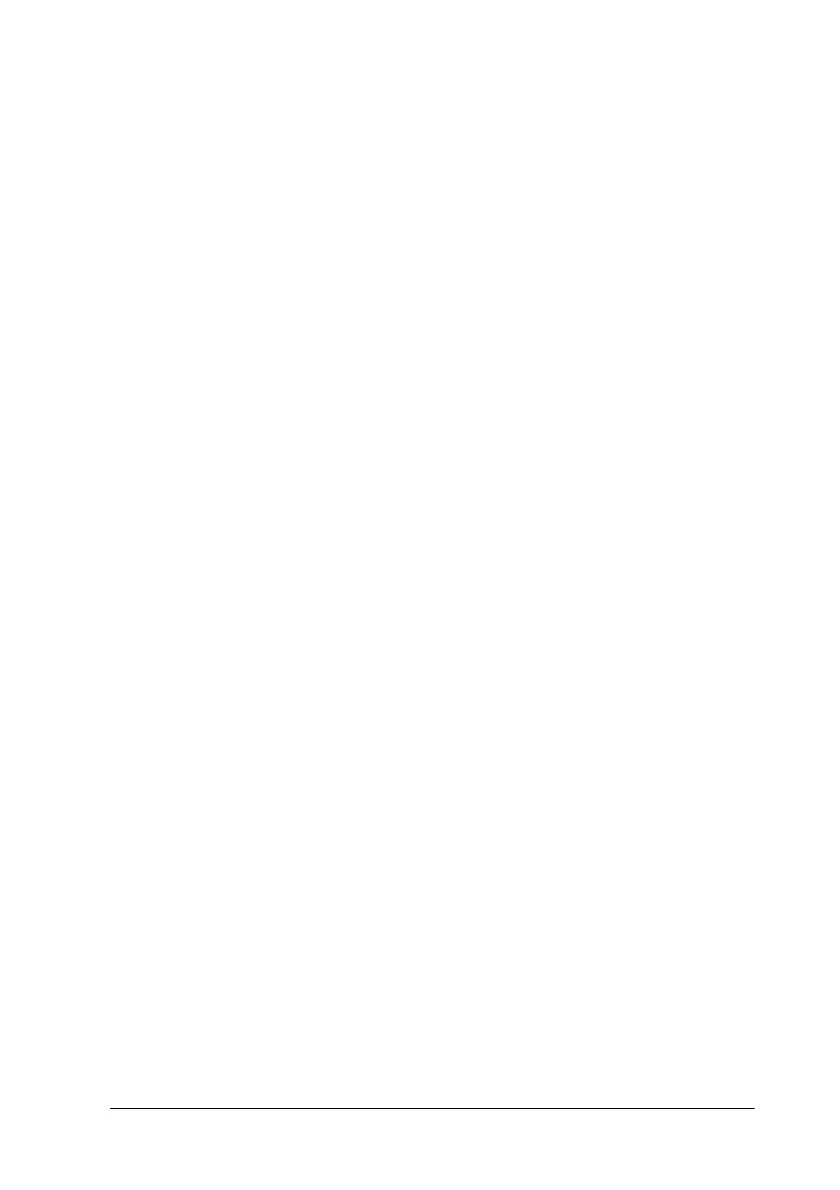Troubleshooting 12-21
Something is missing or incorrect in the scanned image
Text is missing or is incorrectly recognized
Try adjusting scan threshold in the Line/Art dialog box. To adjust
the scan threshold, click the OCR/Line Art tab in the EPSON
Stylus Scan SF TWAIN setup dialog box and click the threshold
radio button. Move the slider to the right or left to adjust the scan
threshold.
Dotted lines (no text) on scanned document
If you are scanning a document with a lot of graphics or artwork,
text may not be recognized properly by the OCR software. The
result may be that when you open the scanned image on your
word processing application, you will see that not all of the
characters in the image have been converted to text.
The image is getting cropped incorrectly
Using a protection sheet
If the protection sheet is dirty, or has been used a lot, you may
need to use a different sheet. If the photo or document is very
thick, the Stylus Scan may have trouble recognizing the borders.
Check your Image Type setting
Select the Quality & De-screening setting in the Image Type
dialog box.
The image is crooked
Check your Image Type setting
Select the Quality & De-screening setting in the Image Type
dialog box.
