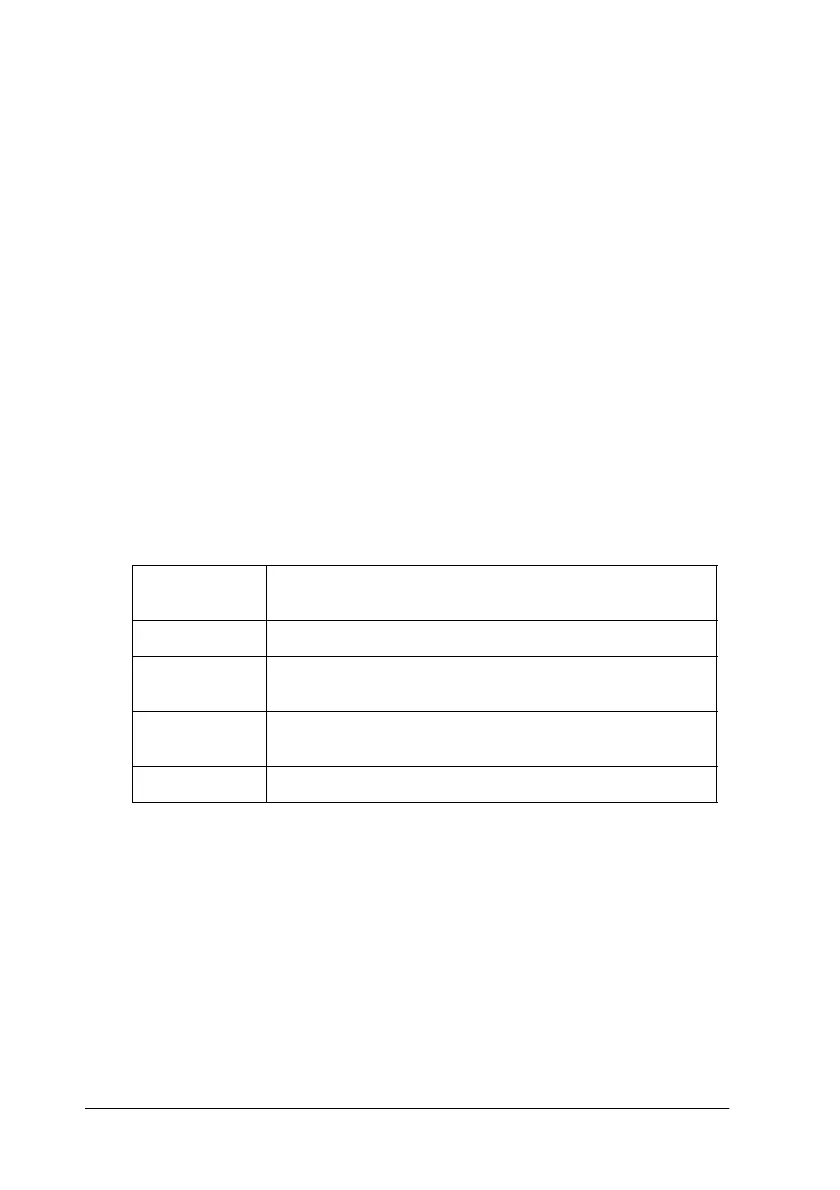4-8 Using the Printer Software for Windows
Using the Photo Enhance setting
Selecting Photo Enhance allows you to make a variety of image-
correction settings to your photo images before printing. Photo
Enhance does not affect your original data.
If you are printing photos taken with a digital camera, you can
also select the Digital Camera Correction check box to give your
printed images the smooth, natural appearance of photographs
taken with a film camera.
Note:
❏ This setting is available only when you are printing in color.
❏ Printing with Photo Enhance selected may increase print time
depending on your computer system and the amount of data
contained in your image.
When using Photo Enhance, you can make the following settings.
Standard Standard image correction for most photos. Try this setting
first.
People Best for photos of people.
Nature Best for outdoor scenery such as mountains, skies, and
oceans.
Soft Focus Makes your photos look as if they were taken with a soft-
focus lens.
Sepia Applies a sepia tone to your photos.
