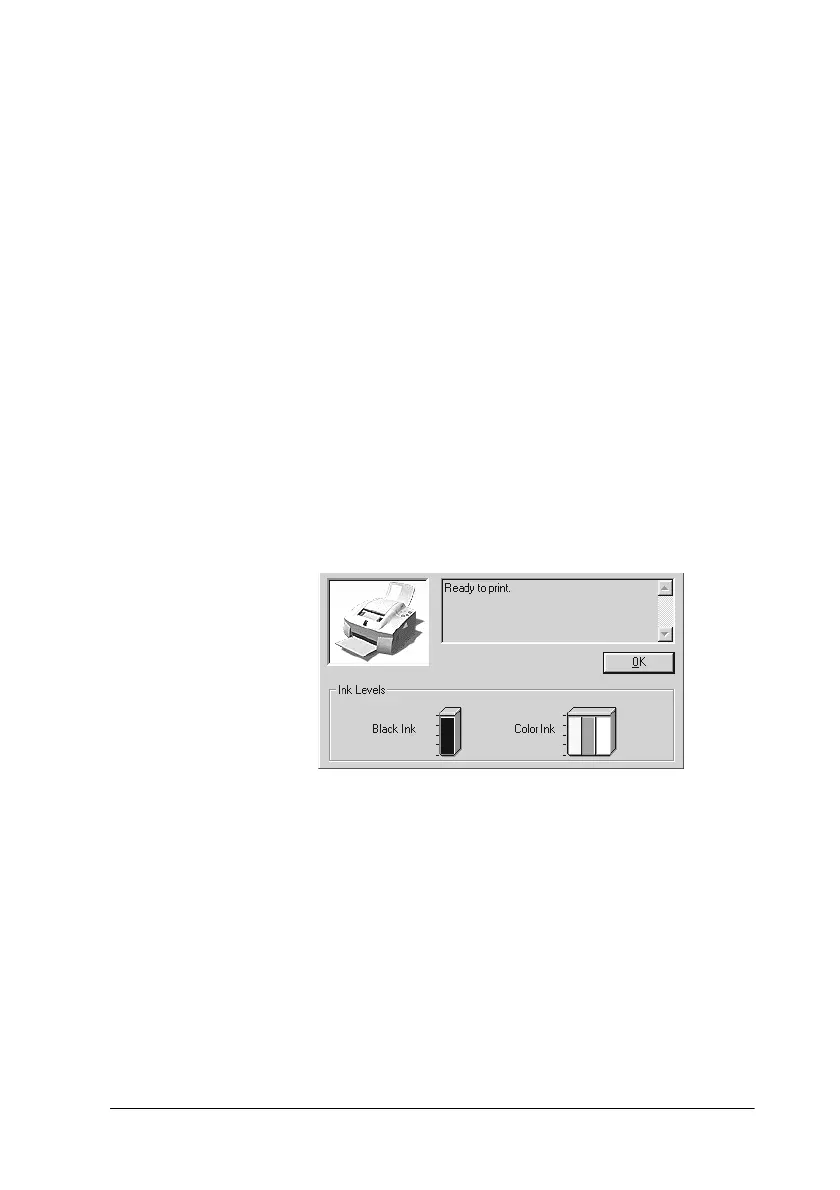Checking Printer Status and Managing Print Jobs for Windows 5-5
Accessing EPSON Status Monitor 3
There are two ways to access EPSON Status Monitor 3.
❏ Double-click the printer-shaped shortcut icon on the taskbar
at the bottom of your computer screen. To add a shortcut icon
to the taskbar, see “Monitoring Preferences” on page 4-25.
❏ Open the printer software window, click the Utility tab, then
click the EPSON Status Monitor 3 button.
Printer Status window
To get more detailed information, you can access the Printer
Status window from the printer software window. Click the
Utility tab, then click the EPSON Status Monitor 3 button.
If you access the Printer Status window as described above, the
following window appears.
You can view the following information in the Printer Status
window.
❏ Current Status
Displays detailed printer status information, including status
messages. If the ink runs low or out, you can click the How to
button to display cartridge replacement instructions and
move the print head to the cartridge replacement position.
❏ Ink levels
Provides a graphic display of the amount of ink remaining.
