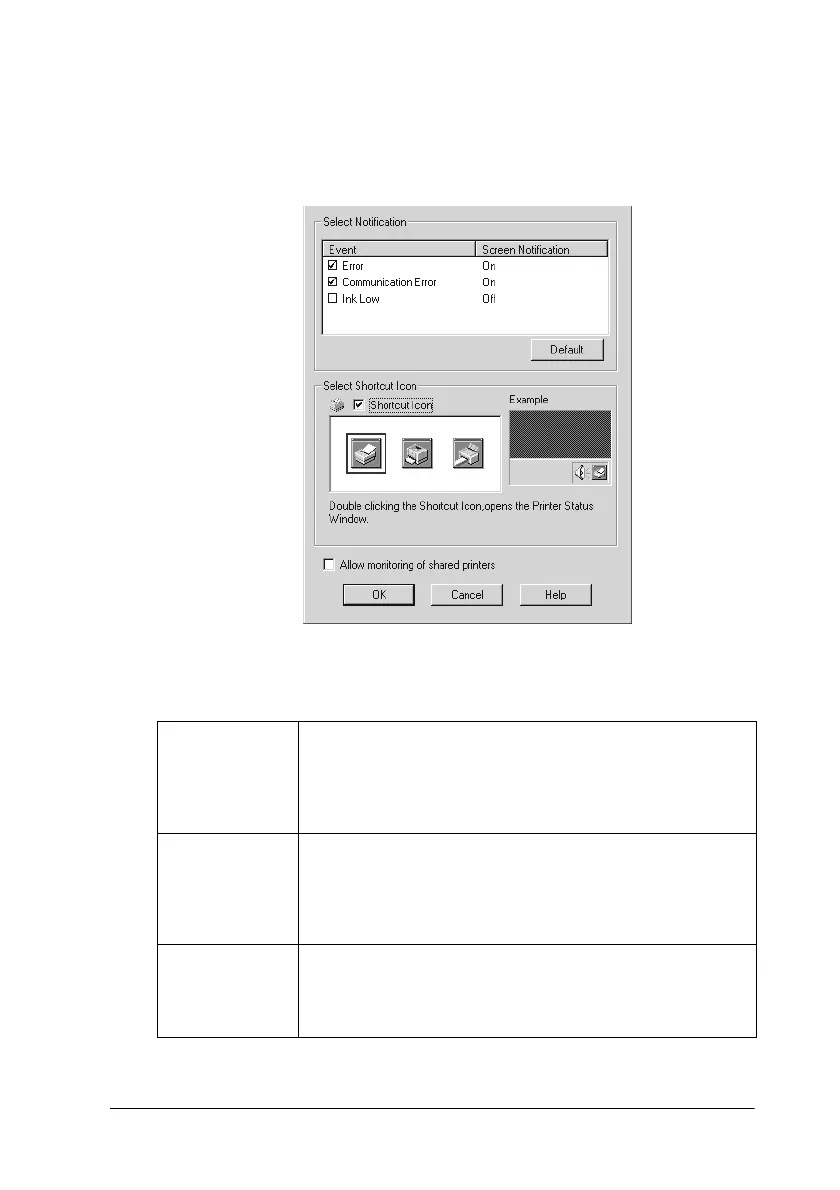Using the Printer Software for Windows 4-25
Monitoring Preferences
Click this button to open the following dialog box where you can
make settings for EPSON Status Monitor 3.
You can make the following settings:
Select
Notification
area
In this area, you can designate whether to have general error
messages, communication error messages, or ink status
messages displayed during printing, scanning, or copying.
Click the check box next to the message type to activate or
deactivate the message.
Shortcut
Icon
When this check box is selected, a shortcut icon is displayed
in your computer’s task tray during printing. You can choose
the icon that is displayed by clicking one of the three icons
under the check box. During printing, double-click the icon
in your task tray to check the Stylus Scan’s status.
Allow
monitoring
of shared
printer
When this check box is selected, a shared printer can be
monitored by other computers.
