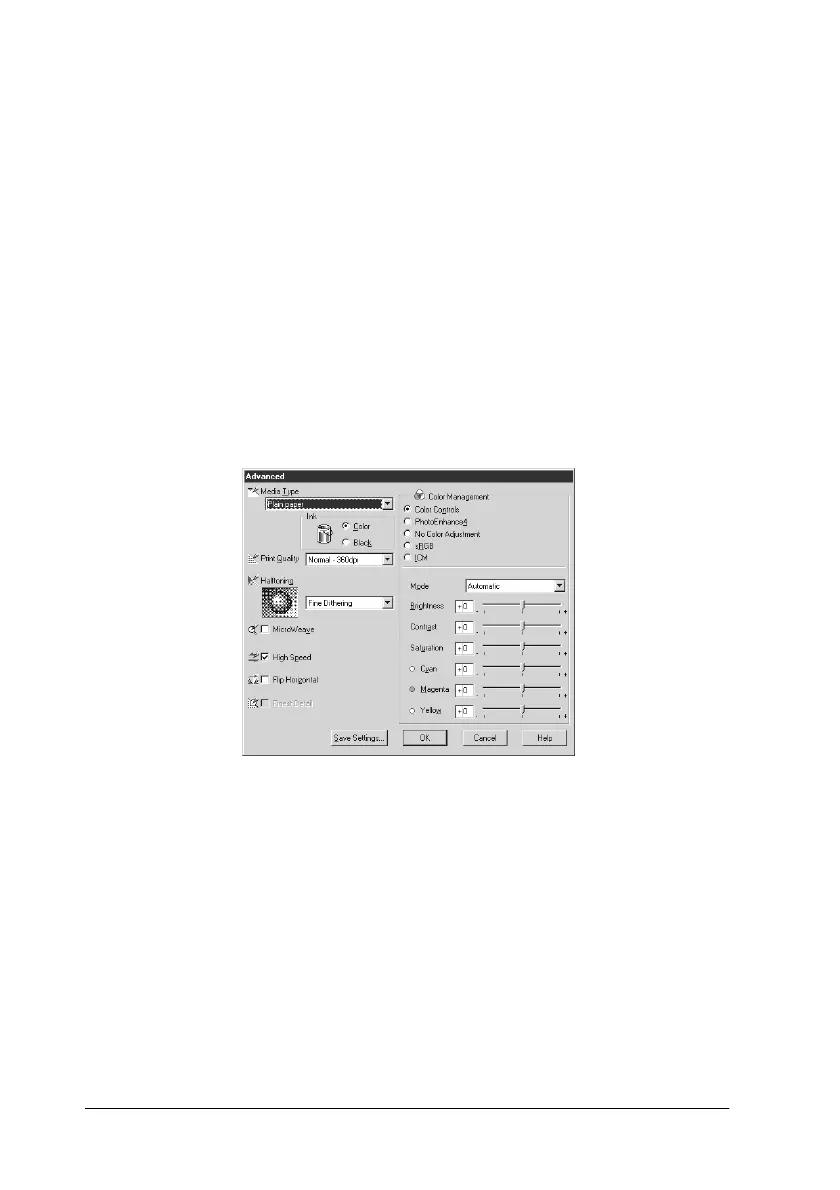4-10 Using the Printer Software for Windows
Using the Advanced settings
The Advanced settings give you complete control over your
printing environment. Use these settings to experiment with new
printing ideas, or to fine-tune a range of print settings to meet
your individual needs. Once you are satisfied with your new
settings, you can give them a name and add them to the Custom
settings list.
Follow the instructions below to make and save Advanced
settings.
1. Click the Custom button on the Main menu and then click
Advanced. The following dialog box appears.
2. Select the Media Type you loaded in the Stylus Scan. For
details, see “Making the Media Type setting” on page 4-5.
3. Choose Color or Black in the Ink option.
4. Select the Print Quality setting.
5. Make other settings as needed. For details, see online help.
