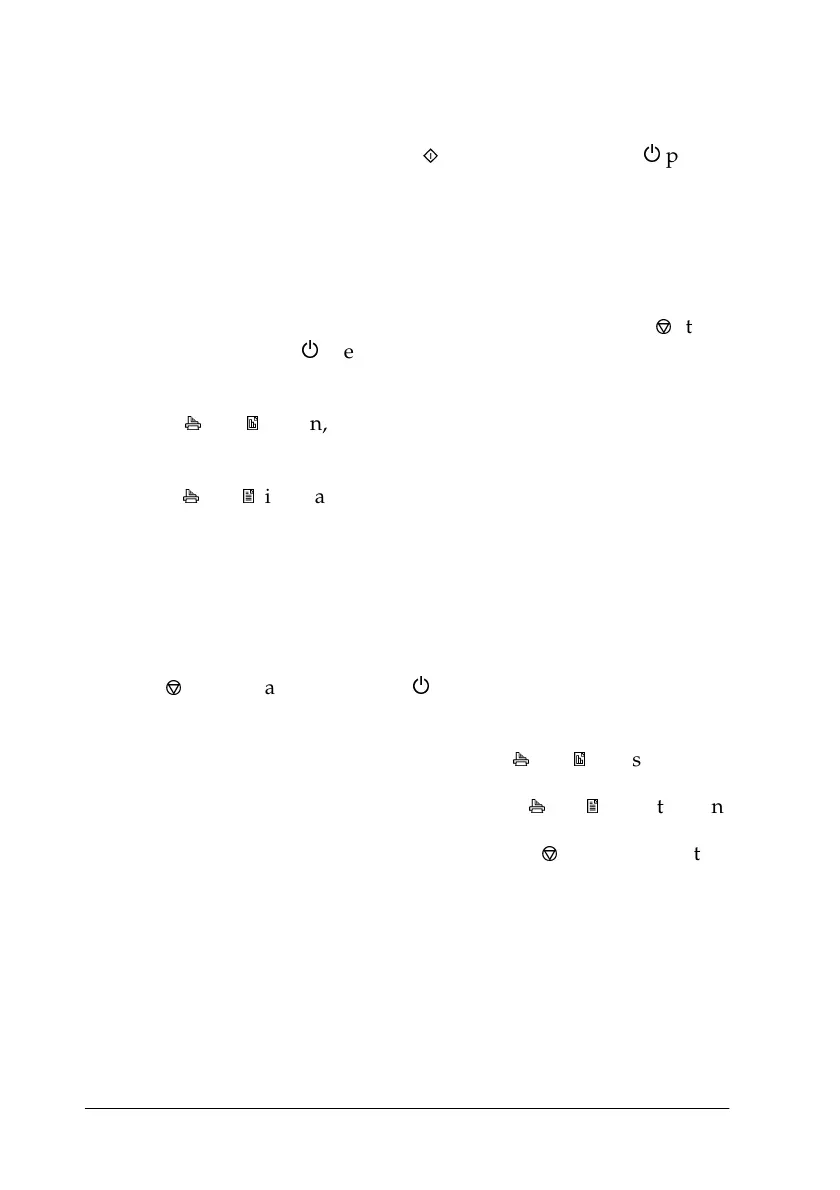9-10 Copier
Checking by printing a page
Make sure the Stylus Scan is off and paper is loaded into the paper
feeder. While holding down the
x
copy button, press the
P
power
button, then release both buttons. The Stylus Scan prints a page
including the ROM version your Stylus Scan, and the current
paper size for copying.
Checking by using the lights on the control panel
Make sure the Stylus Scan is off. While holding down the
y
stop/
clear button, press
P
the power button. Then release both buttons
and check the lights on the control panel.
If the
j
and
g
are on, A4 is the current paper size setting for
copying.
If the
j
and
h
lights are on, Letter is the current paper size setting
for copying.
Changing the paper size for copying
To change the current paper size setting for copying between A4
and Letter, make sure the Stylus Scan is off. While holding down
the
y
stop/clear button, press
P
the power button. Then release
both buttons.
If A4 is the current paper size setting, the
j
and
g
lights come on.
If Letter is the current paper size setting, the
j
and
h
lights turn on.
To switch between the two settings, press the
y
stop/clear button.
