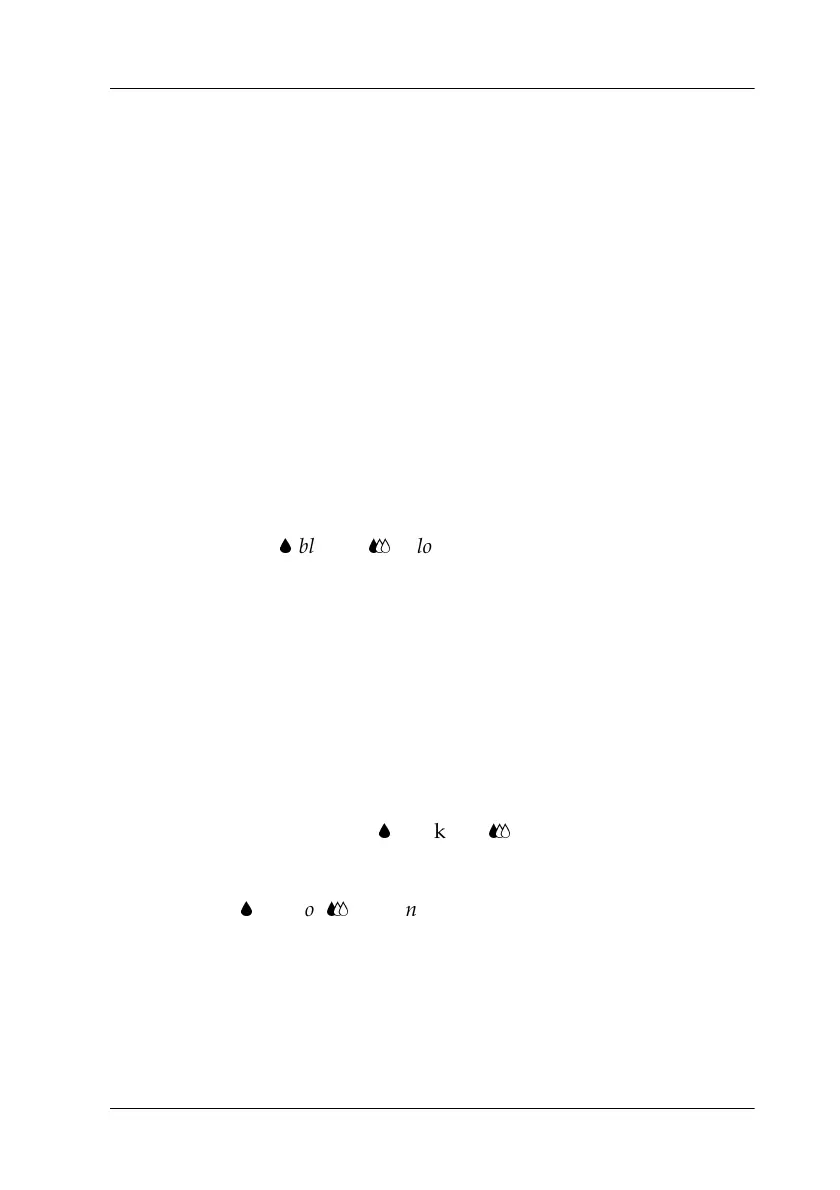Maintenance 11-5
Cleaning the Print Head
If you find that printouts and copies are unexpectedly faint or that
there are gaps (missing dots) in the printed image, you may be
able to solve the problem by cleaning the print head. Cleaning the
print head ensures that nozzles are delivering the ink properly.
You can carry out cleaning either from the your computer or from
the control panel. To run cleaning from your computer, use the
Head Cleaning utility. Both methods are described below.
Note:
❏ Print head cleaning uses both color and black ink. To avoid wasting
ink, clean the print head only if print quality declines.
❏ Use the Nozzle Check utility to confirm that the print head needs to
be cleaned. This saves ink.
❏ When the
B
black or
A
color ink out light is flashing or on, you
cannot clean the print head. Replace the appropriate ink cartridge
first.
❏ Do not start the Head Cleaning or Nozzle Check utility while
printing is in progress; otherwise your printout may be marred.
Using the Head Cleaning utility
For Windows users
1. Make sure that both
B
black and
A
color ink out lights are off.
Note:
If the
B
black or
A
color ink out light is flashing, you can not clean
the print head. Replace the appropriate ink cartridge first.
2. Access the printer software window. If you need instructions,
see “Accessing the printer software” on page 4-2.
