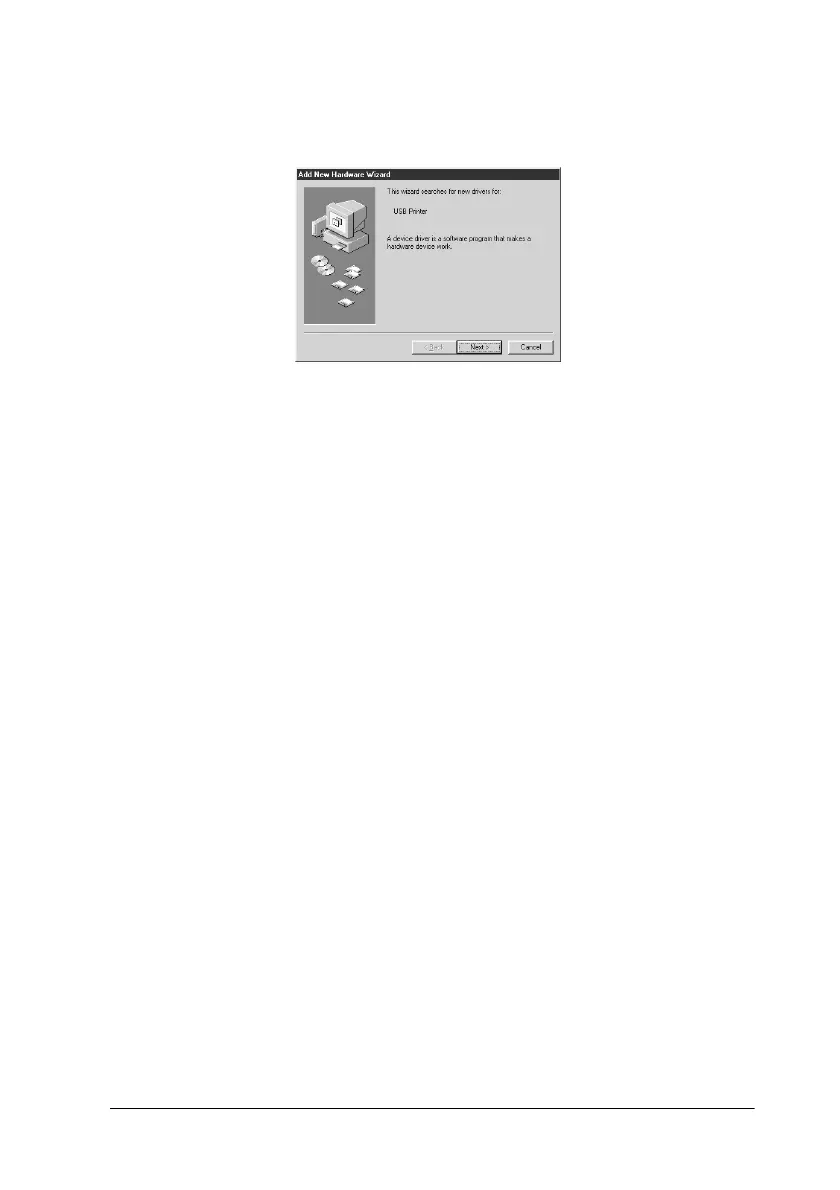Troubleshooting 12-29
7. The following dialog box appears. Install the driver again,
following the instructions in the Setup Guide.
Stylus Scan driver (scanner) problems
Check if your Stylus Scan name appears under Imaging Device
hardware type without a ? or ! mark in the Device Manager menu.
To view this menu, right-click the My Computer icon on the
Desktop. If your scanner appears with a ? or ! mark, or appears
as an Unknown Devices hardware type, make sure your Stylus
Scan is turned on and connected, the click Remove to remove it
from the Device Manager menu.
Note:
If the EPSON Stylus Scan Disk is requested when reinstalling the
driver, make sure the EPSON Stylus Scan 2000 Software for Windows
CD is still in the CD-ROM drive and check that the correct drive letter,
the EPSON folder, the folder of your preferred language, and the Win98
folder are specified.
Make sure that EPSON Stylus Scan 2000 appears in the Device
Manager menu
If you canceled the plug-and-play driver installation before the
procedure was completed, EPSON Stylus Scan SF TWAIN may
be incorrectly installed.
Follow the steps below to check the installation.
