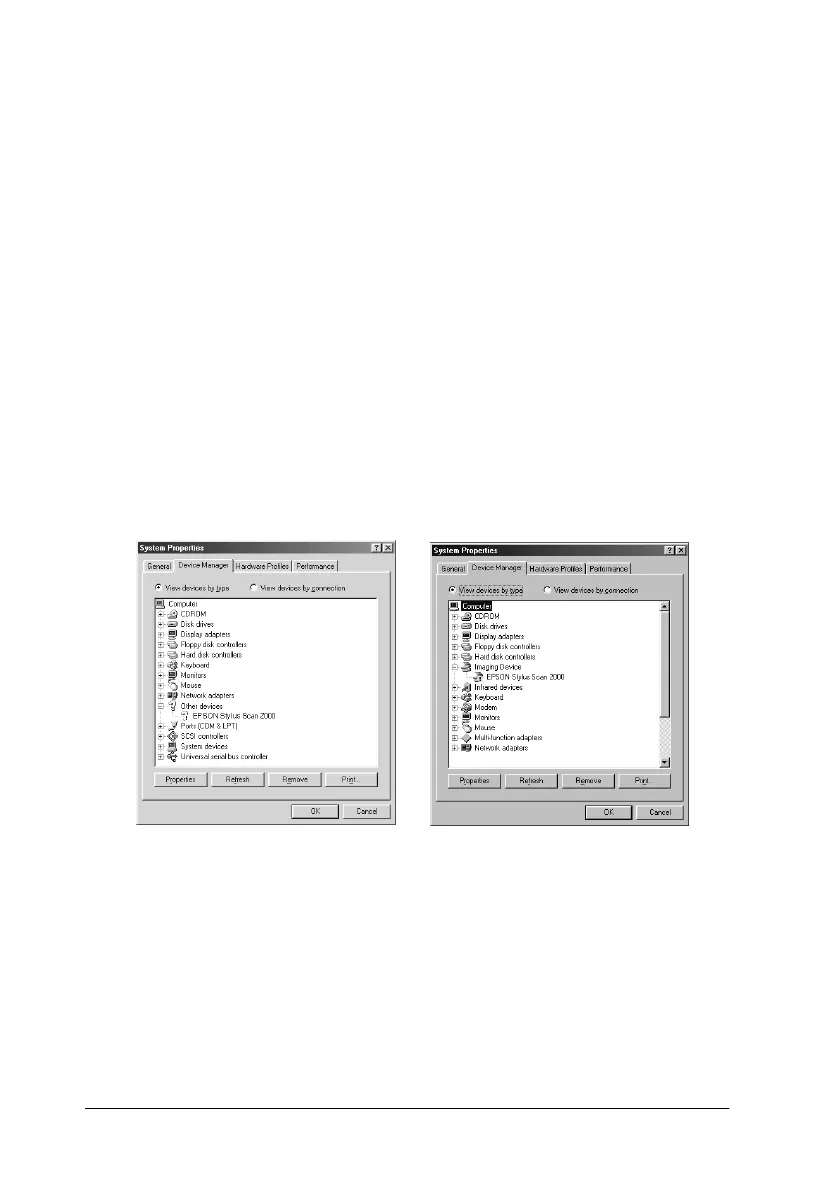12-30 Troubleshooting
1. Turn the Stylus Scan on. Plug the USB cable into the Stylus
Scan and the computer.
2. Right-click the My computer icon on your desktop, then click
Properties.
3. Click the Device Manager tab.
If your EPSON Stylus Scan SF TWAIN is correctly installed,
EPSON Stylus Scan 2000 should appear under Imaging
Device when you click the plus (+) sign next to Imaging
Device.
If EPSON Stylus Scan 2000 appears under Other Devices with
a ? mark or under Imaging Device with ! mark, the EPSON
Stylus Scan SF TWAIN file is not installed correctly. Follow
the instructions to reinstall the driver.
If EPSON Stylus Scan 2000 appears under Other Devices
Note:
Make sure the Stylus Scan is on and connect to your computer. If the
Stylus Scan is off or not connected to your computer, you cannot
reinstall the driver properly.
