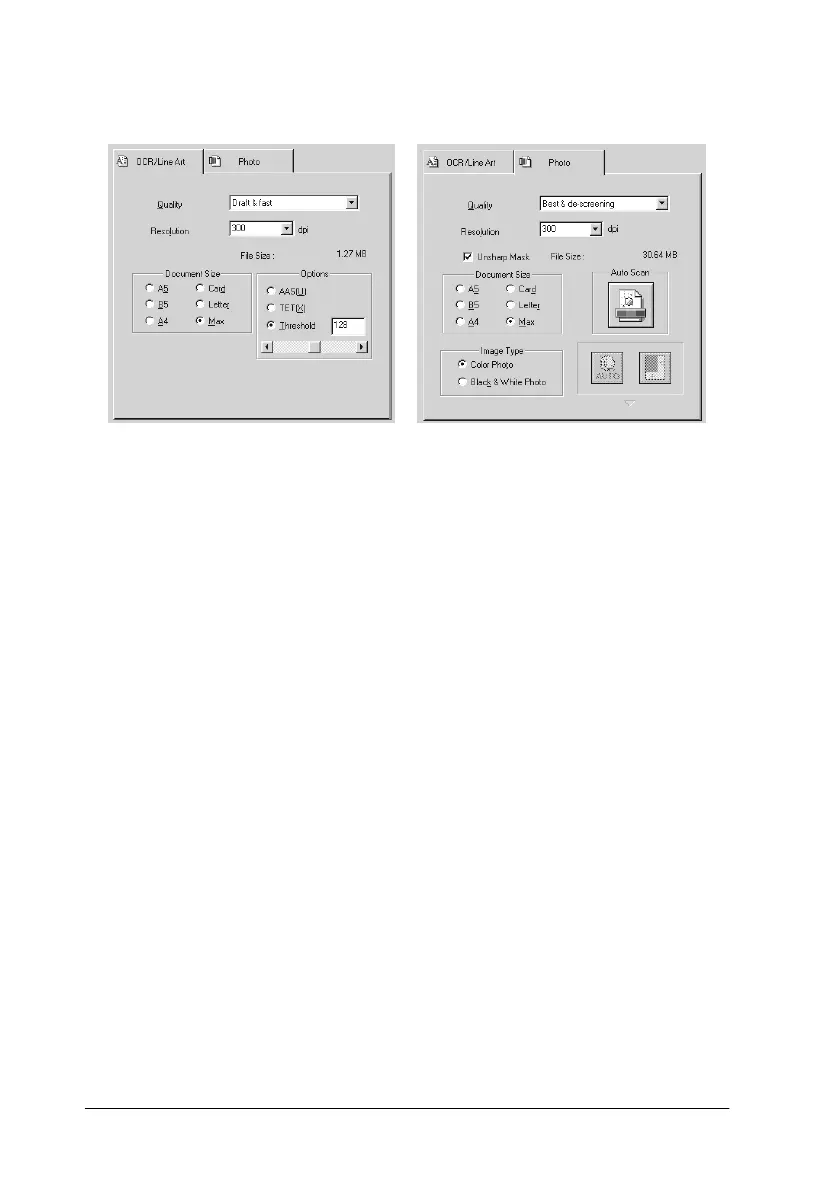8-14 Scanner
Photo: This is used to scan photographs.
Follow these steps to setup your EPSON Stylus Scan SF TWAIN
software.
1. Launch the EPSON Stylus Scan SF TWAIN software.
2. Click either the OCR/Line Art or Photo tab, depending on the
type of document you wish to scan.
3. Select the desired settings for Quality, Resolution and
Document Size.
4. Set various options as needed. For details, refer to the section
below or your Online Help.
5. To scan only a portion of the document, click the Preview
button. A preview image of the document is displayed,
allowing you to specify the area of the document you wish to
scan.
6. When set-up is complete, click the Scan button to scan the
image.
OCR Photo
