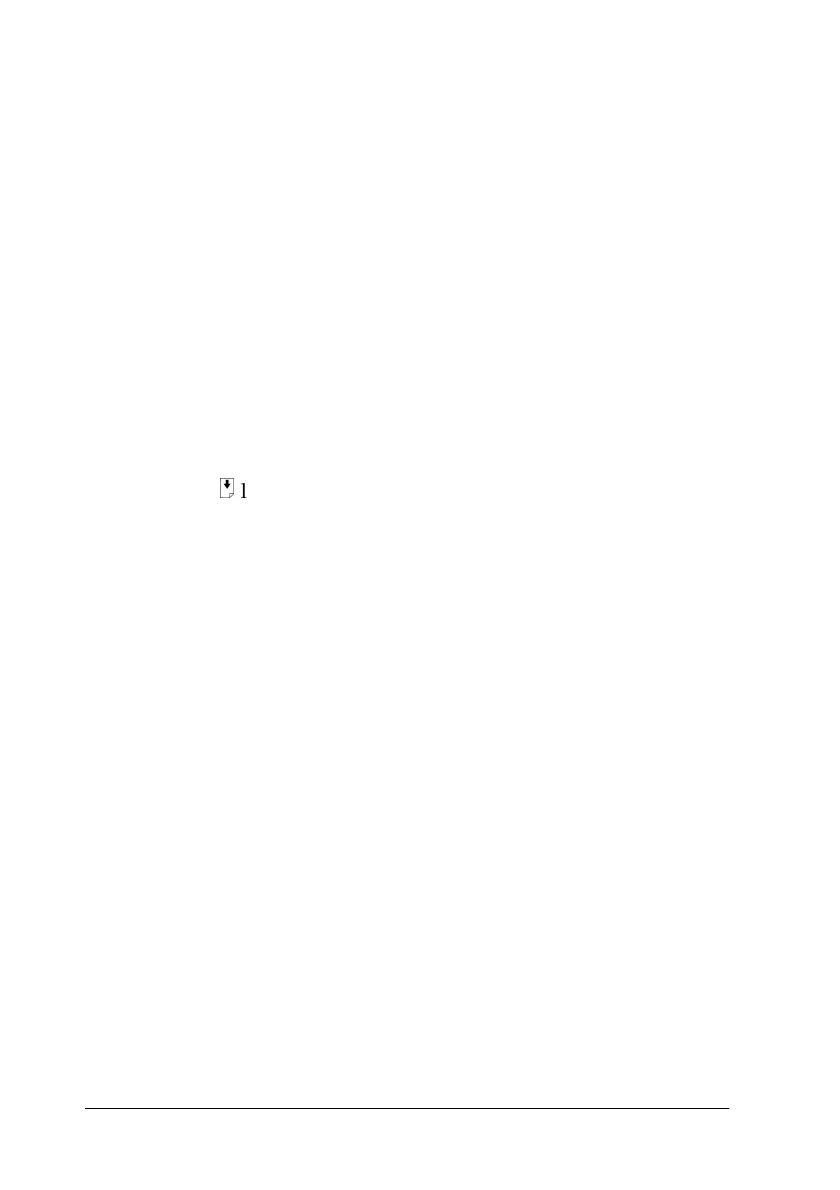12-16 Troubleshooting
Multiple pages feed
Remove the stack of paper and:
❏ Make sure the paper is not too thin. See “Paper” on page B-2
for specifications.
❏ Fan the edges of the stack to separate the sheets, then reload
the paper.
If too many copies of a document are printing, check the Copies
settings in both the printer driver and your application. For
instructions, see “Modifying the printout style” on page 4-13 for
Windows or “Modifying the layout” on page 6-14 for Macintosh.
The paper jams
Press the
E
load/eject button to eject the jammed paper. If the
error message does not clear, turn the Stylus Scan off and remove
all the paper from the paper feeder. Then open the front cover and
remove all the paper inside, including any torn pieces. Then turn
on the Stylus Scan, and load paper again.
If your paper jams frequently, make sure you:
❏ Use smooth, high-quality paper, loaded with the printable
side up.
❏ Fan the stack before loading it.
❏ Do not load paper above the arrow mark on the left edge
guide.
❏ Adjust the left edge guide to fit your paper.
