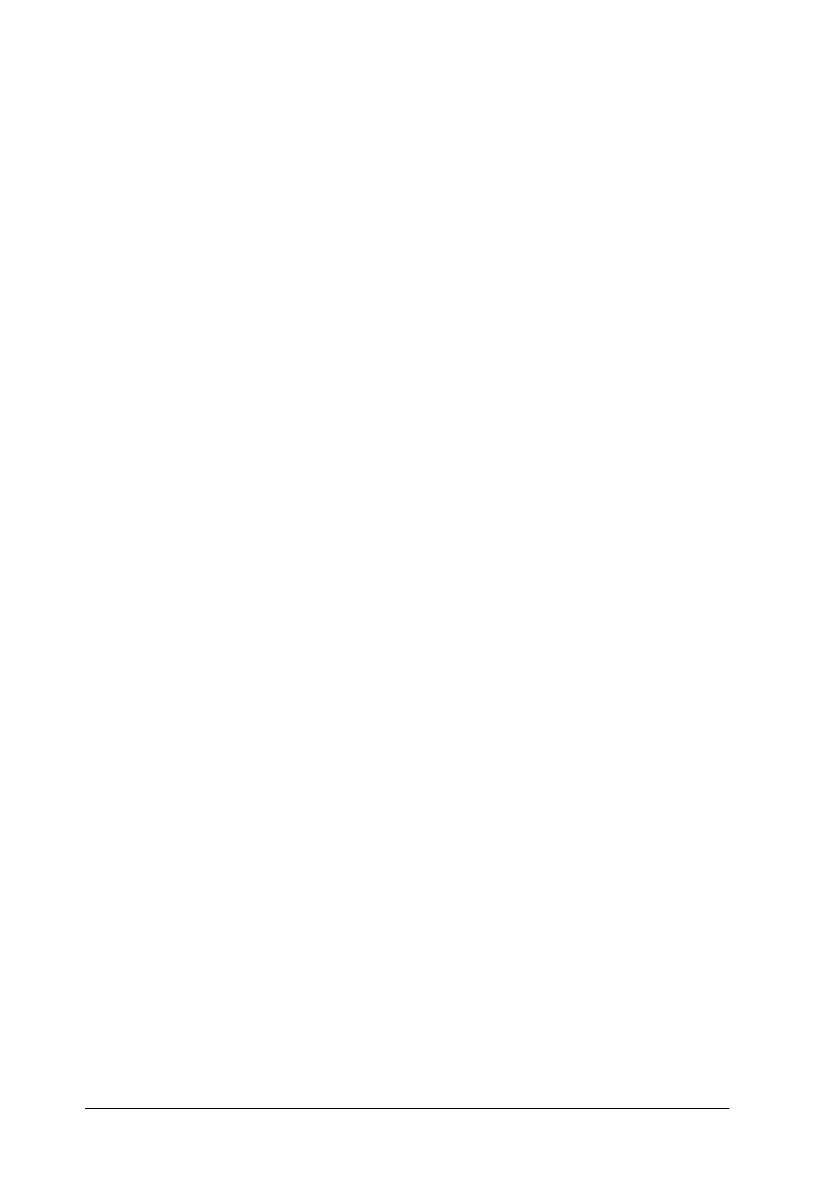12-18 Troubleshooting
Characters are incorrect or garbled
Try one or more of these solutions.
❏ If you are using Windows, select the EPSON Stylus Scan as
the default Windows printer.
❏ Clear any stalled print jobs from the Spool Manager. For
instructions, see “Using the EPSON Spool Manager” on page
5-4.
❏ Turn off the Stylus Scan and the computer. Make sure the
Stylus Scan’s interface cable is securely plugged in.
Margins are incorrect
Try one or more of these solutions.
❏ Check the margin settings in your application software.
❏ Make sure the margins are within the printable area of the
page. See “Paper” on page B-2 for specifications.
❏ In Windows, check the settings in the Paper menu. Make sure
the settings are correct for the paper size you are using.
When using a Macintosh, check the settings in the Page
Setup dialog box. Make sure the settings are correct for the
paper size you are using.
Image is inverted
Clear the Flip Horizontal check box in the printer driver, or turn
off the mirror setting in your application. For instructions, see
online help for the printer driver or for your application.
For Macintosh, see also “Using the Advanced settings” on page
6-8.
