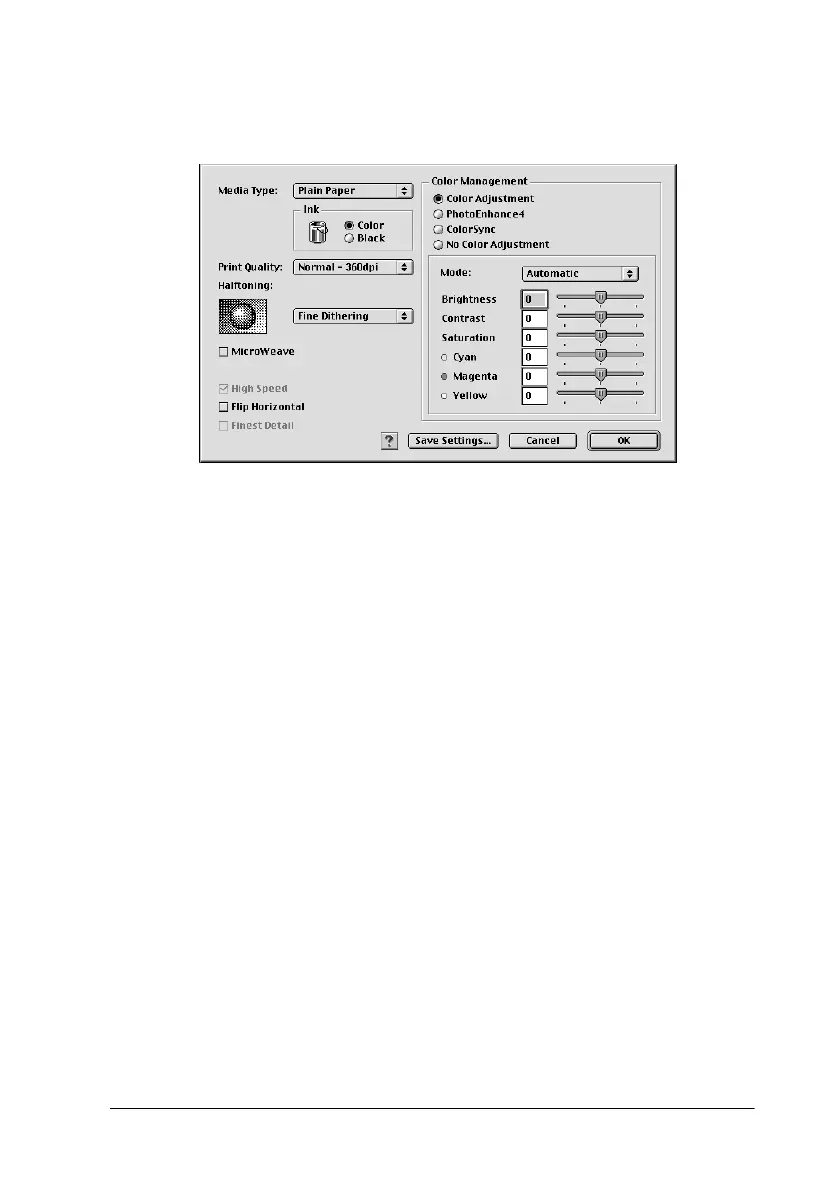Using the Printer Software for Macintosh 6-9
1. Click the Custom button in the Print dialog box, then click
the Advanced button. The Advanced dialog box appears.
2. Select the Media Type that you loaded in the EPSON Stylus
Scan. For details, see “Making the Media Type settings” on
page 6-4.
3. Choose Color
or Black in the Ink option.
4. Select the Print Quality setting.
5. Make other settings. For details, see online help.
Note:
Some settings are enabled or disabled depending on the Print
Quality, Media Type, and Ink settings you make.
6. Click OK to apply your settings and return to the Print dialog
box. Click Cancel to return to the Print dialog box without
applying your settings. To save your Advanced settings, see
the next section.
