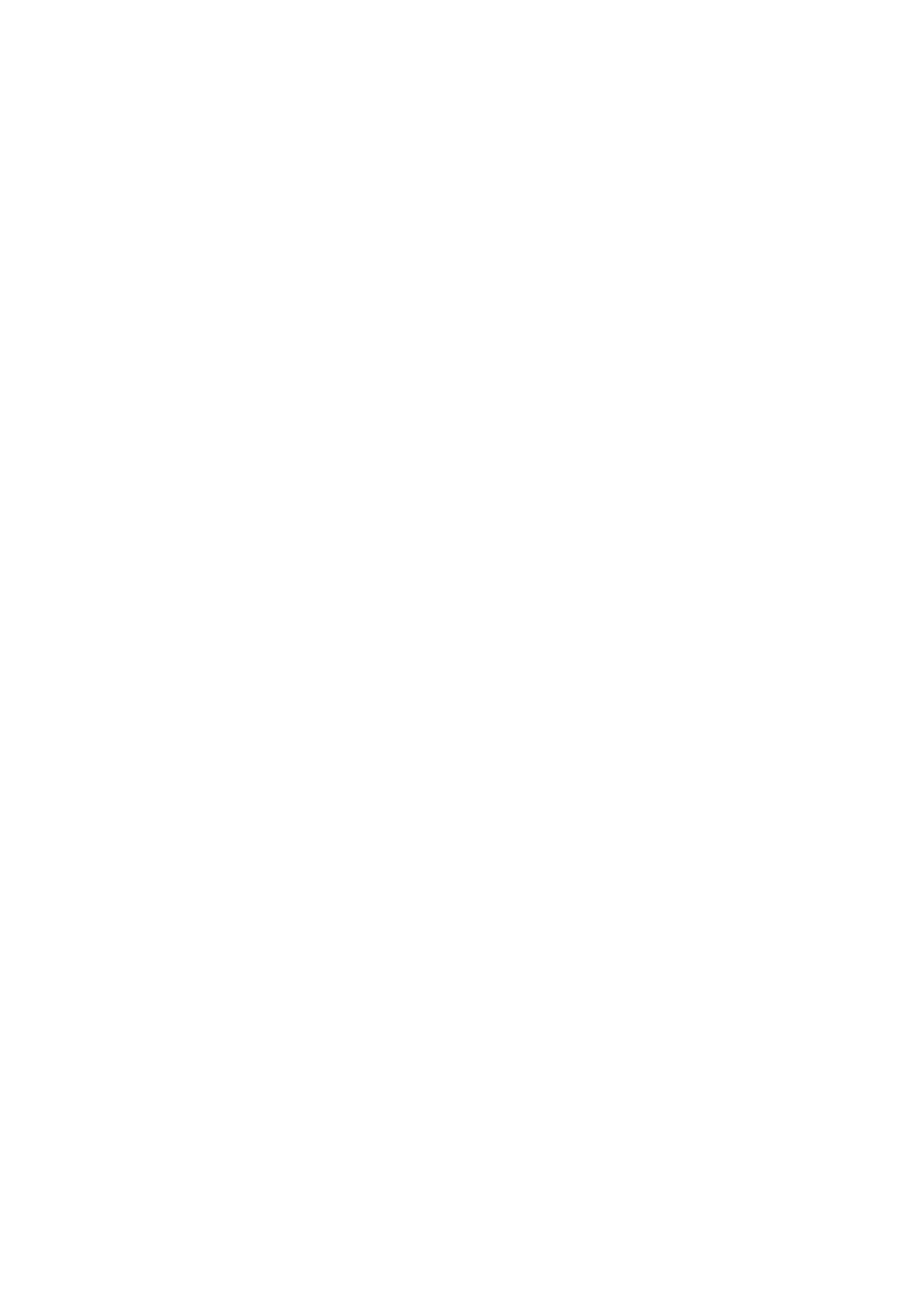4. When sending a fax to an outside fax number using # (hash) instead of the actual external access code, tap the
Access Code box, and then select Use.
e # entered instead of the actual access code, is replaced with the stored access code when dialing. Using #
helps avoid connection problems when connecting to an outside line.
Note:
You cannot send faxes to recipients in Contacts in which an external access code such as 0 or 9 is set.
If you have registered recipients in Contacts using an external access code such as 0 or 9, set the Access Code to Do Not
Use. Otherwise, you must change the code to # in Contacts.
5.
Tap the Access Code input box, enter the external access code used for your phone system, and then tap OK.
e access code is stored in the printer.
Making Paper Source Settings to Receive Faxes
You can set the printer so that specic paper sources are not used for printing received documents and fax reports.
By default, all of the paper sources are enabled for fax printing. Use this feature if you do not want to use paper in a
specic
paper source for fax printing.
1. Tap Settings on the home screen.
2. Tap General Settings > Printer Settings > Paper Source Settings > Auto Select Settings > Fax.
3. Tap each box of the paper source that you do not want to use for printing faxes.
e
paper source setting is changed to
O
and is disabled for printing faxes.
Saving the Operation Time for Sending Faxes
e
quick memory send feature starts sending the fax when the printer
nishes
scanning the
rst
page. If you do
not enable this feature, the printer starts sending aer saving all of the scanned images to memory. By using this
feature you can reduce the overall operation time as scanning and sending are performed in parallel.
1. Tap Settings on the home screen.
2. Tap General Settings > Fax Settings > Send Settings.
3.
Tap the Quick memory send box to set this to On.
Related Information
& “Send Settings” on page 105
Printing Information for Received Faxes
You can set to print reception information in the footer of the received fax, even if the sender has not set the
header information. e reception information includes the received date and time, sender's ID, reception ID
(such as " #001"), and page number (such as "P1"). When Split Page Settings is enabled, the split page number is
also included.
1.
Tap Settings on the home screen.
User's Guide
Faxing
59
