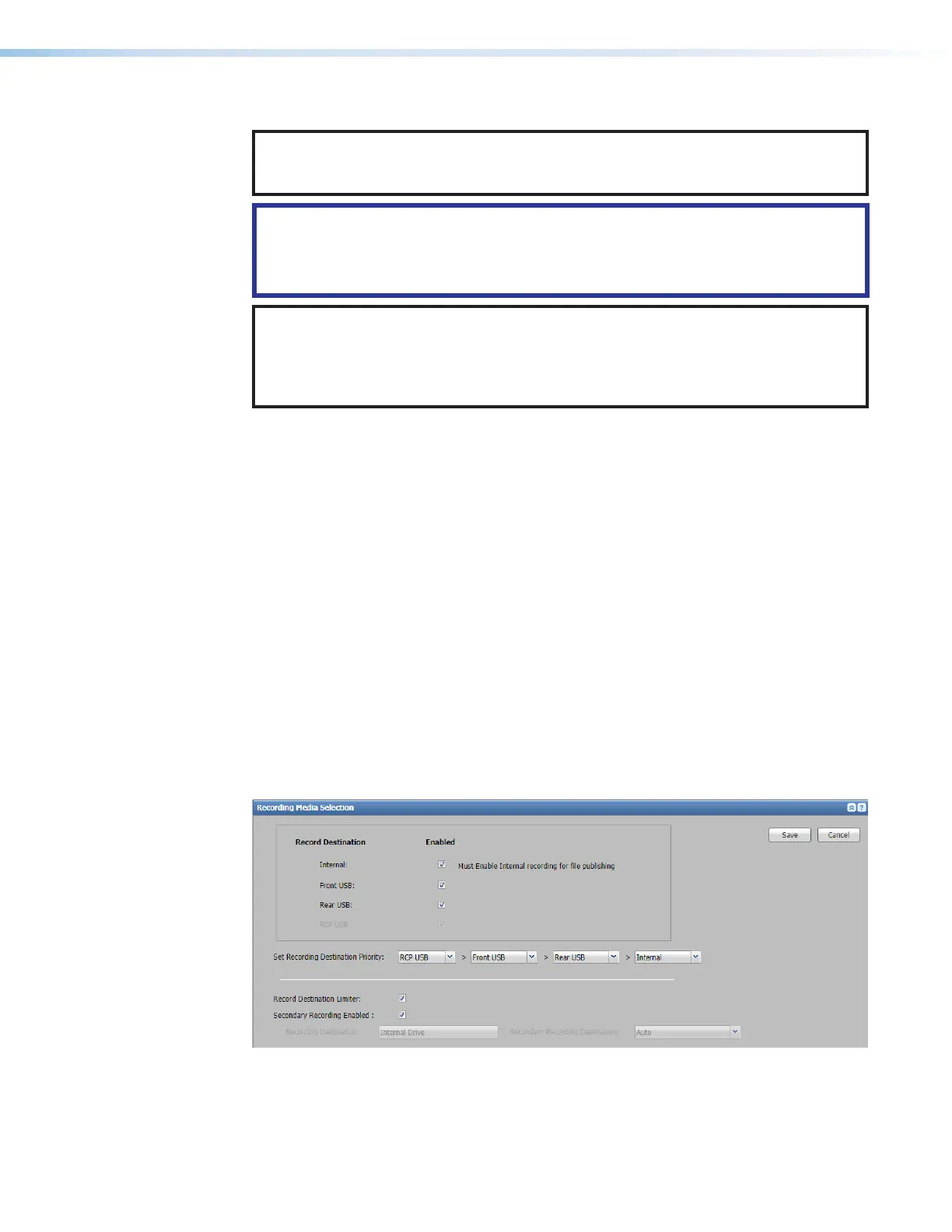SMP 300 Series • Front Panel Operations 35
Subsequent submenus are available based on the Recording selection.
NOTE: When a USB device has more than one logical volume, each volume is
numbered. Use the right ADJUST knob to select from among the different volumes on
USB front, USB rear, and USB RCP storage devices.
ATTENTION:
• Disconnecting a USB device while recording to it may result in corrupt or lost data.
• Déconnecter un périphérique USB alors qu’un enregistrement y est effectué, peut
engendrer une altération ou une perte de données.
NOTE: The SMP300 Series can detect and record to USB storage devices
using FAT32, VFAT long file name extensions, EXT2, EXT3, EXT4 file systems, or
NTFS‑formatted storage volumes. For FAT32 USB storage, file sizes must be limited
to 4GB or the recording creates multiple 4 GB files. FAT32 internal recording does not
have the 4GB size limit, if unlimited file size is selected.
Record To (Single)
The Record To submenu selects the drive the input is recorded to.
• Auto — The SMP stores the recording to locations in order of priority as set in the
Destination Recording Priority drop‑down lists.
• Internal — Selects the internal drive and displays the available drive space.
• External — Selects the drive connected to the front panel USB port and displays the
available drive space. If there is no drive connected, the submenu is skipped.
When External is active, rotate the left ([) ADJUST knob to select from the following:
• <USBFRONT [VOLNAME]> — An external drive connected to the front panel USB port.
• <USBREAR [VOLNAME]> — An external drive connected to the rear panel USB port.
• <USBRCP [VOLNAME]> — An external drive connected to the RCP USB port.
Auto mode allows users to set the recording storage priority by selecting options from the
four Destination Recording Priority drop‑down lists (see figure 20 below). Recordings
are saved to the highest priority that has available storage space to the lowest (left to right).
When that drive is full, the SMP uses the next drive with available space in the priority list
(see Start an AdHoc Recording on page61).
Figure 20. Recording Media Selection and Limit
For more information about recording media selection, please refer to the SMP300Series
Embedded Web Pages Help File.
20
